Set up Pay Super to make super payments directly from MYOB, meet your employee super obligations in a flash and always stay on top of government changes, including SuperStream.
It's included with your MYOB subscription and you can manage your cash flow by making superannuation payments as often as you like.
You can pay standard funds as well as self-managed funds. Check out the list of standard funds you can pay.
If you currently pay super through another method, such as a clearing house, we recommend that you finish processing any super payments before setting up Pay Super.
Setting up super - take a look
How Pay Super works
1. Get set up | 2. Process your pays | 3. Make a super payment |
|---|---|---|
Sign up for Pay Super and tell us which bank account you want to make super payments from. We'll get you to verify the account so we know it’s really you. Finally, you'll need to check that your fund and employee details are complete and correct. | Process your pays as usual. Superannuation will be calculated and tracked for you automatically when you record employee pays. | When you're ready to make a payment to your employees' funds, you just select the contribution amounts to pay, authorise the payment, and you're done! |
Things to know before you sign up
-
Only the business owner (or one of the company directors) who is also a signatory to the business bank account may complete the signup process to get started with Pay Super.
-
Have your bank account details handy. You’ll need to enter the account that payments will be made from. You’ll also need to verify your bank account later.
-
Anyone who will create or authorise super payments needs to have already accepted an invitation to access your MYOB file. If someone needs to be invited, learn how to do it.
-
You need an MYOB subscription to sign up for Pay Super.
-
Read the MYOB Pay Super Service Product Disclosure Statement, available on our MYOB Legal Notices page.
Setting up Pay Super
OK, let's get started:
Step 1. Sign up for Pay Super
Go to the Payroll menu and choose Super payments.
Click Sign up to PaySuper:
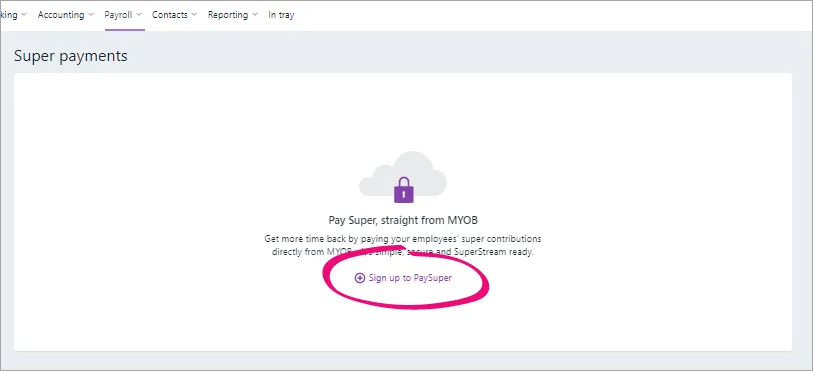
Sign on with your MYOB account details.
Check your business details.
Enter your bank account details and payment limit.
Enter the details of the bank account from which super payments will be made. Double-check the BSB and bank account numbers. After signing up, you’ll need to verify the account.
Set a payment limit. This is for your security. Enter the maximum amount that you allow to be deducted from your account in any month, or over a quarter.
For example, if you choose a $5,000 monthly limit, you can make as many payments as you like during the month, but the total of those payments can't be more than $5,000.
Or, for more flexibility you can choose to set the limit for a quarter, and once you reach that limit in the quarter you won’t be able to make any further payments until the beginning of the next quarter.
Choose a super payment role for each of your company file users. Note that you'll only see users listed who have already accepted an invitation to work on your file. The user role determines what they can and can't do with super payments – see the table below that explains super user permissions.
Waiting for an SMS?
If you set yourself as an authoriser or Pay Super Administrator while signing up, you'll be sent a verification code by SMS and prompted to enter it onscreen. It may take up to twenty minutes to receive the SMS, so make sure you give it enough time. Also, make sure you're checking the right mobile—the number will be listed on screen. Still haven't got the SMS after twenty minutes? Contact product support.
Review the signup details you entered.
Submit the application. Any authorisers or Pay Super Administrators you’ve nominated will then receive an email to confirm their mobile number.
User role determines what you can and can't do with super payments:
Role | View | Record | Authorise payments | Change details online | Notes |
|---|---|---|---|---|---|
Pay Super Administrator | Yes | Yes | Yes | Yes | Just like an Authoriser, a Pay Super Administrator with a verified mobile number can view, record and authorise super payments. They can also
, such as the payment limit, online. |
None | No | No | No | No | Assign this role to users who should not have access to any Pay Super features. |
Creator | Yes | Yes | No | No | This role is appropriate for users who are not signatories to your business bank account. |
Authoriser | Yes | Yes | Yes | No | Users with this role can authorise direct debits from your business bank account—keep this in mind when assigning them. Authorisers will need to approve recorded super payments before they can be paid. For each payment they'll need to sign into MYOB with their MYOB account details and enter the authorisation code MYOB sends them by SMS. |
Step 2. Verify your bank account
After signing up, MYOB will make a 1 cent deposit into your bank account. It could take two or three days to appear on your bank statement.
Check your bank statement (or online banking portal) and find the 1 cent deposit from MYOB. In the transaction details there will be a 6-digit code. You'll need this later, so make sure you write it down.
Go to the Payroll menu and choose Super payments in MYOB, and when prompted, enter the code you wrote down earlier. And presto! Your bank account's verified.
Step 3. Finish setting up MYOB
All that's left to do before you can start making super payments from MYOB is to check that you have all the required information in MYOB for your employees and their super funds.
Check your super fund list
You might have already set up your employees' super funds, but it's a good idea to check them and ensure each has the Pay using PaySuper option selected.
Take a look:
Click your business name and choose Payroll settings.
Click the Superannuation funds tab.
Click to open a fund you want to pay using Pay Super. If the fund is missing, it's easy to set it up.
Ensure the option Pay using PaySuper is selected.
If the fund doesn't have a Fund name chosen, choose one from the list.
Can't find the fund?
It might be listed more than once or under a slightly different name. Try entering and searching for the fund's SPIN/USI. You can also check our list of super funds to make sure the fund can be paid using Pay Super. Still can't find the fund? Contact product support.
If you're setting up a self managed fund (SMSF), the fund name will be filled in for you when you enter the fund's ABN of the fund.
If the super fund has provided you with an employer membership number, enter it in the Employer membership no. field. This is the unique identification number provided by the fund after registering employees with them. Check our list of super funds to see which ones require an Employer membership no.
Click Save.
Repeat these steps for each super fund that you'll pay using Pay Super.
Check your employee details
There is some information that must be entered for each of your employees to be able to pay their super.
Here's how to check:
Go to the Payroll menu and choose Employees.
Click an employee to open their details.
In the Contact details tab, make sure the following fields are complete:
First name
Surname or family name
Address (including Suburb, State, Postcode and Country). Make sure the State and Country are selected from the dropdown lists and not typed in.
at least one Phone number
Click the Payroll details tab.
In the Employment details tab, make sure the following details are complete:
Date of Birth
Gender
select Individual from the Employment basis drop-down list .
In the Superannuation tab, make sure the following details are complete:
Superannuation fund
Employee membership number. If the employee doesn't have a membership number, contact their nominated super fund who will advise what to enter here.
In the Taxes tab, make sure a Tax File Number is entered.
Click Save.
Repeat these steps for each employee being paid super.
What's next?
That's it—you're ready to start paying super!
FAQs
How do I change my Pay Super details?
Why haven't I received the 1 cent transaction on my bank statement?
This transaction could take up to 3 business days to appear on your bank statement. If you still haven't received the deposit please contact product support.
The 6-digit code I received won't work - what can I do?
If you're looking at a printed copy of the statement, check the transaction on your online banking to make sure it has printed correctly. If you continue to have issues, please contact product support.