- Created by admin, last modified by AdrianC on Nov 15, 2016
This information applies to MYOB AccountRight version 19. For later versions, see our help centre.
https://help.myob.com/wiki/x/mgGc
ANSWER ID: 9206
AccountRight uses the region setting in Windows to determine the date format. So, to change the way dates are displayed in AccountRight, you'll need to change the region setting in Windows.
If you're using Premier, the region must be set on each workstation.
- Close all programs.
- Right-click the
 Start button in the bottom-left corner and choose Control Panel. The Control Panel window appears.
Start button in the bottom-left corner and choose Control Panel. The Control Panel window appears. - Click the Clock, Language, and Region category.
- Under the Region category, click Change date, time, or number formats. The Region window appears.
- Select English (Australia) or English (New Zealand) from the Format drop-down list.
- Click OK.
- Close all programs.
- Click the Windows Start button then click Control Panel.
- Click Region and Language.
- Select English (Australia) or English (New Zealand) from the Format drop-down list.
- Click OK and follow any instructions given by your computer.
Dates still showing incorrectly?
If your system is already set to English (Australia ) or (New Zealand) , but dates are showing incorrectly, select a different country in Regional Settings, click OK, then go back into Regional Settings and change the country setting back to English (Australia) or (New Zealand. When complete, restart your computer.
The date format will now be correct in AccountRight.
FAQs
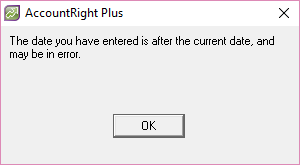
If you're receiving the error 'The date you have entered is after the current date, and may be in error' and you've entered today's date you'll need to exit and relaunch AccountRight. This occurs when AccountRight has been left open and unused for an extended period, such as overnight.
