https://help.myob.com/wiki/x/xwmc
ANSWER ID:32598
Are you trying to install RetailManager and you're getting a message saying that RetailManager is already installed, but you know it's not? Or after uninstalling RetailManager, it still appears in your list of installed programs? If so, you might have encountered a problem when you've uninstalled a previous version.
When you uninstall RetailManager, parts of the software might be left behind which can interfere with future RetailManager installations. There's a number of reasons why this can happen, the most common are where the Windows uninstall process was interrupted or important application files have been inadvertently deleted or renamed. To fix these issues, you can use Microsoft's Fix It tool which can automatically identify and fix the problem.
The Fix It tool is available on the Microsoft support website. It finds and fixes any issues which might be preventing programs installing or uninstalling on your computer.
To run the Fix It tool
- Log in to your computer as an administrator or a user with administrator access.
- Click this link to open the Microsoft support site: https://support.microsoft.com/en-us/mats/program_install_and_uninstall
Information about the Fix It tool is displayed. - Click Run Now. The Fix It tool opens and guides you through the process.
- Follow the prompts and choose the Recommended fix option.
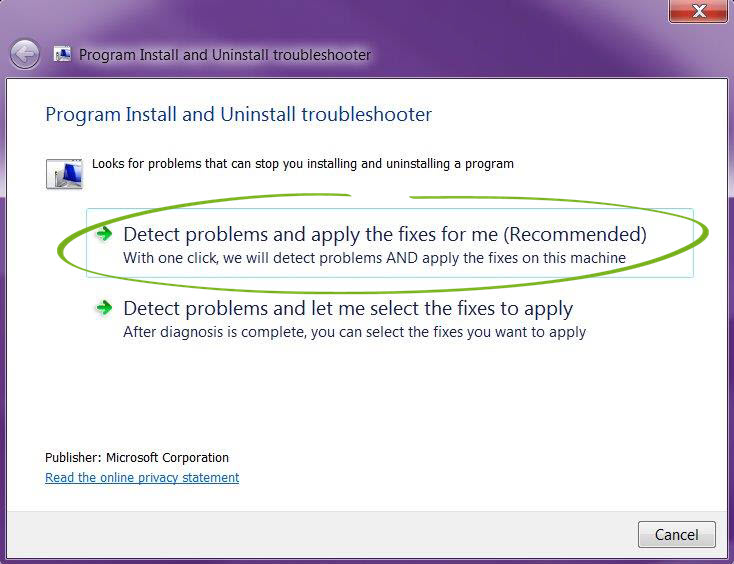
- Select the Uninstalling option.

The Fix It tool checks your computer for problems. - Follow the prompts to fix any identified issues.
- Try installing RetailManager.
If you're still having trouble installing RetailManager, please contact MYOB Technical Support. You can also try the RetailManager registry key remover, as explained below.
Registry keys are bits of information about a program stored in Windows. If a RetailManager registry key remains after uninstalling the program, it can affect new RetailManager installations.
We've provided a tool below to remove RetailManager registry keys.
Use this tool with caution
If you have a working version of RetailManager installed on your computer, DO NOT USE the registry key remover as it will break RetailManager.
If you're not sure if you need to use the registry key remover, contact MYOB Technical Support.
To use the RetailManager registry key remover
Right-click the link below for the RetailManager version you're trying to uninstall and choose Save target as (or Save Link As) and save the file to your Desktop.
Double-click the downloaded file. The registrey key remover appears.
Read the displayed message and if you want to proceed, click Yes.
When complete, close the registrey key remover.
Delete the downloaded file from your Desktop.
Restart your computer.
Try installing RetailManager.
