To set up your invoice payment options- Click your business name then choose Sales settings to open the Sales settings page.
- Click the Payments tab.
- Choose your accepted payment options as described below.
- When you're done, click Save.
Online invoice payments (Australia only)Online payments allow your clients to pay you faster, straight from their emailed invoices. In the Invoice payment options section of the Payments tab, you can set up or edit the online invoice payments for your business. 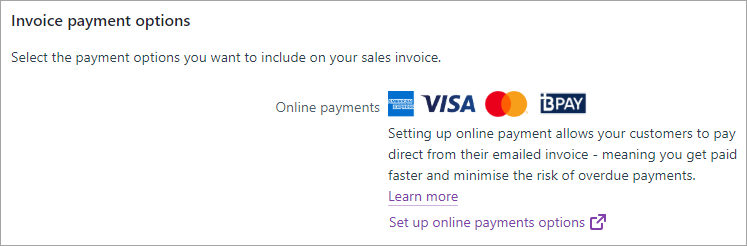 Image Removed Image Removed
Once you're set up, choose the Account for receiving online payments. This is the MYOB account that matches the actual bank account the payments will go to. If you need to change the actual bank account your payments go to, click Edit preferences and follow the prompts. For more details, see Editing your business bank details. Printed payment optionsChoose the payment options that'll appear at the bottom of your printed invoices. - If you select Allow payments by direct deposit, enter the details of the bank account you want customers to make payments into.
- If you select Allow payments by mail, your business address (as entered on the Business details page) will display on your invoices.
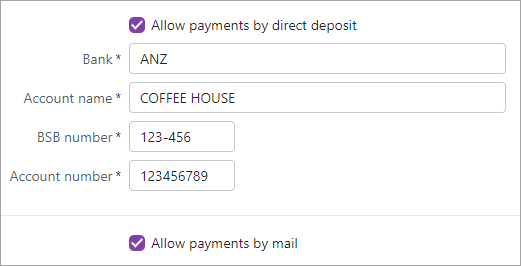 Image Removed Image Removed
This is what the payment options will look like on your invoices: 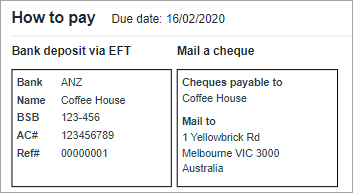 Image Removed Image Removed
Direct depositIf you'd like to allow customers to pay into your bank account via electronic funds transfer (EFT), select the option Allow payments by direct deposit, then enter your bank account details. Here's what those details will look like at the bottom of your customers' invoices: 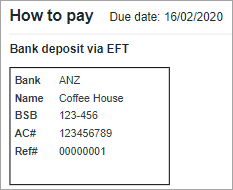 Image Added Image Added
MailIf you want to allow customers to pay their invoices by posting cheques, select the option Accept payments by mail. Your business name and address (taken from your Business settings) will be shown at the bottom of your invoices.  Image Added Image Added
Online invoice payments (Australia only)Online payments allow your clients to pay you faster, straight from their emailed invoices. Tell me more about online invoice payments To get started, click Set up online payments options.  Image Added Image Added
|