ANSWER ID:394The owner of an MYOB Atlas website can invite others to work on their website. This allows others to view and update information on that website. If you've been invited to an MYOB Atlas website, this article has all the info you need to get started. | UI Expand |
|---|
| title | To accept an MYOB Atlas website invitation |
|---|
| - Click on the link contained in the invitation email you received from the website owner.
- Choose the account you want to use to access the MYOB Atlas website. We recommend using either your MYOB account or Facebook account.
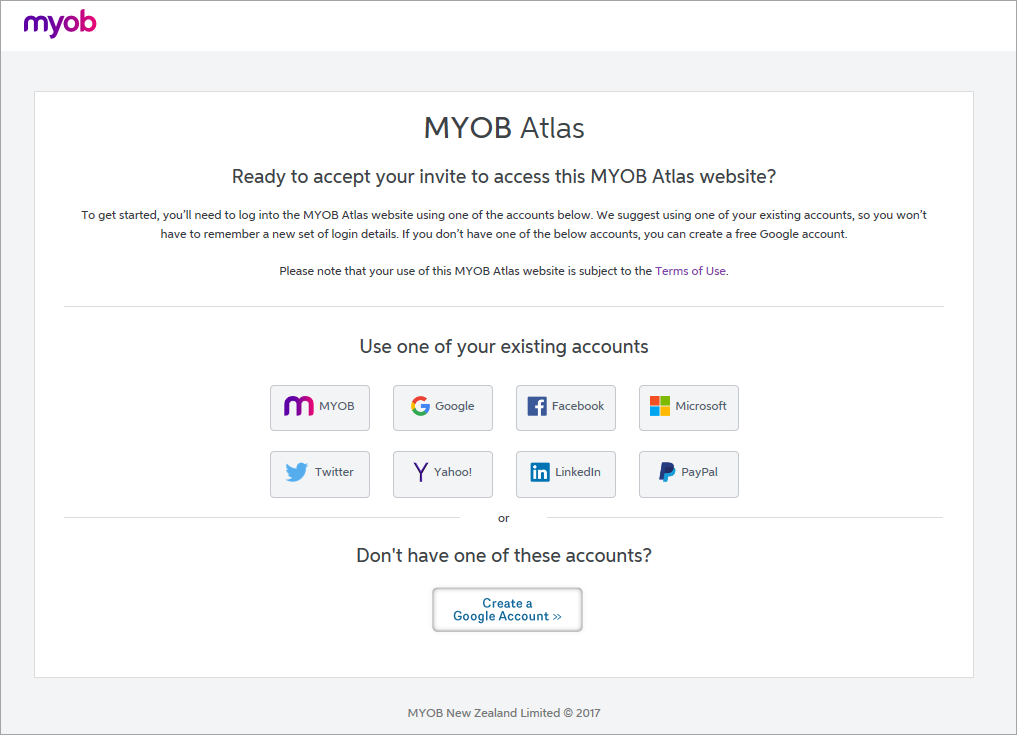 - Log in to your selected account.
- Confirm your MYOB Atlas login details. These details help the MYOB Atlas website owner identify your login.

You'll now be logged in to the MYOB Atlas Website. |
| UI Expand |
|---|
| title | To log in to the MYOB Atlas website |
|---|
| After you've accepted the invitation, you'll be able to log in to the MYOB Atlas website you've been invited to at any time. - Go to the MYOB Atlas website that you have been invited to.
- Click the Log in button in the bottom-right corner of the page.
- Choose one of the guest login options to sign into the MYOB Atlas website.
- If prompted, enter in your login details.
| UI Text Box |
|---|
| | Don't have your invitation email? Ask the website owner to resend the invitation. |
|
Are there parts of the website I can't access as a user?As a user, you can access and edit almost all parts of the website. The only exceptions are: - Account details, billing information, plan information and invoices—in the Website information section of the My account page, you can view links to some of this information but can't see or edit any of it.
- PayPal account—in the PayPal section of the Sales and payments page, you can neither add a PayPal account to the website nor change the PayPal account that's been added.
- Users—the Users option on the Settings toolbar is not visible to you, and as such you're unable to add or manage other users.
What's next?Once you've talked with the website owner and discussed exactly what your role is as a user of their website, you're ready to log in and start making changes. If you need help with a particular task, check out this very Learning Centre for a range of articles and videos offering how-to instructions, tips for success and troubleshooting help. Or, ask a question or discuss MYOB Atlas with other users on the Community Forum. | HTML |
|---|
<h2><i class="fa fa-comments"></i> FAQs</h2><br> |
| UI Expand |
|---|
| title | How do I know if I'm logged in to a website? |
|---|
| If you're logged in to a website, you'll see the MYOB Atlas menu along the top of the website. | | UI Expand |
|---|
| title | I'm having trouble logging in using my Facebook account |
|---|
| If you're having trouble logging into your website using your Facebook account, try removing the MYOB Atlas app from your Facebook account. For more information, see Facebook's help article: How do I remove or delete an app from my account? Once you've done this, try logging into your website again using your Facebook account. |
| UI Expand |
|---|
| title | How do I change my login account? |
|---|
| If you want to use a different login account to access a website, you'll need to ask the website owner to delete you as a user, and then re-invite you. When you accept the new invite, you can choose a different login account. |
|