On the Manage bank feeds page, you can apply for a new bank feed, track the progress of your application and manage your existing bank feeds.
To set up a bank feed, you’ll need your bank account or credit card details. Note that you need to have subscribed to MYOB Essentials, and a bank feed can only be authorised by an administrator or by an accounting advisor (such as your accountant).
Applying for a bank feed
There are two steps to the process of applying for a bank feed:
- Apply for the bank feed— Choose which MYOB Essentials account you want to link to your bank feed, and enter the details of the account you’re setting up a bank feed for.
- Authorise the bank feed— Sign the authorisation form, have it witnessed, and send it to MYOB. If you’re setting up a bank feed for a Commonwealth Bank account (Australia only), you can complete this step using NetBank (see To apply for a bank feed using Commonwealth Bank NetBank (Australia)). If you’re setting up a bank feed for an Australian Westpac bank account, you don’t need to complete this step.
Once you’ve completed your application, your bank transactions will start appearing in MYOB Essentials within 10 business days.
You can track the status of your application on the Manage your bank feeds page. For details of what each status means, see Tracking the status of your bank feed application.
What you’ll need
Before you start setting up a bank feed, you’ll need access to a few things:
- An MYOB Essentials account equivalent to the bank account or credit card you’re setting up a bank feed for. For example, if you’re linking your Visa card, you would need an MYOB Essentials credit card account to link it to.
- For a bank account, you’ll need the bank account number, BSB and account holder’s name
- For a credit card, you’ll need the card holder’s name, credit card number and expiry date (for a credit card)
- The person authorised to sign for the bank account. This is usually the account holder. (Not applicable for NetBank applications or Westpac paperless applications)
- A witness to verify the signature on the authority form. (Not applicable for NetBank applications or Westpac paperless applications)
To apply for a bank feed
| Expando |
|---|
| Tip | ||||
|---|---|---|---|---|
| ||||
| If you’re setting up a bank feed for a Commonwealth Bank account, you can speed things up by using NetBank to authorise your bank feed. This saves you from needing to print and sign the paper authorisation form. Follow the procedure at To apply for a bank feed using Commonwealth Bank NetBank (Australia) instead. |
Set up the bank feed
...
To apply for a bank feed using Commonwealth Bank NetBank (Australia)
| Expando |
|---|
Follow these steps if you’re setting up a bank feed for an account with the Commonwealth Bank. You will also need to be able to access the NetBank facility for this account. If you’re applying for a bank feed with a different institution, or if you don’t have access to NetBank, use the procedure To apply for a bank feed instead.
Set up the bank feed
...
| HTML Wrap | |||||||||||||||||||||||||||||
|---|---|---|---|---|---|---|---|---|---|---|---|---|---|---|---|---|---|---|---|---|---|---|---|---|---|---|---|---|---|
| |||||||||||||||||||||||||||||
|
Tracking the status of your bank feed application
On the Manage your bank feeds page, you can see a list of all your current bank feeds, along with the account details, and the status of each bank feed.
When you apply for a bank feed, the status field will show what stage your application is at, whether there has been a problem with your application, and whether you need to do anything.
Note that the application process can take up to 10 business days to complete. If it’s taken longer than this for your bank feed to become active, contact support@liveaccounts.com.
What does my bank feed’s status mean?
| Expando |
|---|
The possible statuses of your bank feeds are listed in the following table, along with what you need to do.
| Status | What it means | What you need to do |
|---|---|---|
We've not yet received your form | We're still waiting to receive your form. | Make sure you've posted the application form to the address shown on the front page of the form. |
| We've got your application | Your application has been received by MYOB. | Nothing. Your form made it to the right place, so give yourself a pat on the back. |
| We're working on it | BankLink have received your application and are currently processing it. | Nothing. Kick back and relax while we do the work. |
| Waiting for bank approval | The application has been sent to your bank and is currently awaiting the bank's approval. | Nothing. You should hear soon whether your feed was approved. |
| Approved (nearly there!) | The application has been approved. | Check back often. Your bank feed will start working soon. |
| Bank feed connected | The bank feed is up and running, and your transactions are being imported into MYOB Essentials. | Get started matching and allocating your bank transactions. See Working with bank transactions. |
| Declined. Contact support. | Your application has been declined. | You need to contact MYOB Essentials support by emailing support@liveaccounts.com. |
| Card number missing from form | The credit card number on your authorisation form was not completed. | Reprint the authorisation form (see To reprint the authorisation form), complete the credit card number, and post it to the address shown on the front page of the form. |
| Already linked elsewhere | The bank account you're trying to set up a bank feed for has already been used with another provider, such as M-Powered Bank Statements. | You need to cancel the service that the bank account is linked to, and then apply again. |
| Please send the original form | The form we received was a copy, and not the original. | Please send the original form. We need the signed form (and not a copy). Any form where the signatures or other details are photocopied or printed will be declined. |
| This account isn't supported | The bank account type selected is not compatible with our bank feeds service and is not available to use with Bank Feeds. | Unfortunately, there’s no way to make this work right now. Check back in the future to see if we’ve added this account type to the accounts that can be used with MYOB Essentials. See the current list of banks and account types: Australia | New Zealand (PDF viewer required). To remove the bank feed from your list, you’ll need to cancel it. See Cancelling a bank feed. If you still want to import transactions from this account, you can do so manually. See Import bank and credit card statements. |
| Your bank needs your signature | Your bank doesn't have your signature on file and can't verify the signature on the authorisation form. | Go to your bank and supply them with your signature. They will then be able to match this signature against the one on the application form. |
| Signature doesn't match bank | The signature on the authorisation form doesn't match the one you have on file with your bank. | Reprint the authorisation form (see To reprint the authorisation form) and ensure that it is signed by the account holder or an authorised signatory. |
| Your form wasn't signed | The authorisation form you sent wasn't signed by the account holder or an authorised signatory. | Reprint the authorisation form (see To reprint the authorisation form) and ensure that it is signed by the account holder or an authorised signatory. |
| Account name doesn't match | The account name on your application doesn't match the name on file at the bank. | Cancel your bank feed (see Cancelling a bank feed) and re-apply. Make sure the account holder’s name you enter on the application exactly matches the one on file at your bank. |
| Account number doesn't match | The account number on your application doesn't match the account number on file at the bank. | Cancel your bank feed (see Cancelling a bank feed) and re-apply. Make sure the account number is correct and matches the one shown on your bank statement. |
| The account is closed | The account you applied for a bank feed for has been closed. | You can’t apply for a bank feed for this account, as it has been closed. Reapply with an active bank account. To remove the bank feed from your list, you’ll need to cancel it. See Cancelling a bank feed. |
| Your form wasn't witnessed | The authorisation form you sent wasn't witnessed. | Reprint the authorisation form (see To reprint the authorisation form) and ensure that it is both signed by the account holder and witnessed. |
| Rejected, contact your bank | Your bank has rejected your bank feed application. | Contact your bank to find out the reason for the rejection. |
| Application has been cancelled | The application has been cancelled. | Reapply for the bank feed, as the application has been cancelled. |
Reprinting the authorisation form
In some cases, if your application has been declined, you might need to reprint your authorisation form, sign and witness it, and send it to MYOB again.
To reprint the authorisation form
| Expando |
|---|
If a linked bank account has a Bank form created, not yet active status you may reprint the authorisation form. You may need to do this if you’ve misplaced the form, or if it hasn’t been received by MYOB or your bank or financial institution.
- Click Banking. The Bank transactions page appears.
- Click the Linked bank accounts link at the top of the page. The Manage your linked bank accounts page appears, with a list of all your linked bank accounts.
- Select the linked bank account for which you want to reprint the authorisation form from the list.
The Reprint Authorisation Form link becomes active. - Click Reprint Authorisation Form, and then click Open in the File Download window.
The Authority to Disclose Information form appears in a new window with the supplied bank account details already entered. - Print the form. The account holders must sign the form where indicated, and fill out any other necessary details.
- Post the signed form to the MYOB address given on the form.
Once the authorisation form is received, MYOB will forward the information to your bank or financial institution. When the request is approved, data will automatically be fed into your nominated MYOB Essentials account, and the status of the feed will change to Linked and active.
The list on the Manage your linked bank accounts page is updated to show the linked bank account you requested.
The date on which the bank feed was applied for.
|




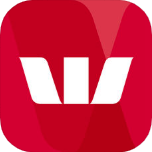


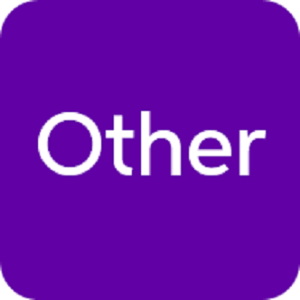
 Yes
Yes
 No
No
 Thanks for your feedback.
Thanks for your feedback.