Before you can | UI Text Box |
|---|
| New Zealand only For Australian help, click here. |
If you've added your employees into MYOB Essentials (where you set up the basic details of your employees, including pay rate), you're almost ready to do your first pay run, you need to choose which . But first, complete your payroll settings. This includes choosing the bank account you’ll be using to pay your employees. Using this account when you pay employee wages will allow the payments to be automatically matched with the MYOB Essentials payroll transactions. You can also choose options for emailing payslips to your employees, and for what information to display on payslips. All of this is done from the Payroll settings page, found under the Settings  Image Removed menu. Image Removed menu.  Image Removed Image Removed
BankingBanking is the first tab on the Payroll settings page. Here you can choose a bank account for paying wages, pay employees using bank files, and choose settings for paying superannuation. 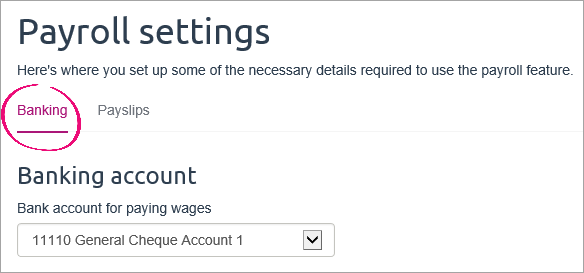 Image Removed Image Removed
Bank account for paying wages| Anchor |
|---|
| account | account | Choose the paying wages from, choosing if you'll be paying employees electronically, and some payslip display settings.
Learn about payday filing and how to set it up.
Open the Payroll settings page by clicking your business name.
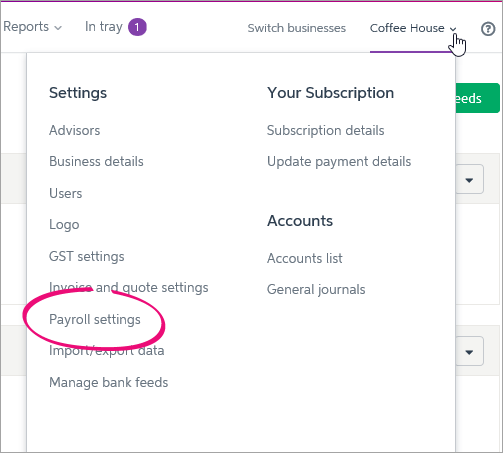 Image Added
Image Added
| UI Text Box |
|---|
|
Starting to use MYOB Essentials part way through the payroll year? Learn how to enter your pay history . |
The Payroll settings page has different tabs to record your payroll info.
 Image Added
Image Added
Let's take you through each of the settings on these tabs.
| UI Expand |
|---|
|
Banking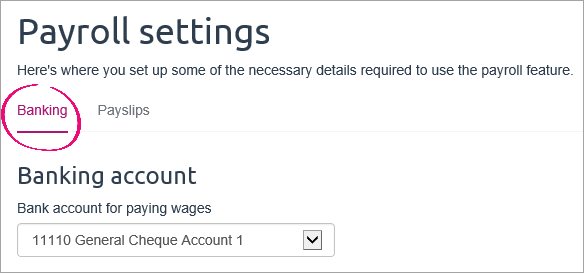 Image Added Image Added
Set up the following on the Banking tab: | Setting | Details |
|---|
Bank account for paying wages | Choose the MYOB Essentials bank account you’ll be paying employee wages from. Payroll transactions (like employee wage payments) will be automatically matched to transactions on this account. If you need to, you can create a new bank account | |
. See Accounts List. for this purpose. | Pay employees using bank files |
|
| Anchor |
|---|
bankfiles | bankfiles | If you're in Australia, or if in New Zealand, you can download a bank file that you can use to pay your employees electronically. Choose the Batch payments option, , ANZ, BNZ, Westpac or Kiwibank, select the option Pay employees using bank files. You can then enter your bank details and any information you want to appear on bank statements. |
|
Before can include an employee's pay in the bank file, you'll need to enter some banking details. See Paying employees electronically.Once you've done this, each time you pay employees whose bank details you've entered, you'll be able to download the bank file for that pay run.
Pay superannuation settings| Anchor |
|---|
super | super | Choose the bank account you'll be paying super from. You'll use this account to pay super through MYOB's super portal.
Save your account settings by clicking Save settings when you're finished.
Payslips
The Payslips page is accessed from Payroll settings. Here you can choose your payslip display settings and set up your payslip email options, such as the payslip email body text and who else should get a copy of the payslip.
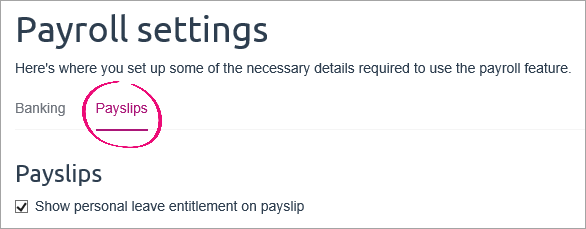 Image Removed
Image Removed
Choose payslip display options| Anchor |
|---|
display | display | 'll be paying all your employees cash or cheque, leave the Pay employees using bank files option deselected. |
When you're finished entering details on this tab, click Save settings, or continue your payroll setup by clicking the Payslips tab. See below for details. |
| UI Expand |
|---|
|
Payslips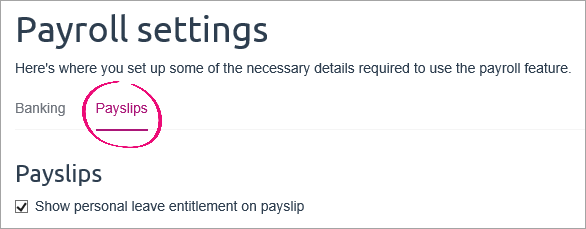 Image Added Image Added
Payslips are emailed to your employees at the end of each pay run, or at any time afterwards. You'll need to have entered an employee's email address on the Employee details tab of their employee record to be able to email their payslip. On the Payslips tab: Choose payslip display optionsSelect the Show personal leave entitlement on payslip option if you want to include |
the leave Australia or sick (New Zealand) entitlement on employee payslips. If this option is not selected, only the annual leave and alternative holiday |
(New Zealand only) appear the payslippayslips. Set up payslip email options |
| Anchor |
|---|
options | options | When you email payslips to your employees, the payslip is sent as a PDF document attached to an email message. You can change the text in the email message, and choose to send |
the payslip an address.You can delete the variables [Employee name], [From date] and [To date], but you can't change them.
If you want to send a copy of the email to your email address, select the Bcc option for either your email address or an email address different to the one you used to register with MYOB Essentials.Note that your employee won’t addresses. Your employees won't be able to see that you have emailed their payslip to these other addresses, so please keep their privacy in mind. | UI Text Box |
|---|
| When you do a pay run, click in the Email  Image Added column to select which employees you want to email payslips to. Image Added column to select which employees you want to email payslips to. 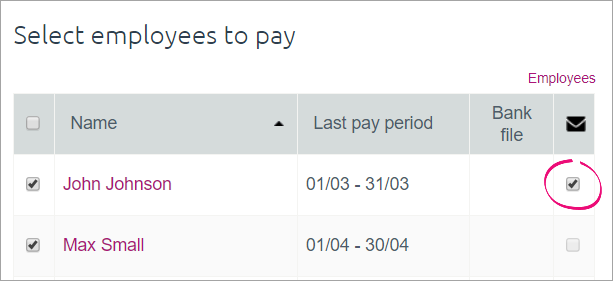 Image Added Image Added
|
|



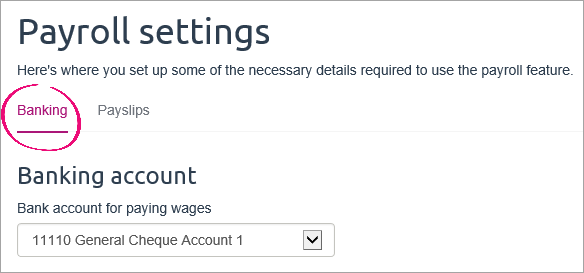
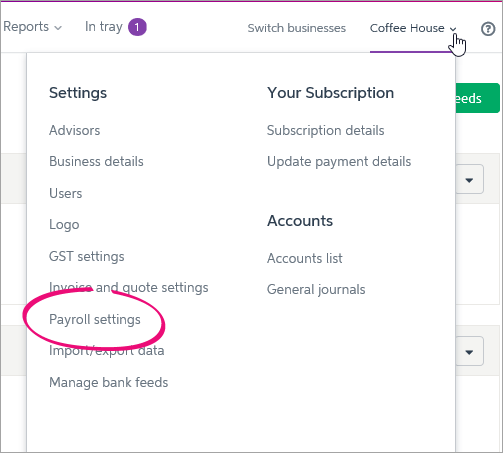
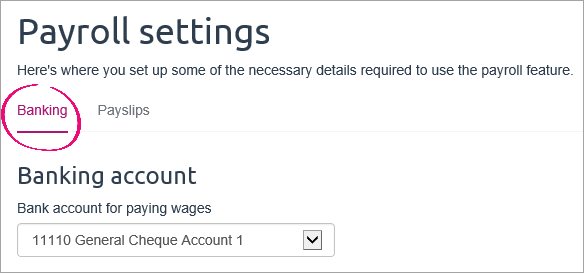
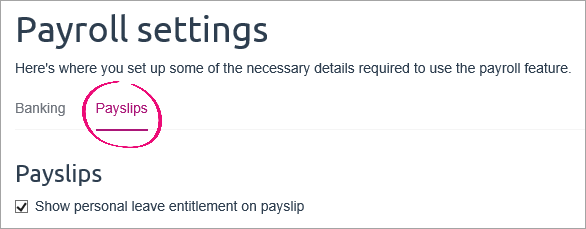
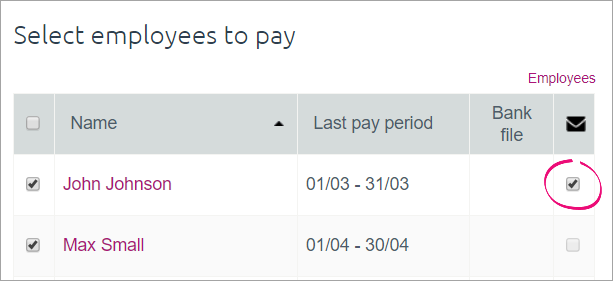
 Yes
Yes
 No
No
 Thanks for your feedback.
Thanks for your feedback.