| UI Text Box |
|---|
| New Zealand only For Australian help, click here. |
If you've added your employees into MYOB Essentials (where you set up the basic details of your employees, including pay rate), you're almost ready to do your first pay run. But first, complete your payroll settings. This includes choosing the bank account you’ll be paying wages from, choosing if you'll be paying employees electronically, and some payslip display settings. If you're in Australia, you'll also need to set up Single Touch Payroll reporting. If you're in New Zealand, learn Learn about payday filing and how to set it up. Open the Payroll settings page by clicking your business name. 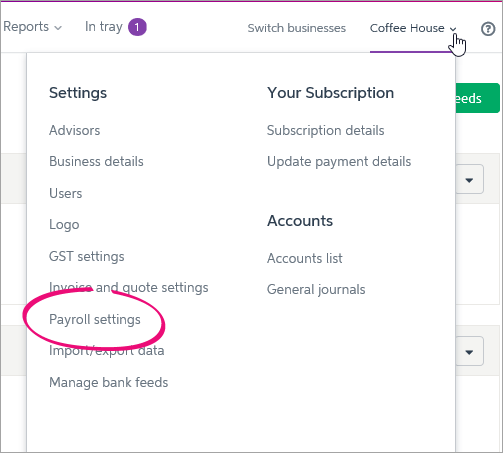
| UI Text Box |
|---|
| Starting to use MYOB Essentials part way through the payroll year? Learn how to enter your pay history . |
The Payroll settings page has different tabs to record your payroll info. 
Let's take you through each of the settings on these tabs. | UI Expand |
|---|
| Banking Image Removed Image Removed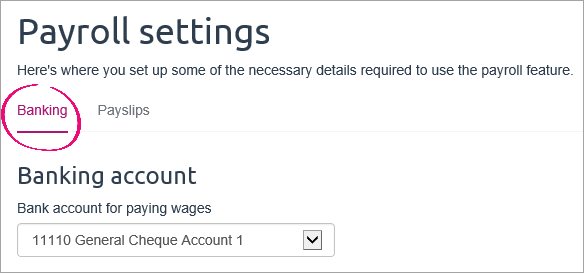 Image Added Image Added
Set up the following on the Banking tab: | Setting | Details |
|---|
Bank account for paying wages | Choose the MYOB Essentials bank account you’ll be paying employee wages from. Payroll transactions (like employee wage payments) will be automatically matched to transactions on this account. If you need to, you can create a new bank account for this purpose. | PayAgent
(New Zealand only) | PayAgent can help take the hassle out of NZ compliance by taking care of paying employee wages, PAYE deductions and IRD reporting. This means less paperwork and time spent on compliance, and more time put back into your business. And best of all - it's included with your MYOB Essentials subscription. Simply click Register for PayAgent to get started. For more information, see How does PayAgent work? | Pay employees using bank files | If you 're in AustraliaIf you want to pay any employees electronically., select the option Pay employees using bank files. You can then enter the BSB and Account Number for the bank account the wages will be paid from. Check with your bank if you need to enter a Direct Entry / APCA ID of if your need to select the Self Balancing file option. If you won't be paying employees electronically, i.e. you'll be paying cash or cheque), leave this option deslected. If you're in New Zealand If you want to pay employees electronically and you bank with ASB, ANZ, BNZ, Westpac or WestpacKiwibank, select the option Pay employees using bank files. You can then enter your bank details and any information you want to appear on bank statements. If you won't be paying employees with a bank file, take a look at PayAgent, our payroll service that takes care of paying employee wages, PAYE deductions and IRD reporting.If you'll be paying all your employees cash or cheque, leave the Pay employees using bank files option deselected. | Pay superannuation settings | Choose the bank account you'll be paying super from. You'll use this bank account to pay super through MYOB's super portal, which is Superstream-compliant. | When you're finished entering details on this tab, click Save settings, or continue your payroll setup by clicking the Payslips tab. See below for details. |
| UI Expand |
|---|
| Payslips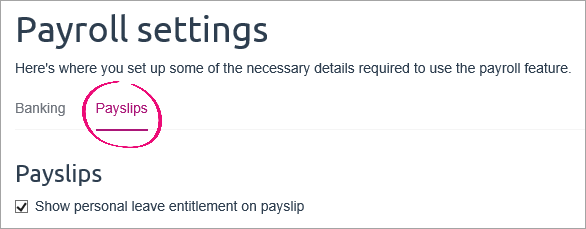
Payslips are emailed to your employees at the end of each pay run, or at any time afterwards. You'll need to have entered an employee's email address on the Employee details tab of their employee record to be able to email their payslip. On the Payslips tab: Choose payslip display optionsSelect the Show personal leave entitlement on payslip option if you want to include accrued personal (sick) leave on employee payslips. If this option is not selected, only the annual leave and alternative holiday (New Zealand) balances will show on payslips. Set up payslip email optionsWhen you email payslips to your employees, the payslip is sent as a PDF document attached to an email message. You can change the text in the email message, and choose to send payslips to additional email addresses. Your employees won't be able to see that you have emailed their payslip to these other addresses, so please keep their privacy in mind. | UI Text Box |
|---|
| When you do a pay run, click in the Email  column to select which employees you want to email payslips to. column to select which employees you want to email payslips to. 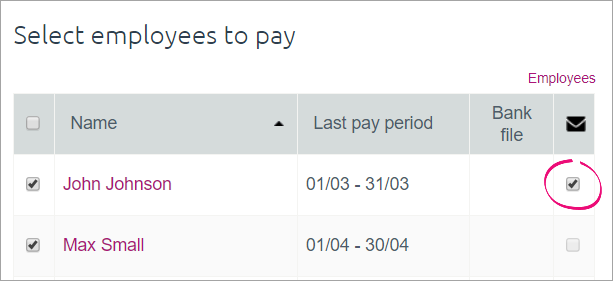
|
| ui-expand
|