Create, edit or delete your allocation rules from the Banking menu by clicking Allocation rules. You can choose whether to allow MYOB Essentials to automatically match your transactions, and you can set up rules to automatically allocate the transactions that appear on your bank feed. For information on creating rules, see Creating rules. Transactions that are auto-matched or automatically allocated based on your rules will appear in the Bank transactions page with a magic wand icon next to them. 
If a match or allocation is wrong, you can unmatch or unallocate the transaction. See Allocating bank transactions and Matching bank transactions. Auto-matchingBy default, MYOB Essentials will auto-match a transaction if there's one exact match available. You might want to turn this off if you've got a lot of transactions for the same amount, or if you find transactions are often incorrectly auto-matched. If you don't want transactions to be auto-matched, you can deselect the Auto-match bank transactions to MYOB Essentials transactions option from the Allocation rules page. 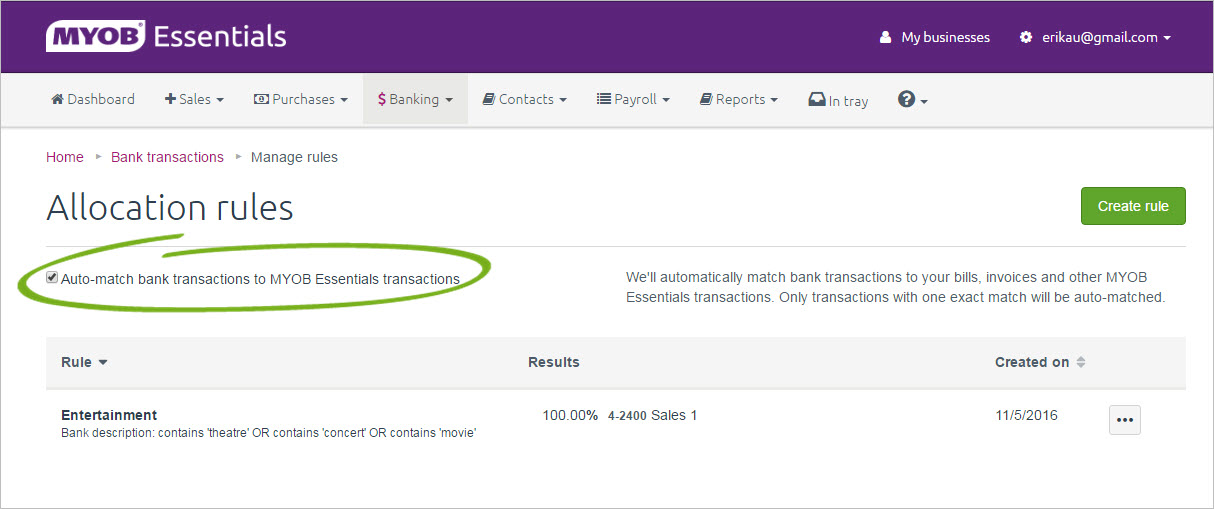
If auto-matching is turned off, transactions with one match will show on the Bank transactions page as having 1 match available and you'll need to manually confirm the match yourself. See Matching bank transactions. | UI Expand |
|---|
| title | To edit allocation rules |
|---|
| - Go to the Banking menu and chooseAllocation rules. The Allocation rules page appears, displaying details of all existing allocation rules in the list.
- Click the ellipsis button
 for the allocation rule you want to edit and choose Edit. The Edit rule window appears, displaying details of the allocation rule. for the allocation rule you want to edit and choose Edit. The Edit rule window appears, displaying details of the allocation rule. - Make any changes.
- Click Save to save your changes.
| ui-text-box |
|---|
| Can't see the ellipsis button? If your allocation rules don't show the ellipsis button  Image Added, click the allocation rule to display the Edit Allocation Rule window. Make any required changes and click Save. Image Added, click the allocation rule to display the Edit Allocation Rule window. Make any required changes and click Save. |
|
| ui-expand |
|---|
| title | To delete allocation rules |
|---|
| | UI Expand |
|---|
| title | I can- Go to the Banking menu and chooseAllocation rules. The Allocation rules page appears, displaying details of all existing allocation rules in the list.
- Click the ellipsis button
 for the allocation rule you want to delete choose Delete. A confirmation message appears. for the allocation rule you want to delete choose Delete. A confirmation message appears. - Click Delete rule to delete the allocation rule.
|
|---|
| HTML |
|---|
<h2><i class="fa fa-comments"></i> FAQs</h2><br> |
| UI Text Box |
|---|
| Can't see the ellipsis button |
| - how do I edit or delete a rule? If your allocation rules don't show the ellipsis button  Image Modified, click the allocation rule to display the Edit Allocation Rule window. Image Modified, click the allocation rule to display the Edit Allocation Rule window. |
If you need to edit the rule, make any required changes and click Save. If you need to To delete the rule, click Cancel then click Delete. |
|
|