When two-factor authentication is turned on, you might not always have access to your authenticator app when signing in to your MYOB account. That's when your one-time use backup codes come in handy. These codes were generated when you set up two-factor authentication and allow you to sign in to your MYOB account when you can't access your phoneIf you don't have access to your 2FA device to get an authentication code, you can use a recovery code instead (formerly called backup codes). Each recovery code can only be used once. Changes to backup codesIn recent months, we've been rolling out a number of changes to our MYOB login and 2FA pages. These changes deliver a new design, improved login experience and upgraded security measures that will make logging in and managing your account security easier than ever. You'll get more security options, like the ability to get 2FA codes sent by SMS, and the ability to manage 2FA in My Account. Find out more about improved security. As a result of these changes, your old backup codes aren't compatible with the new 2FA. You'll need to generate a new single recovery code and use this code, if you need to, when completing two-factor authentication. If you ever use your recovery code, you'll automatically receive a new one during the signin process. Generating a new recovery codeTo generate a new recovery code, you'll need to change your 2FA method in My Account. | UI Text Box |
|---|
| Lost your backup codes? You can download your 2FA backup codes at any time from the Security Centre. For more information, see Using the Security CentreIf you want, you can change your 2FA method to the same as you previously had. For example, if you previously had SMS 2FA set up, you could set it up again with the same phone number. |
| UI Expand |
|---|
| HTML |
|---|
<div id="feedback" style="margin-top:50px;">
<div class="feedbackheading">
<h2>Was this information helpful?</h2>
</div>
<div class="yes">
<img id="yesImg" src="/wiki/download/attachments/5668874/yes_notSelected.png">Yes
</div>
<div class="no">
<img src="/wiki/download/attachments/5668874/no_notSelected.png">No
</div>
<div class="moreinfo">
<h3>Why not?</h3>
<p>
<form id="moreInfo" name="moreInfo">
<input type="checkbox" id="cb1" name="unclear" value="" onClick=allowSubmit()>
<label for="cb1"><span class="checkboxlabel">The instructions weren't clear</span></label><br>
<input type="checkbox" id="cb2" name="notFound" value="" onClick=allowSubmit()>
<label for="cb2"><span style="padding-bottom:2px;">I couldn't find what I was looking for</span></label><br>
<div id="inlineMoreHelpInfo">That's no good. Try searching the help. Or maybe the <a href="http://community.myob.com/" target="_blank">community forum</a> can help answer your question.<br />
<input type="text" placeholder="Search the help..." id="searchTerm"><i class="fa fa-search" id="searchButton"></i>
</div>
<input type="checkbox" id="cb3" name="productIssue" value="" onClick=allowSubmit()>
<label for="cb3">I have a problem with my software</label><br>
<div id="inlineSupportInfo">Sorry to hear that. Maybe our <a href="http://community.myob.com/" target="_blank">community forum</a> can help. </div>
<input type="checkbox" id="cb4" name="other" value="" onClick=allowSubmit()>
<label for="cb4">Something else</label><br>
</form>
<h3 id="commentsHeading">How would you improve this page?</h3>
<textarea id="comments" name="comments" form="moreInfo" placeholder="Tell us more..."></textarea>
</p>
<p id="supportText">Unfortunately, we won't be able to respond to your feedback. Please don’t enter any personal information—if you need urgent help, contact our <a href="http://myob.com/contactus" style="color:#5E2080;">support team</a> instead.</p>
<button type="button" id="submitButton" disabled>Submit</button>
</div>
<div id="submitted">
<img src="/wiki/download/attachments/5668874/submittedTick.png">Thanks for your feedback.
</div>
<div id="positiveFeedback">
<h3 id="positiveCommentsHeading">Thanks! Anything you'd like to add?</h3>
<textarea id="positiveComments" name="positiveComments" form="positiveComments" placeholder="Tell us more..."></textarea>
</p>
<p id="positiveCommentText">We’d love to know what worked so we can keep improving our help. Please don’t enter any personal information—if you need more help, get in touch with our <a href="http://myob.com/contactus" style="color:#5E2080;">support team</a>.</p>
<button type="button" id="positiveSubmitButton" disabled>Submit</button>
</div>
</div>
<script>
var sPath = window.location.pathname; // Get the path of the current window (will be used to find 'page' and 'product' variables
// var page = sPath.substring(sPath.lastIndexOf('/') + 1); // Set the 'page' variable to the html page name (eg. feedback.html)
var page; // Create global variable to store permalink for this page
var responded = 0; // initialise the 'responded' variable to indicate that no response has been recorded
var helpful = 0; // probably don't need both these variables (responded and helpful)...
var pathArray = sPath.split( '/' ); // Split the URL into chunks divided by slashes, and put into array pathArray
var product = pathArray[pathArray.length-2]; // Get the second last 'chunk' (which will be the product folder, eg. 'ec' or 'ea', based on help URLs of structure: http://help.myob.com/wiki/display/ea/Welcome+to+MYOB+Essentials+Accounting
// Wait until JQuery has loaded, then get the page variable from the content of the .tinylink div.
AJS.toInit(function(){
page = AJS.$(".tinylink").text();
});
// Initialise variables for checkbox responses
var unclear = '';
var notFound = '';
var productIssue = '';
var other = '';
var comment = '';
// Make sure the checkboxes and comment fields are cleared when the page loads
$('#comments').val('');
$('#moreInfo input[type=checkbox]').attr('checked',false);
function submitFormResult(helpful, page, product) {
var helpful = helpful;
comment = $('#comments').val();
var product = product;
var page = page;
if (page == '') {
page = window.location.href;
}
if ($('#cb1').is(":checked")) {
unclear = "Unclear";
}
if ($('#cb2').is(":checked")) {
notFound = "Could not find";
}
if ($('#cb3').is(":checked")) {
productIssue = "Product issue";
}
if ($('#cb4').is(":checked")) {
other = "Other";
}
// Post responses to the Google form
$.ajax({
url: "https://docs.google.com/forms/d/1bAixJMHVVKnRKB9N6Ug6zsLWWc5hVCIr3p3lCb-q8rM/formResponse",
data: {
"entry_19710432": helpful,
"entry_233823726": unclear,
"entry_1511608596": notFound,
"entry_1587406445": productIssue,
"entry_1989203864": other,
"entry_2056312956": comment,
"entry_1949579778": product,
"entry_1743314655": page,
},
type: "POST",
dataType: "xml",
statusCode: {
0: function () {
// display the 'submitted' div with thankyou message
if (helpful == "no") {
$("#feedback").css('padding-bottom','50px');
$("#submitted").fadeIn(500);
}
},
200: function () {
// display the 'submitted' div with thankyou message
if (helpful == "no") {
$("#feedback").css('padding-bottom','50px');
$("#submitted").fadeIn(500);
}
}
}
}); // end of ajax call
} // end of submitFormResult function
function submitPositiveFeedback (helpful, page, product) {
var helpful = helpful;
comment = $('#positiveComments').val();
var product = product;
var page = page;
if (page == '') {
page = window.location.href;
}
// Post comment to the Google form
$.ajax({
url: "https://docs.google.com/forms/d/1WfuiKR77NYihMgzeBqOffce0ido3I2DoAysBeESfybo/formResponse",
data: {
"entry_922059833": helpful,
"entry_174932397": comment,
"entry_104243485": product,
"entry_716914159": page,
},
type: "POST",
dataType: "xml",
statusCode: {
0: function () {
// display the 'submitted' div with thankyou message
if (helpful == "no") {
$("#feedback").css('padding-bottom','50px');
$("#submitted").fadeIn(500);
}
},
200: function () {
// display the 'submitted' div with thankyou message
if (helpful == "no") {
$("#feedback").css('padding-bottom','50px');
$("#submitted").fadeIn(500);
}
}
}
}); // end of ajax call
} // end of submitPositiveFeedback function
// Do this if someone clicks Yes (submit form and show thankyou message)
$(".yes").on("click", function() {
// only do this if there hasn't been a response yet!
if (responded == 0) {
// change the image to a green face
$(".yes").html( "<img src='/wiki/download/attachments/5668874/yes_Selected.png'>Yes" ).fadeIn(300);
// display the 'submitted' div with thankyou message
// $("#feedback").css('padding-bottom','50px');
// $("#submitted").fadeIn(500);
$("#positiveFeedback").fadeIn(500);
// record that the survey has been responded to
responded = 1;
helpful = "yes";
submitFormResult(helpful, page, product)
}
});
// Do this if someone clicks No (show checkboxes and comment field)
$(".no").on("click", function() {
// only do this if there hasn't been a response yet!
if (responded == 0) {
// change the image to a red face
$(".no").html( "<img src='/wiki/download/attachments/5668874/no_Selected.png'>No" ).fadeIn(300);
// display the 'moreinfo' div with additional options
$(".moreinfo").fadeIn(300);
// record that the survey has been responded to
responded = 1;
helpful = "no";
}
});
// Submit the form when the submit button is clicked
$("#submitButton").on("click", function() {
submitFormResult(helpful,page,product);
// this.disabled=true;
$('.moreinfo').fadeOut(100);
$("#feedback").css('padding-bottom','50px');
$("#submitted").fadeIn(500);
});
$("#positiveSubmitButton").on("click", function() {
submitPositiveFeedback(helpful,page,product);
$('#positiveFeedback').fadeOut(100);
// this.disabled=true;
$("#feedback").css('padding-bottom','50px');
$("#submitted").fadeIn(500);
// $('#positiveSubmitButton').prop("disabled",true);
// $('#positiveComments').val("");
});
// Change the image when hovering over Yes or No (but only before a response has been recorded)
$(".yes img").hover(function(){
if (responded == 0) { $(".yes img").attr("src","/wiki/download/attachments/5668874/yes_Selected.png").fade(500); }
},function(){
if (responded == 0) { $(".yes img").attr("src","/wiki/download/attachments/5668874/yes_notSelected.png").fadeIn(500); }
});
$(".no img").hover(function(){
if (responded == 0) { $(".no img").attr("src","/wiki/download/attachments/5668874/no_Selected.png").fadeIn(500); }
},function(){
if (responded == 0) { $(".no img").attr("src","/wiki/download/attachments/5668874/no_notSelected.png").fadeIn(500); }
});
// Change the border width of the comment field when it's in focus (TODO: Make this work with the hover below)
$("#comments").focus(
function() {
$(this).css('borderWidth', '3px');
});
// Change the border width of the comment field when hovering over it (TODO: Make this work onfocus as well)
$("#comments").hover(
function() {
$(this).css('borderWidth', '2px');
},
function() {
$(this).css('borderWidth', '2px');
});
$("#cb2").click(function() {
$("#inlineMoreHelpInfo").toggle(this.checked);
$("#searchTerm").focus();
});
$("#cb3").click(function() {
$("#inlineSupportInfo").toggle(this.checked);
});
// Activate the Submit button when a checkbox has been selected
function allowSubmit() {
var atLeastOneIsChecked = $('#moreInfo :checkbox:checked').length > 0;
if (atLeastOneIsChecked) {
$("#submitButton").prop("disabled",false);
$("#commentsHeading").fadeIn(300);
$("#comments").fadeIn(300);
$("#supportText").fadeIn(100);
}
else {
$("#submitButton").prop("disabled",true);
}
}
$('#positiveSubmitButton').prop("disabled",false);
// SUBMIT SEARCH IF USER CLICKS ON MAGNIFYING GLASS
$("#searchButton").click(function() {
var searchTerm = $("#searchTerm").val();
var encodedSearch = encodeURIComponent(searchTerm);
var searchURL = "http://help.myob.com/wiki/dosearchsite.action?queryString=" + encodedSearch + "&startIndex=0&where=ea";
// alert(searchURL);
window.location.replace(searchURL);
});
// SUBMIT SEARCH IF USER PRESSES ENTER
$('#searchTerm').keyup(function(e) {
if (e.keyCode == 13) {
var searchTerm = $("#searchTerm").val();
var encodedSearch = encodeURIComponent(searchTerm);
var searchURL = "http://help.myob.com/wiki/dosearchsite.action?queryString=" + encodedSearch + "&startIndex=0&where=ea";
// alert(searchURL);
window.location.replace(searchURL);
}
// return false;
});
</script>
| expanded | true |
|---|
| title | Signing in using a backup code |
|---|
| Signing in using a backup codeStart by signing in to your MYOB account. 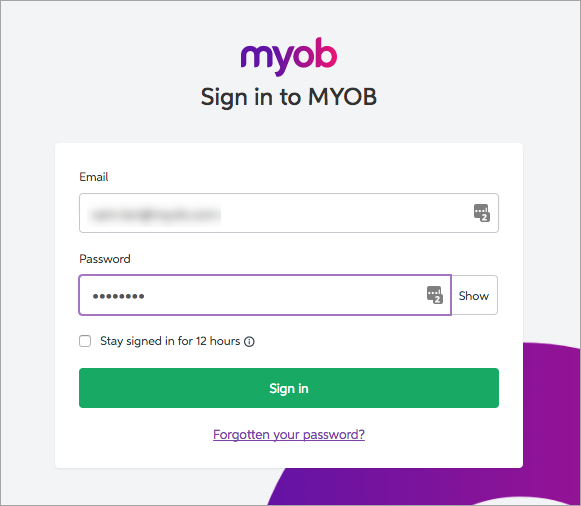 Image Removed Image Removed
A screen will appear asking for a verification code. - Click Try a different way to verify your account.
 Image Removed Image Removed - Click Use one of your backup codes.
 Image Removed Image Removed - Enter your backup code in the backup code field.
 Image Removed Image Removed - Click Sign in, and you will gain access to your MYOB account. Note that the backup code you just used to sign in will no longer be usable.
|
| HTML |
|---|
<h2><i class="fa fa-comments"></i> FAQs</h2><br> |
| UI Expand |
|---|
| title | I don't have access to my authenticator app or backup codes - how can I sign in to my account? |
|---|
| I don't have access to my authenticator app or backup codes - how can I sign in to my account?If you're asked for a verification code but don't have access to your authenticator app or backup codes, please contact us: Australia / New Zealand |
| How to generate a recovery code |
| How to generate a recovery code- Log into My Account (myaccount.myob.com).
- Verify your account using the verification code from your old device or by using a backup code.
- Click Account security from the drop-down menu under your name (in the top right of My Account) to open the Account security page.
Click Change 2FA.
 Image Added Image Added
Then, follow the steps below to set up app a new 2FA method. Re-enter your password and click Sign in. - If prompted, enter and verify the authentication code from your current email 2FA.
- Click Continue.
- Click either Authenticator app, SMS or Use email instead.
- Follow the prompts to set up your new 2FA method.
When prompted, click Copy code to copy the recovery code and save it somewhere safe.
 Image Added Image Added
| UI Text Box |
|---|
| We recommend using a trusted password manager, like 1Password, to store your recovery code safely. See 'Tips for keeping your recovery code safe', below. |
- Click I've saved a copy of this code.
- Click Continue.
|
Tips for keeping your recovery code safe- Securely store your recovery code – use a password manager, like 1Password or bitwarden, to keep your recovery code safe
- Never share your recovery code with others – if another user requires a recovery code, they'll have to generate it themselves following the steps above
| UI Expand |
|---|
| title | Using your recovery code |
|---|
| Use the recovery code to complete two-factor authentication when you don't have your 2FA device. You can only use the recovery code once but when you enter it, you you'll be prompted to save a new recovery code. - Sign in to MYOB as you normally would.
- On the Verify your identity page, click Try another method.
 Image Added Image Added - Click Recovery code.
- Enter your recovery code and click Sign in.
On the Save a recovery code page, click Copy code to copy a new recovery code and save it somewhere safe. | UI Text Box |
|---|
| We recommend using a trusted password manager, like 1Password, to store your recovery code safely. See 'Tips for keeping your recovery code safe', above. |
- Click I've saved a copy of this code.
- Click Continue to sign in to MYOB.
|
Don't have a recovery code, or it doesn't work?If you don't have access to your recovery code, or you've tried signing in using a recovery code, visit the contact us page and ask MOCA, our virtual assistant, for help. If MOCA can't help, you'll be guided to our other support options, including live chat, and our team will get you back up and running (have your account details on hand). |

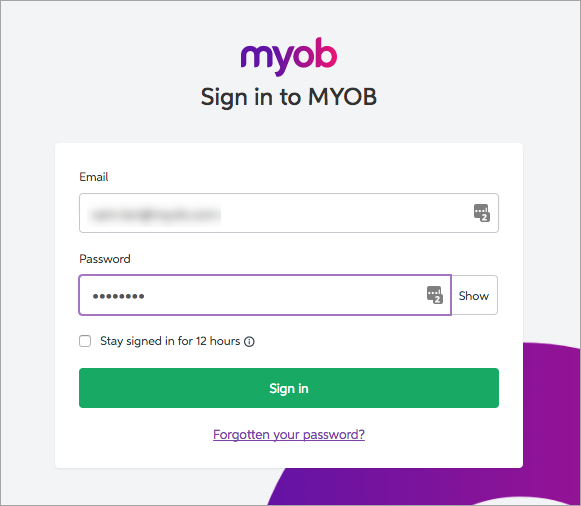






 Yes
Yes
 No
No
 Thanks for your feedback.
Thanks for your feedback.