| HTML Wrap |
|---|
| Once you've set up If you get stuck signing in with two-factor authentication (2FA), itwe's easy to sign in to your MYOB account using your MYOB account details and your mobile phone or email account. But if you get stuck, see Troubleshooting below. Have a new device or lost your phone or email account? See Recovering your account. re here to help. Troubleshooting (app and email 2FA only)| UI Expand |
|---|
| title | My 2FA code email hasn't arrived |
|---|
| | UI Expand |
|---|
| title | Have you locked yourself out? |
|---|
| My 2FA code email hasn't arrivedIf your emails are taking longer than 2-3 minutes to arrive, start by refreshing your email inbox. You can also: check your junk or spam folder and mark any 2FA emails as ‘not spam’ add no-reply@myob.com to your address book or trusted sender list star, flag, or mark your 2FA emails as important. This tells your mail provider that you want these messages whitelist our IP address. Ask your IT administrator to add “198.37.156.227” to the whitelist so that emails sent from this IP address are not blocked
| note Have you locked yourself out?If you've entered the wrong code five times, your account will be locked for twenty minutes and you'll have to wait before trying again. | If you haven’t set up 2FA but you’re being asked for a code when you sign in, it means you’ve been automatically registered for email 2FA. If you don’t want to use email for 2FA, you can switch to a mobile app. |
Troubleshooting| Anchor |
|---|
| 2facodeerror | 2facodeerror | Received an error when entering the 2FA authentication code? Image Removed Image Removed
Check for the most common causes of this error| UI Expand |
|---|
| title | Have you made an error when typing the code? |
|---|
| Have you made an error when typing the code?It's easy to make a mistake when typing the code. For example, check that you haven't inadvertently inserted a space before the code. Check the code in your 2FA app or email and try entering it again |
Still not getting your 2FA emails?If your 2FA email still hasn't arrived, or you don't have access to your 2FA email account, you can always try a 2FA app, or contact us and we'll get you up and running ASAP. |
| UI Expand |
|---|
| title | I'm getting an error when entering my code |
|---|
| Are you seeing this error?  Image Added Image Added
Check the following: | UI Expand |
|---|
| title | Have you entered a code for another account? |
|---|
| Have you entered a code for another account?If you use more than one 2FA app, have more than one account in your 2FA app or you use more than one MYOB product, it's easy to enter the wrong code for your MYOB software. Check that you are getting the code from the correct 2FA app and try again.
For example, if you're using app-based 2FA and you have two MYOB accounts, check the email address under the code – it needs to be same as your MYOB login email for the MYOB account you're trying to access:
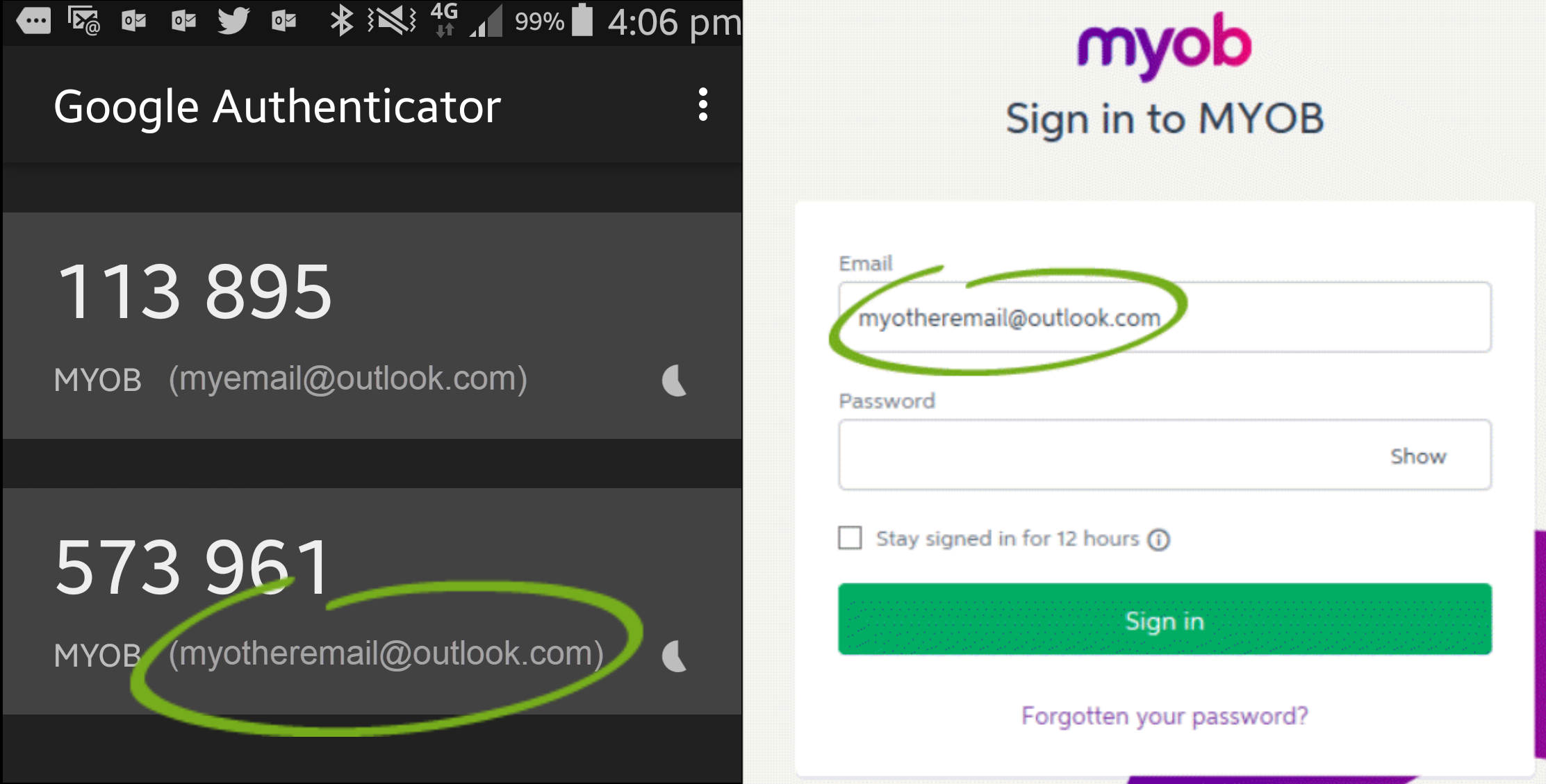 Image Modified Image Modified |
| UI Expand |
|---|
| title | Have you entered an expired code? |
|---|
| Have you entered an expired code?If you're using: |
app 2FA, your code will refresh after 30 seconds. Make sure you're using the latest code. just |
Out of sync time zoneIf none of the tips above work, you may need to synchronise your 2FA codes, as they are time-sensitive. If the time zone on your device is out of sync, your code will be out of sync as well – even if you've just received a new code on the app. There are various reasons why your 2FA codes could be out of sync, for example, if your phone's time is off or you've traveled to a different timezone, changed your phone's timezone to match and forgot to change it when you got back. Your device should have an option to automatically sync the date and time. Instructions for syncing your Apple device.Instructions - app 2FA , your code will refresh after 30 seconds. Make sure you're using the latest code.
Is it taking too long to get codes using email 2FA? Consider switching to app 2FA, as it generates codes instantly. |
| UI Expand |
|---|
| title | Is your time zone out of sync? (Android only) |
|---|
| Is your time zone out of sync? (Android only)The codes that Google Authenticator generates depend on the correct time on your Android device. If your verification codes generated by Google Authenticator aren’t working, it might be because the time on your Android device is incorrect Follow the instructions for syncing Google Authenticator on an Android device. |
|
Any other device - see your device user guide for instructions. | text-box| UI Expand |
|---|
| title | I’m not receiving 2FA emails |
|---|
| I’m not receiving 2FA emails Sometimes email services don’t recognise 2FA emails as legitimate. This can cause delivery delays, or send your 2FA emails to your junk mail folder. If your emails are taking more than three minutes to arrive, try the following tips: Check your junk or spam folder and mark any 2FA emails as ‘not spam’. Add no-reply@myob.com to your address book or trusted sender list. Star, flag, or mark your 2FA emails as important. This tells your mail provider that you want these messages. Whitelist our IP address. Ask your IT administrator to add “198.37.156.227” to the whitelist so that emails sent from this IP address are not blocked.
Another solution is to switch to app 2FA. Using an app can make signing in simpler, and is more secure than email 2FA. Learn more about the difference between app and email 2FA. Still not getting your emails? Learn how to get back into your account | | Need to close the 2FA window? Press Alt + F4. This will close the 2FA window. Note that you'll still need to enter a correct 2FA authentication code if you want to access your company file. |
Additional troubleshooting| title | Have you locked yourself out? |
|---|
| Have you locked yourself out?If you've entered the wrong code five times, your account will be locked for twenty minutes and you'll have to wait before trying again. If you can't receive 2FA codes (for example, if you've lost your phone), and don't have backup codes, visit the contact us page and ask MOCA, our virtual assistant, for help. If MOCA can't help, you'll be guided to our other support options, including live chat. |
|
| UI Expand |
|---|
| title | I’m still asked for a code after selecting "Trust this device" |
|---|
| I’m still asked for a code after selecting "Trust this device"The option Trust this device for 30 days only works when you sign in with the same device and browser you were using when you selected it (for example, using Chrome on your laptop, or Internet Explorer on your tablet). If you sign in from another device or browser, 2FA will still be required. There are some reasons you might still be prompted for a 2FA code after selecting this option. For more details see Trust this device for 30 days. |
anchor2fasignin | 2fasignin | How to sign in with 2FA| UI Expand |
|---|
| - Sign in to your MYOB account as normal, using your email address and password.
- When you click Sign in, an email with an authentication code is sent to you automatically.
If you can't see the email in your inbox, check your junk mail, or check the troubleshooting section below.
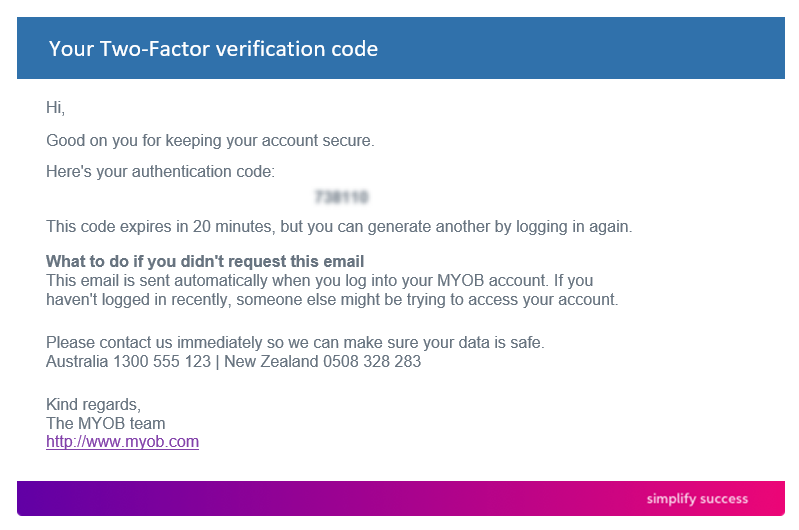 Image Removed Image Removed Copy the code in, then click Verify, and you're done. | UI Text Box |
|---|
| | If you don't want to use 2FA every time you sign in, tick Trust this device for 30 days before you click Verify, and you'll only need to put in a 2FA code once every thirty days. If you or anyone else tries to sign in to your account from another computer or browser, an authentication code will still be required. For more information on how this setting works, see Trust this device for 30 days. |
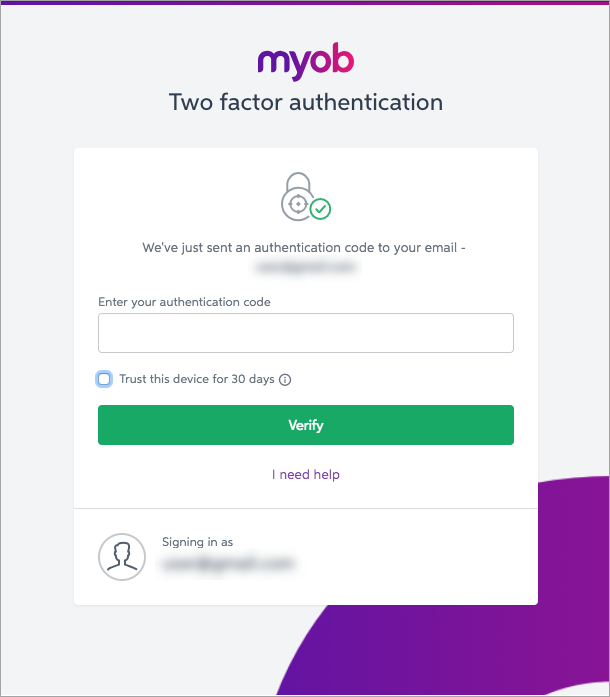 Image Removed Image Removed
|
| UI Expand |
|---|
| - Sign in to your MYOB account as normal, using your email address and password.
- A screen appears asking for an authentication code. Open you 2FA app and find the code.
It will look something like this:
 Image Removed Image Removed Copy the code into the two-factor authentication screen, then click Sign in and you're finished. | UI Text Box |
|---|
| | If you don't want to use 2FA every time you sign in, tick Trust this device for 30 days before you click Verify , and you'll only need to put in a 2FA code once every thirty days. If you or anyone else tries to sign in to your account from another computer or browser, an authentication code will still be required. For more information on how this setting works, see Trust this device for 30 days. |
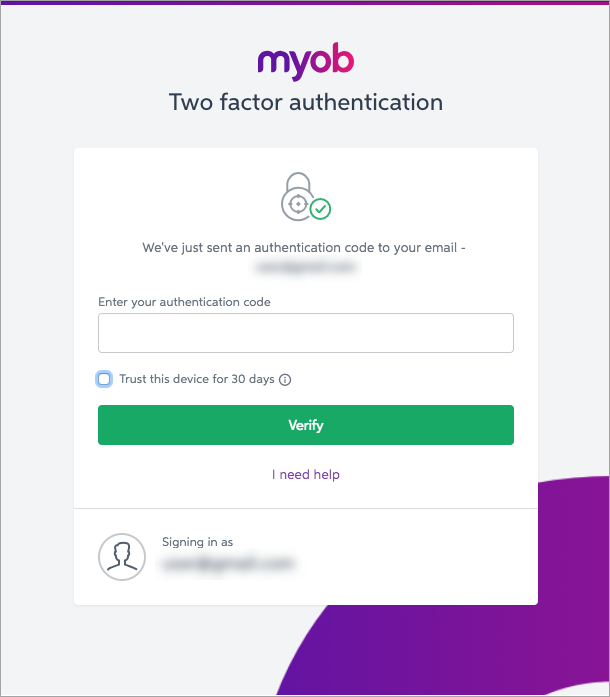 Image Removed Image Removed
|
| UI Expand |
|---|
| title | Using a 2FA backup code |
|---|
| Signing in using a backup codeIf you use app 2FA, you'll likely have downloaded a set of backup codes when you set your app up. If you've lost access to your app, you can sign in using one of these codes. Email 2FA doesn't use backup codes. Sign in to your MYOB account.
 Image RemovedA screen appears asking for an authentication code. Click Try a different way to verify your account. Image RemovedA screen appears asking for an authentication code. Click Try a different way to verify your account.
 Image RemovedClick Use one of your backup codes. Image RemovedClick Use one of your backup codes.
 Image RemovedEnter your backup code in the backup code field. Image RemovedEnter your backup code in the backup code field.
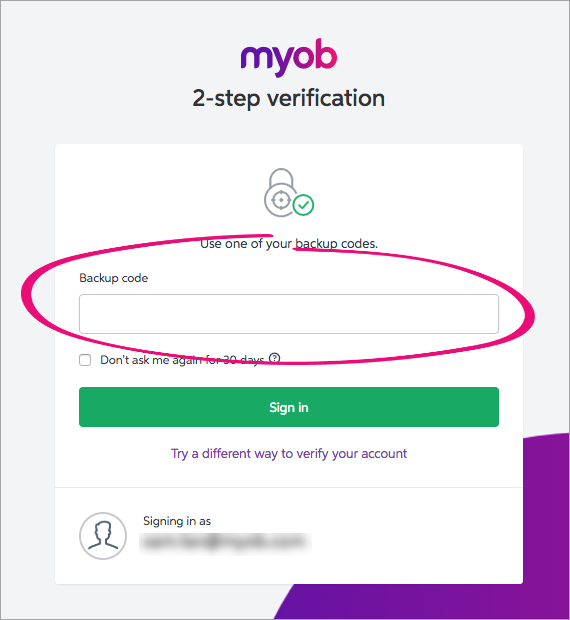 Image RemovedClick Sign in, and you're done. Image RemovedClick Sign in, and you're done.
The backup code you used to sign in can't be used again. If it was your last back up code, you can download a new set from the security centre.| title | I'm being returned to the sign-in window after entering my 2FA code |
|---|
| I'm being returned to the sign-in window after entering my 2FA codeClear your internet browser cache and try again (see these instructions). If you're still experiencing the issue, make sure you're opening your MYOB product using the correct link. If you're using the upgraded MYOB Essentials or MYOB Business, log in at app.myob.com If you're using the older MYOB Essentials: |
| UI Expand |
|---|
| title | I temporarily don't have access to my phone |
|---|
| I temporarily don't have access to my phoneLeft your phone at home? You can use a backup code instead of a 2FA code. If you don't have backup codes, don't have backup codes, visit the contact us page and ask MOCA, our virtual assistant, for help. If MOCA can't help, you'll be guided to our other support options, including live chat. |
| UI Expand |
|---|
| title | I can't close the 2FA window |
|---|
| I can't close the 2FA windowPress Alt + F4 to close the 2FA window. Note that you'll still need to enter a correct 2FA code if you want to access your MYOB software. |
Troubleshooting (SMS 2FA)If you're set up for SMS 2FA and you're having any issues, visit the contact us page and ask MOCA, our virtual assistant, for help. If MOCA can't help, you'll be guided to our other support options, including live chat. I'm still stuck!If you still can't sign in, visit the contact us page and ask MOCA, our virtual assistant, for help. If MOCA can't help, you'll be guided to our other support options, including live chat. | HTML |
|---|
<h2><i class="fa fa-comments"></i> FAQs</h2> |
| UI Expand |
|---|
| title | What devices can I use for 2FA? |
|---|
| It depends what 2FA method you're using: App - Android, iOS and Windows phone or tablet devices. Email - Any computer or device that can access the email account you use to sign in to MYOB.
|
| UI Expand |
|---|
| title | Do I need to enter a 2FA code every time I sign in? |
|---|
| Whenever you sign in with a new device or browser, you'll need to enter a code. If you don't want enter a code every time, choose the Trust this device for 30 days option as you sign in. MYOB will remember this device and you won't be asked for a code for the next 30 days. Learn more about trusting devices. |
| UI Expand |
|---|
| title | What if I temporarily don't have access to my device? |
|---|
| You can use a backup code instead of a 2FA code if you don't have access to your device. Each code can only be used once, and you need to get them in advance. Download your backup codes when you first set up 2FA, or later from the Security Centre. Learn how to sign in using a backup code. | | UI Expand |
|---|
| title | What if I change my device or phone number? |
|---|
| 2FA is only affected if you change the device you want to use, not your phone number. You can only receive codes on one device at a time, so you'll need to change your 2FA device in the Security Centre. If you don't have access to your old device, you'll need to: Learn how to change your 2FA device. |
| UI Expand |
|---|
| title | Can I get 2FA codes by SMS? |
|---|
| No. You can only receive codes via email or authenticator app. Get help choosing a 2FA method. | | UI Expand |
|---|
| title | Do I need phone reception or internet access? |
|---|
| It depends what 2FA method you're using: |
| UI Expand |
|---|
| UI Expand |
|---|
| title | Can I receive 2FA codes at a different email address? |
|---|
| You can only receive 2FA codes at | To comply with new industry standards and ATO guidelines, 2FA is mandatory for all accounting software, including MYOB. You can't turn it off. |
| UI Expand |
|---|
| title | I've been locked out of my account. How do I get back in? |
|---|
| Your account will be unlocked after 20 minutes, so try again after that. If you can't receive 2FA codes (for example, if you've lost your phone), and don't have backup codes, you'll need to call MYOB so we can help recover your account. |
| How do I change my 2FA email address? |
| If you use email 2FA, your verification codes are sent to the email address you use to sign in to into your MYOB software. If you want to change this address, you'll need to update your login details. | UI Text Box |
|---|
| If you don't have access to your old email account, you'll need to contact us for help. |
Sign in to my.MYOB with your current email address and password (sign in here: Australia | New Zealand). If prompted, enter your 2FA verification code. Go to the My Account menu at the top of the screen and choose Change Login. 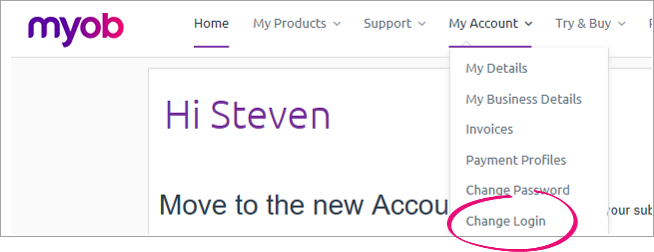 Image Modified Image Modified
Update your login.
Still need help? Visit the Contact usUs page and we'll get you up and running in no time.be happy to help. |
| HTML Wrap |
|---|
| width | 15% |
|---|
| class | col span_1_of_5 |
|---|
| | |
| HTML Wrap |
|---|
| float | left |
|---|
| class | col span_1_of_5 |
|---|
| |
|



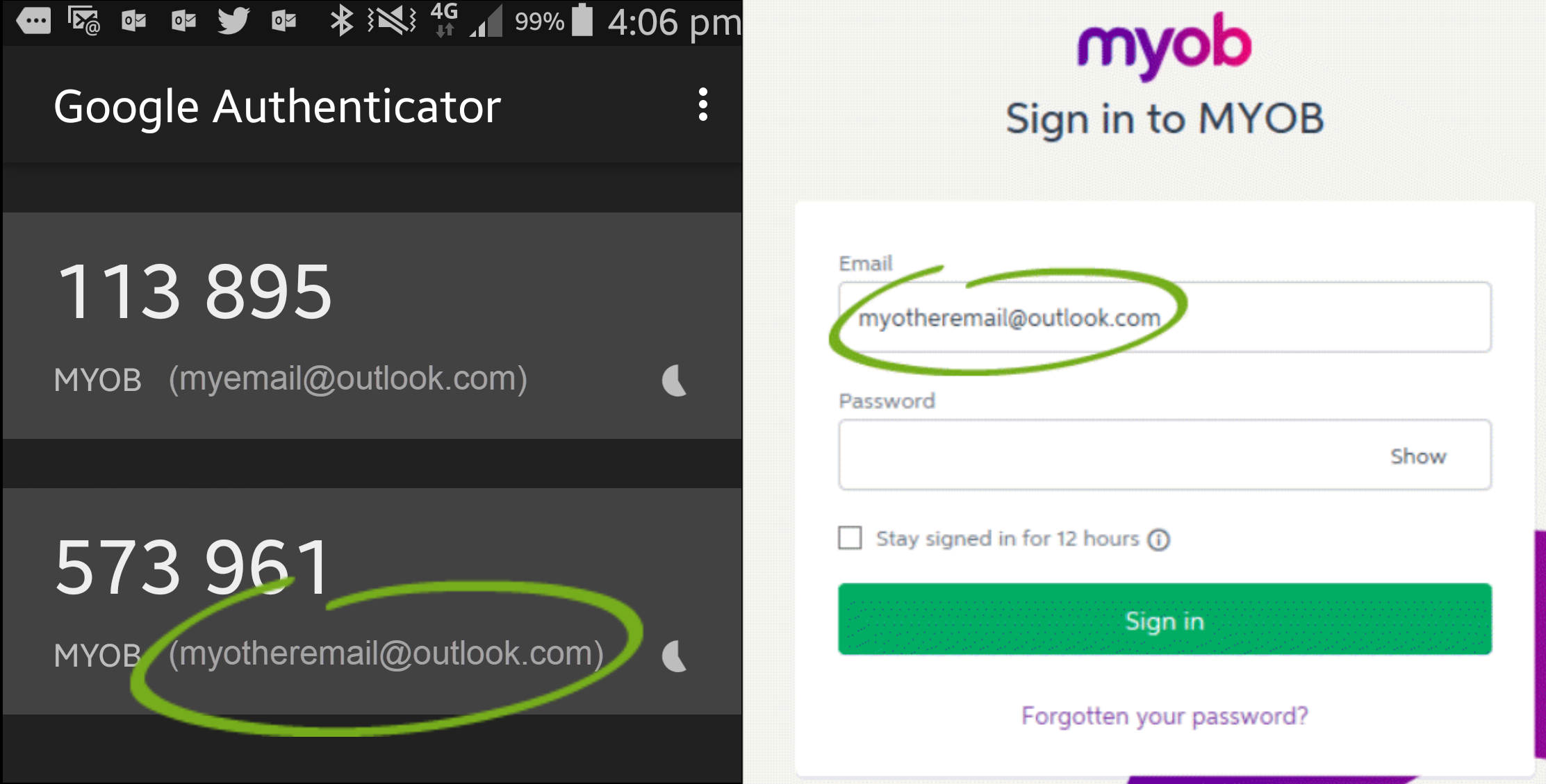
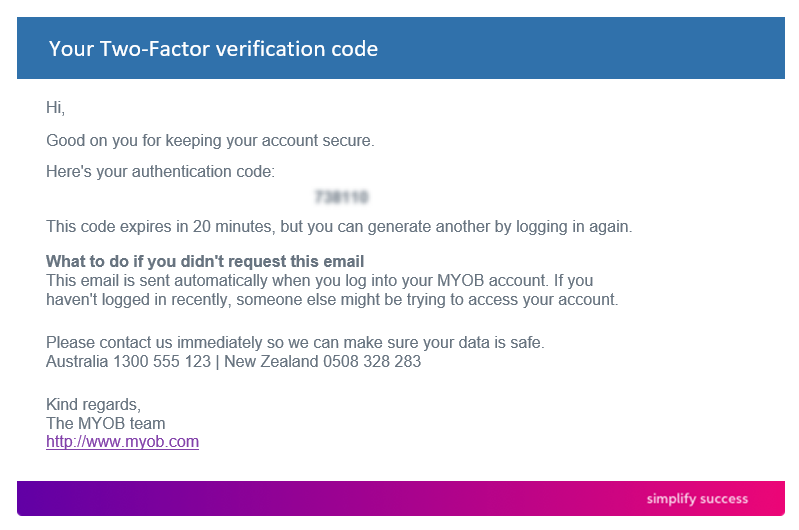
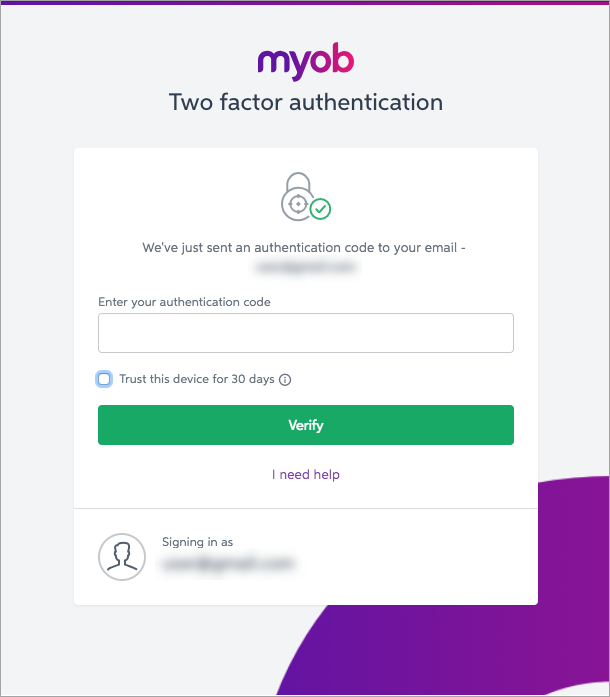




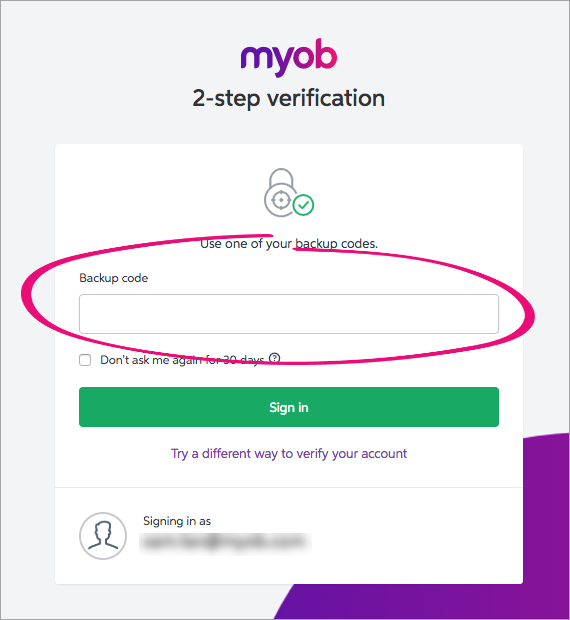
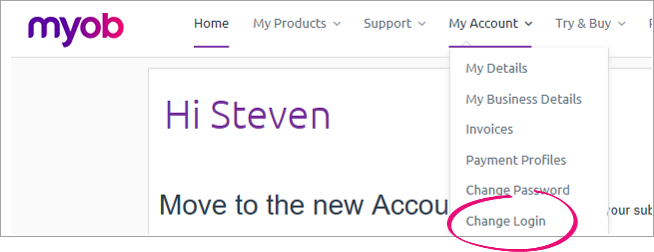
 Yes
Yes
 No
No
 Thanks for your feedback.
Thanks for your feedback.