When 2-factor authentication is turned on, you might not always have access to your mobile phone when access to your authenticator app when signing in to your MYOB account. That's when your one-time use backup codes come in handy. These codes were generated when you set up 2-factor authentication and allow you to sign in to your MYOB account when you can't access you your phone. Follow these steps to sign in using your backup codes: Sign in | UI Text Box |
|---|
| Lost your backup codes? You can download your 2FA backup codes at any time from the Security Centre. |
| UI Expand |
|---|
| expanded | true |
|---|
| title | Signing in using a backup code |
|---|
| Signing in using a backup codeStart by signing in to your MYOB account. 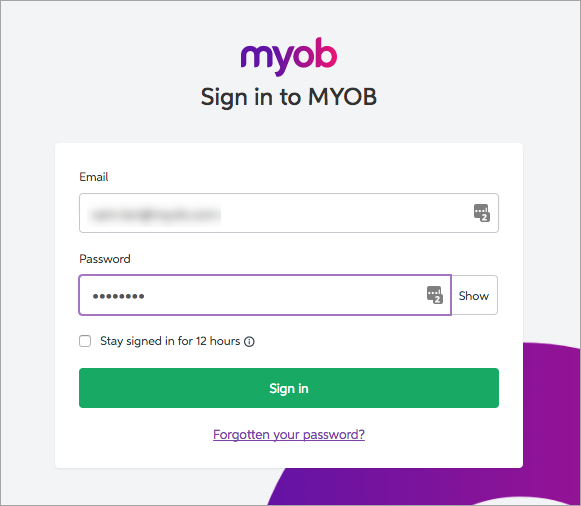 Image Modified Image Modified
A screen will appear asking for a verification code. - Click Try a different way to verify your account.
|
-
 Image Modified Image Modified
|
Click - Click Use one of your backup codes.
|
-
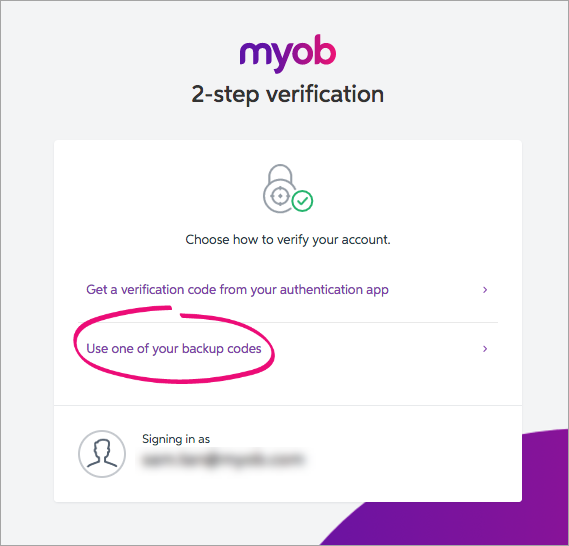 Image Modified Image Modified - Enter your backup code in the backup code field.
|
-
 Image Modified Image Modified - Click Sign in, and you will gain access to your MYOB account. Note that the backup code you just used to sign in will no longer
|
| HTML |
|---|
<h2><i class="fa fa-comments"></i> FAQs</h2><br> |
| UI Expand |
|---|
| title | I don't have access to my authenticator app or backup codes - how can I sign in to my account? |
|---|
| I don't have access to my authenticator app or backup codes - how can I sign in to my account?If you're asked for a verification code but don't have access to your authenticator app or backup codes, please contact us. |
|