Entering leave on a pay run (Australia)If an employee is entitled to paid leave, additional lines will be available on the payslip for entering the number of hours of leave taken. The employee’s available leave balances are also shown. To pay leave, just enter the number of hours of personal leave and/or annual leave the employee has taken during the pay period. 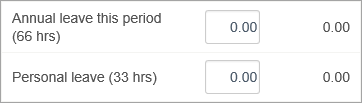
Adjusting normal hours for leave takenIf you’ve entered a standard number of hours per week for the employee, you might need to adjust this amount to exclude the hours that were taken as leave. For example, if an employee normally works 40 hours per week, but has taken 8 hours of annual leave, you would need to change the number of hours in the Normal line to 32, so that their total hours remains the same. 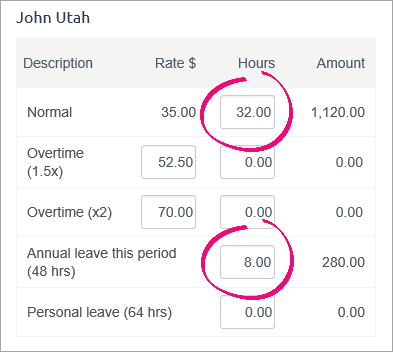
Negative leave balancesNote that if employees taking more paid leave than they are entitled to, their leave balance will become negative. However, they will still be paid for all of the leave entered on the pay run. 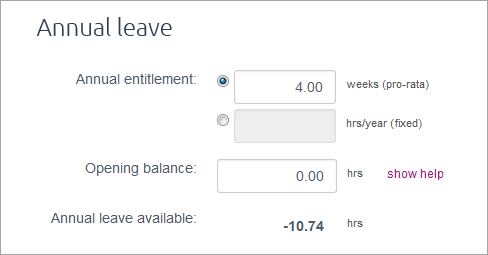
Leave pay rateLeave is paid at the employee’s normal hourly pay rate. So, if an employee normally receives $25 per hour, they will be paid $25 for each hour of leave taken. |