Right-click the image file and choose Properties. The displayed window shows you the file size (this needs to be 200KB or smaller) and the file format, for example BMP or JPG. See it in action (click to enlarge) 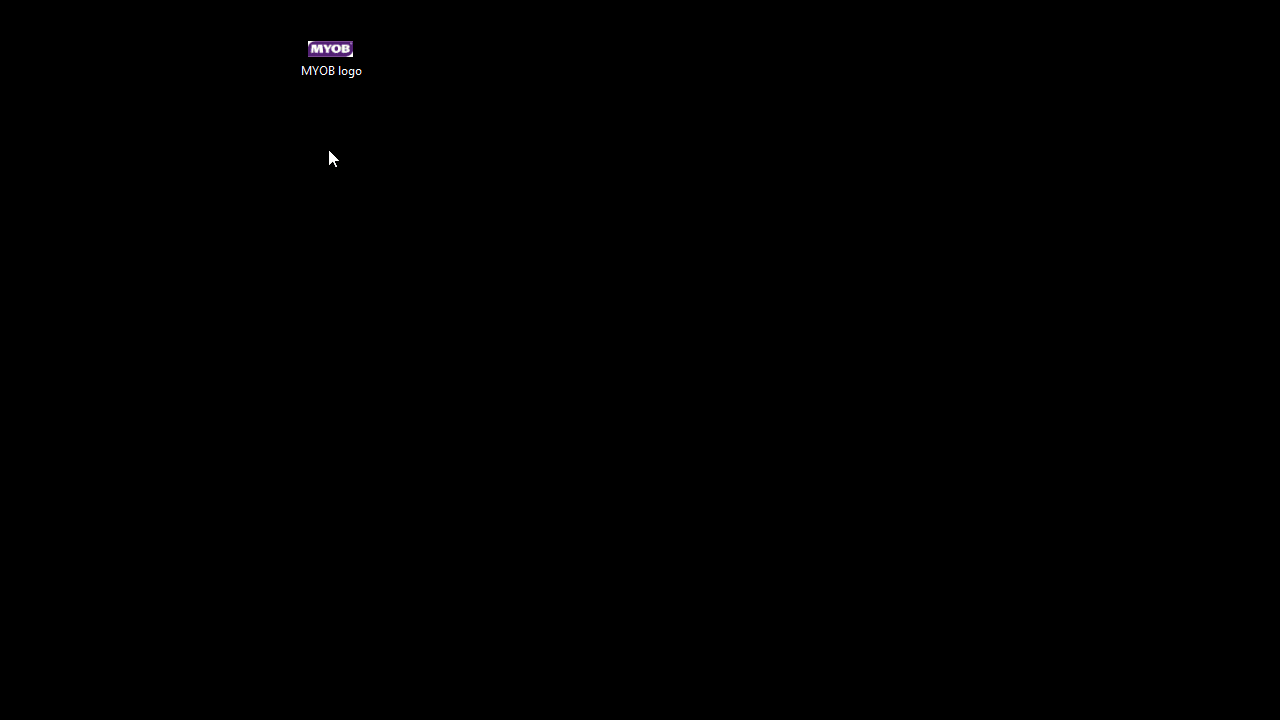
The following file formats can be used in AccountRight forms: .bmp .jpg .jpeg .emf .gif .png .tif .wmf .ico
Images still not displaying? You might need to update AccountRight. See the note at the top of this page about AccountRight v19 and Quicktime. |