| HTML |
|---|
<style>
#container {
text-align: justify;
-ms-text-justify: distribute-all-lines;
text-justify: distribute-all-lines;
display:inline-block;
width:100%;
white-space: nowrap;
overflow:hidden !important;
overflow-x:hidden !important;
margin-left:-5px;
margin-right:-5px;
margin-top:3px;
margin-bottom:-3px;
}
.box {
width: 20%;
vertical-align: top;
display: inline-block;
*display: inline;
padding:0px;
margin-left:-3px;
margin-right:-2px;
}
.box img {
height:100%;
width:100%;
}
.stretch {
width: 100%;
height: 110%;
display: inline-block;
font-size: 0;
line-height: 0
}
.box {
display:inline-block;
}
</style>
<div id="container">
<div class="box">
<a href="http://help.myob.com/wiki/display/ea/Setting+up#Settingup-signupSignuptoMYOBEssentials"><img src="/wiki/download/attachments/1147301/setting%20up%201signup.png?version=1&modificationDate=1443071226955&api=v2" width="100%"></a>
</div>
<div class="box">
<a href="http://help.myob.com/wiki/display/ea/Setting+up#Settingup-basicBasicsetup"><img src="/wiki/download/attachments/1147301/setting%20up%202basic.png?version=1&modificationDate=1443071227546&api=v2" width="100%"></a>
</div>
<div class="box">
<a href="http://help.myob.com/wiki/display/ea/Setting+up#Settingup-additionalAdditionalsetup"><img src="/wiki/download/attachments/1147301/setting%20up%203additional.png?version=1&modificationDate=1443071227708&api=v2" width="100%"></a>
</div>
<div class="box">
<a href="http://help.myob.com/wiki/display/ea/Setting+up#Settingup-addusersAddusersorbusinesses"><img src="/wiki/download/attachments/1147301/setting%20up%204add.png?version=1&modificationDate=1443071226312&api=v2" width="100%"></a>
</div>
<div class="box">
<a href="http://help.myob.com/wiki/display/ea/Setting+up#Settingup-startusingStartusingMYOBEssentials"><img src="/wiki/download/attachments/1147301/setting%20up%205start.png?version=1&modificationDate=1443071226637&api=v2" width="100%"></a>
</div>
<span class="stretch"></span>
</div> |
| HTML |
|---|
<span data-swiftype-index="true"> |
| Anchor | ||||
|---|---|---|---|---|
|
Before you can start using MYOB Essentials, you need to sign up and create a business. Provide your contact details and choose the type of business that you have. This lets MYOB Essentials choose a set of default accounts best suited to you.
If you have more than one business, you can sign up and manage them all under the same user name.
If you have a referral or activation code, you'll enter it here. You can always try MYOB Essentials for free for 30 days: Australia | New Zealand.
| HTML |
|---|
<img src="/wiki/download/attachments/5668961/Line-09.png?version=1&modificationDate=1426207682000&api=v2" width="100%"><br> |
| HTML |
|---|
<iframe src="//fast.wistia.net/embed/iframe/5ms2cw5ddl" allowtransparency="true" frameborder="0" scrolling="no" class="wistia_embed" name="wistia_embed" allowfullscreen mozallowfullscreen webkitallowfullscreen oallowfullscreen msallowfullscreen width="560" height="315"></iframe> <script src="//fast.wistia.net/assets/external/E-v1.js" async></script> |
| Anchor | ||||
|---|---|---|---|---|
|
The first time you log in to MYOB Essentials, your Dashboard shows a list of basic setup tasks. You can complete these tasks in any order, but it's best to at least set up your business details and your GST settings before entering invoices or quotes, and to enter your opening balances before running reports.
If you don't complete these tasks right away, they'll remain on your Dashboard so you can come back to them later.
| HTML |
|---|
<img src="/wiki/download/attachments/5668961/Line-09.png?version=1&modificationDate=1426207682000&api=v2" width="100%"><br> |
| Anchor | ||||
|---|---|---|---|---|
|
In addition to the basic setup tasks, there are a few other areas you might need to set up. Some of these (like entering unpaid invoices and bills) only apply if you are already in business before starting to use MYOB Essentials. Others will help you manage your business more efficiently, like setting up bank feeds to bring in transactions automatically. There are even more that can make your invoices and quotes look more professional, like adding a logo.
| HTML |
|---|
<iframe src="//fast.wistia.net/embed/iframe/7vw3m040fk" allowtransparency="true" frameborder="0" scrolling="no" class="wistia_embed" name="wistia_embed" allowfullscreen mozallowfullscreen webkitallowfullscreen oallowfullscreen msallowfullscreen width="560" height="315" align="right"></iframe> <script src="//fast.wistia.net/assets/external/E-v1.js" async></script> |
| HTML |
|---|
<img src="/wiki/download/attachments/5668961/Line-09.png?version=1&modificationDate=1426207682000&api=v2" width="100%"><br> |
| HTML |
|---|
<iframe src="//fast.wistia.net/embed/iframe/dwc3qe6p6u" allowtransparency="true" frameborder="0" scrolling="no" class="wistia_embed" name="wistia_embed" allowfullscreen mozallowfullscreen webkitallowfullscreen oallowfullscreen msallowfullscreen width="560" height="315"></iframe> <script src="//fast.wistia.net/assets/external/E-v1.js" async></script> |
| Anchor | ||||
|---|---|---|---|---|
|
If you want to allow others to access and work on your MYOB Essentials business, you can set them up as additional users. All users will have full access to your MYOB Essentials business, including entering transactions, making changes and viewing your business information.
If you want to give your accountant or bookkeeper access to your MYOB Essentials business, you can invite them to your business. When they accept, they'll have full access to your MYOB Essentials business, including entering transactions, running reports, viewing data and making changes.
If you've got more than one business that you'd like to manage with MYOB Essentials, you can manage all your businesses using the same username.
| HTML |
|---|
<img src="/wiki/download/attachments/5668961/Line-09.png?version=1&modificationDate=1426207682000&api=v2" width="100%"><br> |
| Anchor | ||||
|---|---|---|---|---|
|
You can start entering transactions in MYOB Essentials before you've finished all the setup tasks. Some of the first transactions you might want to enter are:
- Create your first invoice—track the sales you make to your customers, and keep on top of what you're owed and when payment is due. Afterwards, you can edit and delete invoices if necessary.
- Create your first bill—track what you buy from your suppliers, and keep on top of what you owe and when it's due. Bills can also be edited and deleted.
| HTML |
|---|
</span> |

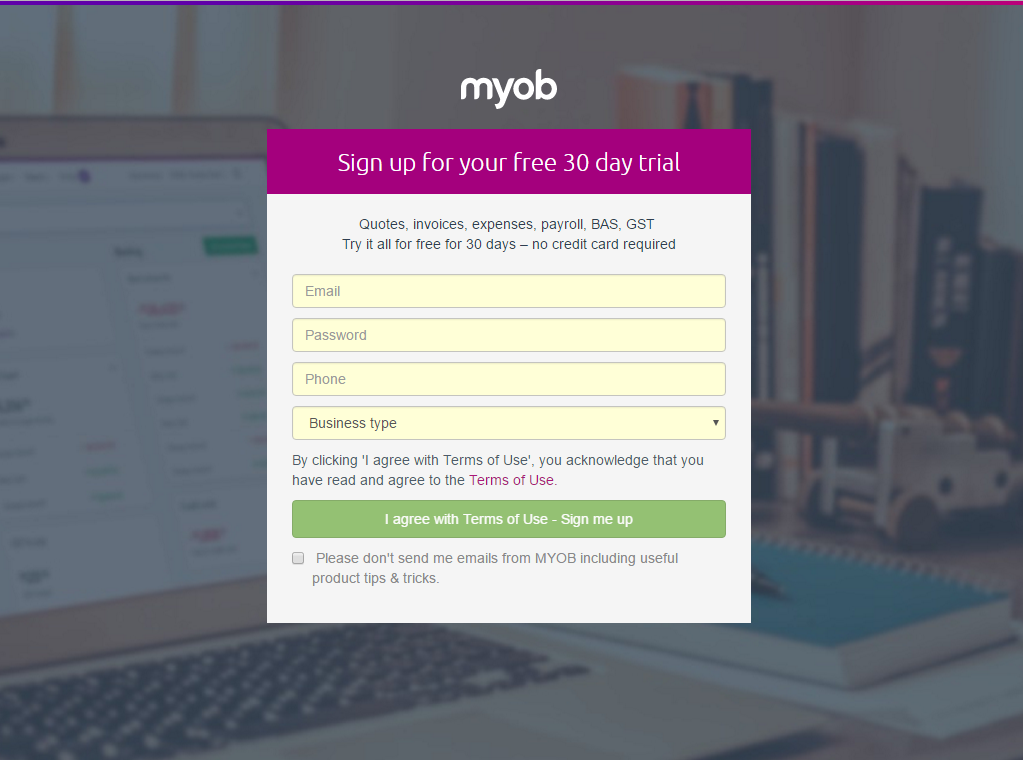
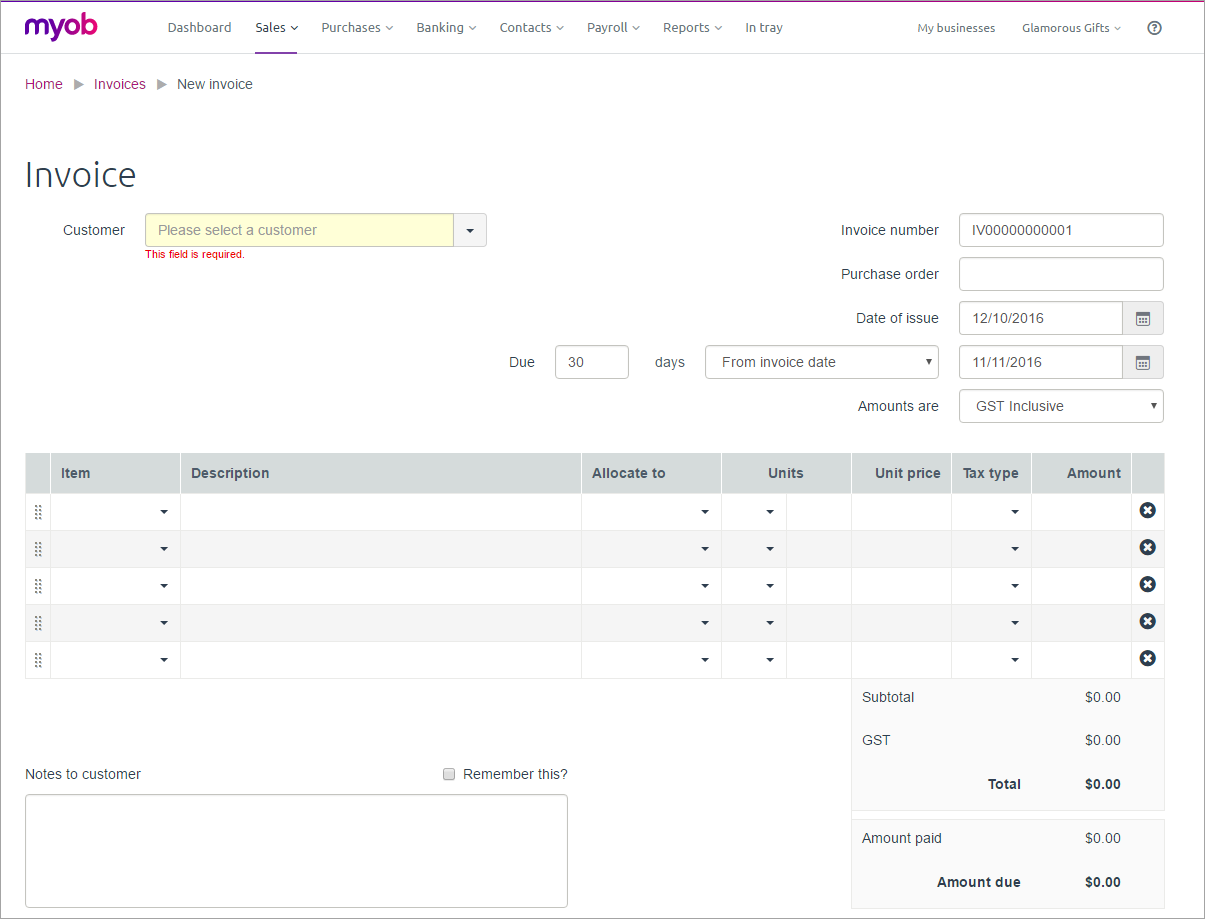
 Yes
Yes
 No
No
 Thanks for your feedback.
Thanks for your feedback.