| UI Text Box |
|---|
| | This info applies to MYOB's standard templates. It doesn't apply to the Document Links table. |
When you select Select a linked document in a table, you. You'll see: - an insert
 Image Added button, for inserting and attaching a new linked document Image Added button, for inserting and attaching a new linked document - a delete
 button, for deleting a linked document from the data entry tablean insert button, for deleting a linked document from the data entry tablean insert  Image Removed button, for inserting and attaching Image Removed button, for inserting and attaching - a new linked documenta move up
 and a move down and a move down  button, for reordering your linked documents. button, for reordering your linked documents.
Watch this animation to see a demo of the buttons in action. 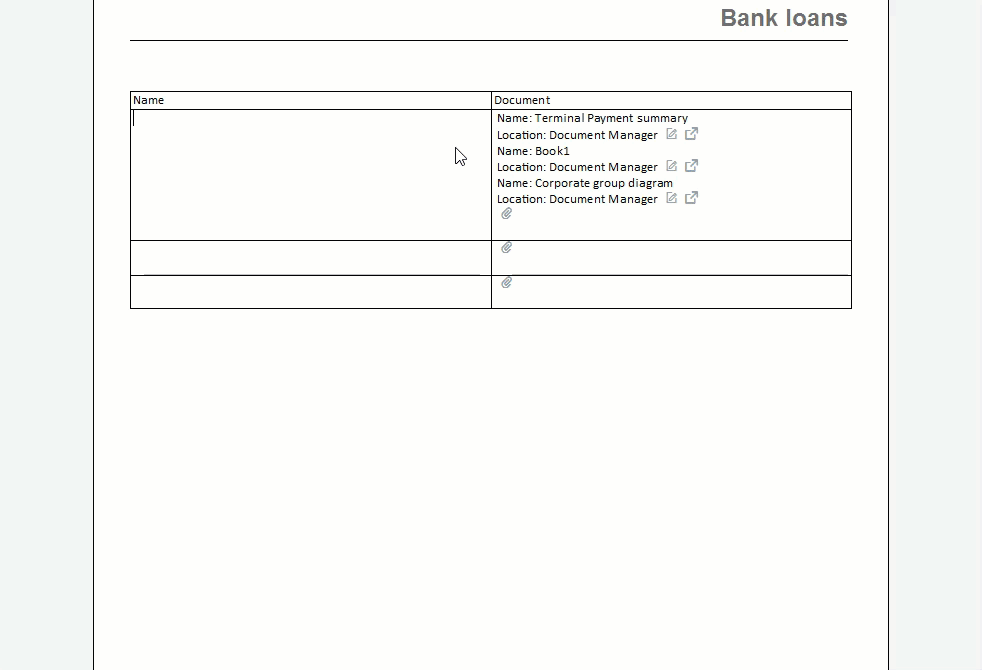
| UI Text Box |
|---|
| Click the animation to make it bigger. |
|