Accountants Enterprise with Practice Manager only You will sometimes want to create a custom / one-offassignment because your existing assignment templates do not describe the work that is required for a particular client. In this case, you could create a custom assignment for them. The new custom assignment will only be available for the client you are setting it up for. To make it available for use for all clients, see Setting up assignment templates. | UI Expand |
|---|
| expanded | true |
|---|
| title | To set up a custom assignment |
|---|
| In AE PMPractice Manager, click Contacts. The Find Clients page opens. Search for the client by code or by name and click OK. Double-click to open the client. The Client page opens. Click the Assignments tab. The Assignment page opens. Click the first blank row at the top of the Assignment/Schedule table where it displays: Click here to add new... located on the top row. The Add Assignment - Step 1 of 1 Create Assignment for Client wizard appears. Select the Create New Assignment option. Enter the Assignment Details: | UI Text Box |
|---|
| If you use Job Manager for workflow or don't want to add a job at this stage, change the Job value to None by clicking the drop down arrow to make the selection before adding the Assignment Name. 
|
Enter an identifying name for the new assignment in the Name field. Enter the code for the new assignment in the Code field. Select an appropriate Assignment Type from the drop-down list.

| UI Text Box |
|---|
| Check the Assignment Type is correct before continuing on to ensure your assignment and employee productivity reports are correct. If you need to add a new assignment type for this custom assignment, see Assignment types. |
Enter the Assignment Responsibility. This identifies the areas of the practice that will be responsible for performing the work. Use the magnifying glass button to search for the appropriate contacts or select a value from the drop-down.
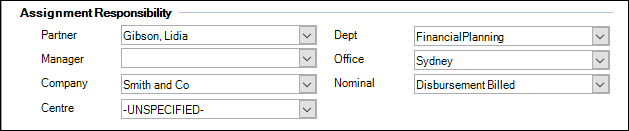 Enter the Job Details (if applicable). Enter the employee Assigned To the job. Click the magnifying glass button to find and select an employee.. Enter the Budget for the job. Enter a Target completion date for the job.

Enter Notes, if required. Click Finish. The Client page > Assignments tab opens with the newly created job attached to the assignment.
|
|