How do I set up a per KM travel allowance?(New Zealand only) When setting up an allowance pay item (task 1 above), choose the Per km rate. When you apply this new earning to an employee and process a pay run, the earning will work the same as an hourly earning. If you want, you'll be able to adjust the per kilometre rate for the employee in the pay run. (Australia only) When setting up an allowance pay item (task 1 above), the Per hour rate can also be used for any cumulative unit, such as per KM travelled. You can then enter the value per KM in the Amount field. Here's an example travel allowance to pay $0.50 per KM. We've also included "PER KM" in the allowance name as a reminder. 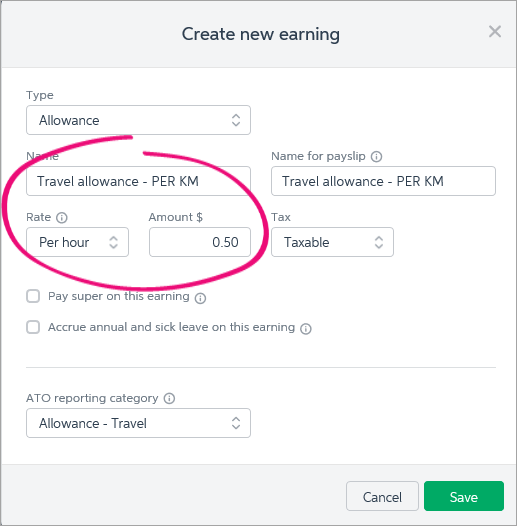
When you pay the employee (task 3 above), enter the number of KM travelled in the Hours column. In this example, a travel allowance for 200KM is being paid: 
|