TwoIf you've got a new phone or other mobile device, you can set it up for two-factor authentication (2FA). 2FA is only affected if you change the device you want to use, not your phone number. You Because you can only receive codes on one device at a time, so you'll need to change your 2FA device in the Security Centre. If you don't have access to your old device, you'll need to use a backup code to sign in, or get help to recover your account. | UI Expand |
|---|
| expanded | true |
|---|
| title | To change the device you use for app 2FA |
|---|
| - Go to my.account.myob.com and log in with your MYOB account details.
- Verify your account:
- If you have access to your current app 2FA device, enter the authentication code and click Sign in.
- If you no longer have access to your current app 2FA device, click Don't have your code? Try another way then follow the prompts.
- From the Personal information page, click Change your 2FA enabled device.
 - Re-enter your password and click Sign in.
- Enter the authentication code from your current 2FA app and click Sign in.
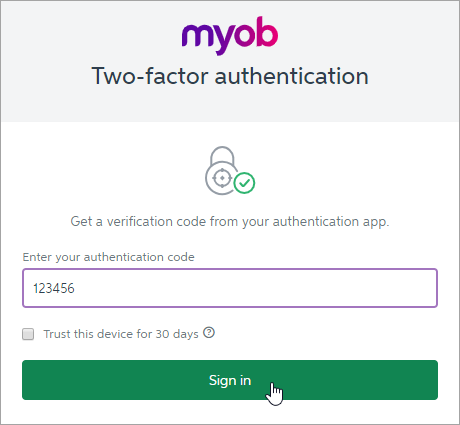 - Click Continue to begin setting up your new device.
 - Follow the steps for setting up app-based 2FA.
|
|