The In tray is designed to store a digital copy of your documents for you. Upload your supplier invoices to your in tray and save time on data entry by using them to create bills. Youand receipts to make it easier to create bills, pay bills and track payments. Plus, you'll always have the document your proof of purchase documents on hand when you 're working with your billsneed them. How does it work?Check out this short video for an overview of uploading and working with your supplier documents and bills in MYOB Essentials. | HTML |
|---|
<iframe <div class="wistia_responsive_padding" style="padding:56.25% 0 0 0;position:relative;"><div class="wistia_responsive_wrapper" style="height:100%;left:0;position:absolute;top:0;width:100%;"><iframe src="//fast.wistia.net/embed/iframe/drlwsvq5dc?videoFoam=true" title="Wistia video player" allowtransparency="true" frameborder="0" scrolling="no" class="wistia_embed" name="wistia_embed" allowfullscreen mozallowfullscreen webkitallowfullscreen oallowfullscreen msallowfullscreen width="560100%" height="315100%"></iframe><script iframe></div></div>
<script src="//fast.wistia.net/assets/external/E-v1.js" async></script> |
What can I upload  Image Added Image Added Adding documents to your In trayYou can upload add documents in the following up to 10MB in size, in these formats: PDF, TIF, JPG, JPEG, PNG, X-PNG, BMP. Each document can be up to 2MB in size, with a maximum total file size of 10MB per upload. If you're scanning your documents as TIFs, you might need to adjust your settings to ensure that the file size isn't too large. You can upload up to 10 documents at a time. How do I upload?You can upload documents to your in tray in a variety of ways: drag documents from your computer into the in tray areaclick Upload TIFF, TIF, and PNG. You can add documents in a few ways: Create - Drag documents saved on your computer straight into the In tray
- Click Upload document and choose documents stored on your computer
- email documents to bills@essentials.myob.com.au (Australia) and bills@essentials.myob.co.nz (New Zealand). Make sure you send the documents from the email address you use to log in to MYOB Essentials, so we know who the bills belong to. Note that you won't be able to email documents if you have more than one MYOB Essentials business attached to your email address, as it isn't clear which of your businesses the document should be uploaded to.
Linking documents to your billsOnce your documents are in your In tray, you have a couple of choices. You can use a document to create a new MYOB Essentials bill, or you can link the document to a bill you've already entered in MYOB Essentials.  Image Added Image Added
| UI Text Box |
|---|
| If an uploaded document has an orange warning icon (  Image Added ) it means MYOB Essentials has been unable to read any information from the document. But you can still work with the document as described below. Image Added ) it means MYOB Essentials has been unable to read any information from the document. But you can still work with the document as described below. |
Working with In tray documentsOnce a document is in your In tray, you can link it to a bill you've already entered into MYOB Essentials, or use the document to create a new bill or Spend Money transaction. You can also download or delete In tray documents. | UI Expand |
|---|
| There's a couple of ways you can link documents to bills you've already entered into MYOB Essentials. Link via bank transactionsQuickly attach documents straight to your bank transactions. - From the Banking menu, choose Bank transactions.
- Click the dropdown arrow for the transaction you want to attach a document to.
- Click Attachments.
 Image Added Image Added - Click Link from In tray.
- Choose the document you want to attach and click Link. The document is attached to the transaction.
Once you’ve linked a document, it will disappear from the In tray. If you unlink it, we’ll send it straight back. Learn more about attaching documents to bank transactions. Link bills from the In trayIf you've already entered a bill in MYOB Essentials that correlates to a supplier invoice in your In tray, you can link the document to your bill. Just select the document in your In tray, click Link to existing bill and choose the bill from the list. If there's a bill that looks like it matches, MYOB Essentials will highlight it for you. Just choose the right bill from the list and click Link to selected bill. The document is linked to the bill, and disappears from your In tray. |
| UI Expand |
|---|
| title | To create a new bill |
|---|
| If you haven't entered the bill in MYOB Essentials, you can create it from the supplier invoice. Click the document in your |
in In tray, then click Create new bill. MYOB Essentials will use optical character recognition (OCR) to read and automatically fill in as many of the fields on the bill as possible, such as dates, quantities and amounts. If you took a picture of the document using the MYOB Capture app and added a note to it before sending it to the In tray, that note will automatically appear too. All you need to do is check the details that have been automatically entered (highlighted in blue), and enter any additional details that are needed. | UI Text Box |
|---|
| Auto-coding your bill If you frequently upload bills from the same supplier and allocate their items to the same account, select a defaultallocation account from the Account code dropdown.  Image Added Image Added
The next time you create a bill for this supplier, the default account will populate the Allocate to field in the In tray. |
If you want to take a closer look at the original document while you're entering its details, click the icons next to the document preview to download the original document, show it in a new window, split the view between the document and the bill you're creating, or enlarge it. When you're done, just click Save. |
Link to an existing billIf you've already entered a bill in MYOB Essentials that correlates to a supplier invoice in your in tray, you can link the document to your bill. Just click Link to existing bill and choose the bill from the list. If there's a bill that looks like it matches, MYOB Essentials will highlight it for you. Just choose the right bill from the list and click Link to selected bill. The document is linked to the bill, and disappears from your in tray| UI Expand |
|---|
| title | To create a new Spend Money transaction |
|---|
| If the document you've uploaded to the In tray isn't a bill (maybe it's a receipt for an incidental purchase), you can use it to create a new Spend Money transaction. | UI Text Box |
|---|
| Currently, you can’t delete attachments against your Spend money transactions. We’re working on sorting this out soon – so keep your eyes peeled. |
- Select the document in your In tray and click Create new Spend Money
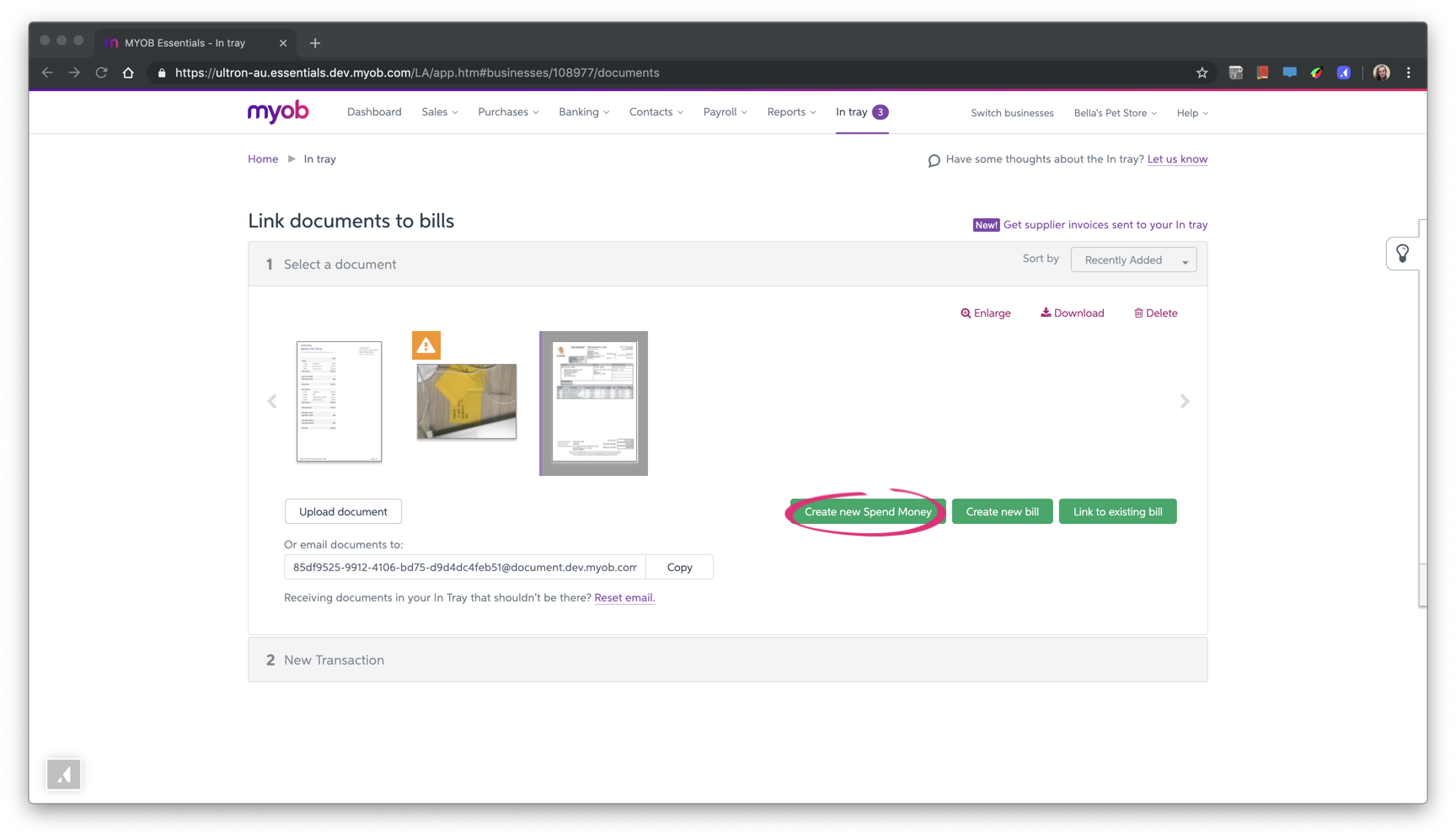 Image Added Image Added Fill in the details of the transaction.
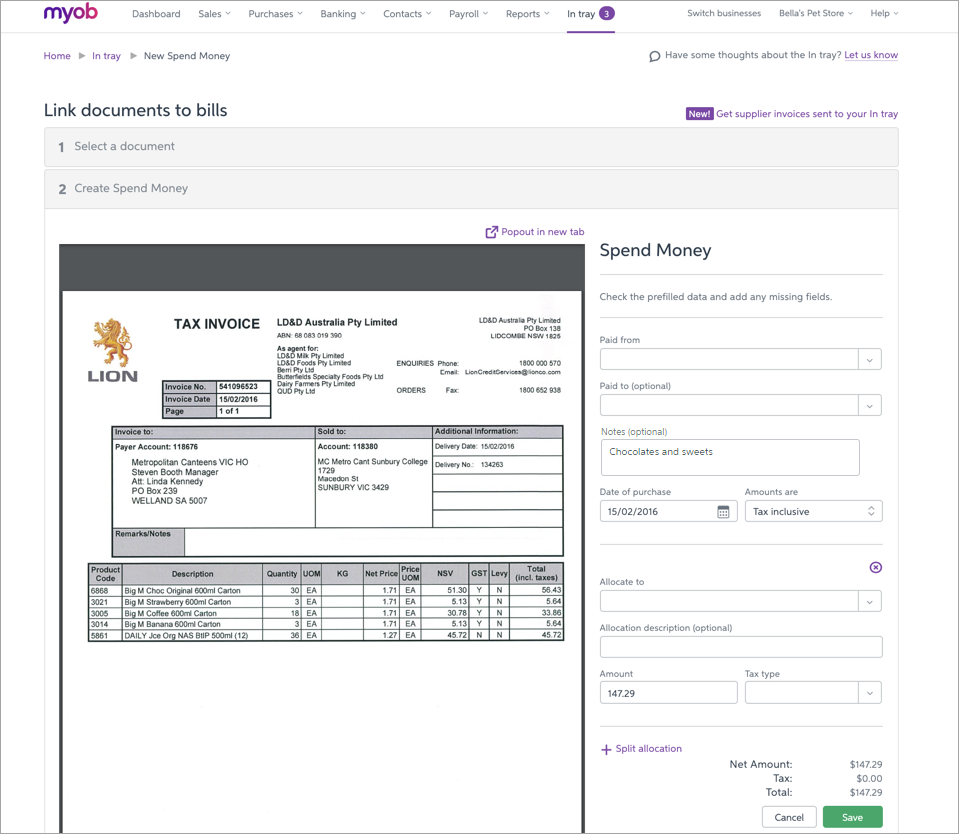 Image Added Image Added | UI Text Box |
|---|
| If you captured the document using the MYOB Capture app and added a note to it before sending it to the In tray, that note will automatically in the Notes field:  Image Added Image Added
|
- Click Save. The Spend Money transaction is saved with the document attached to it.
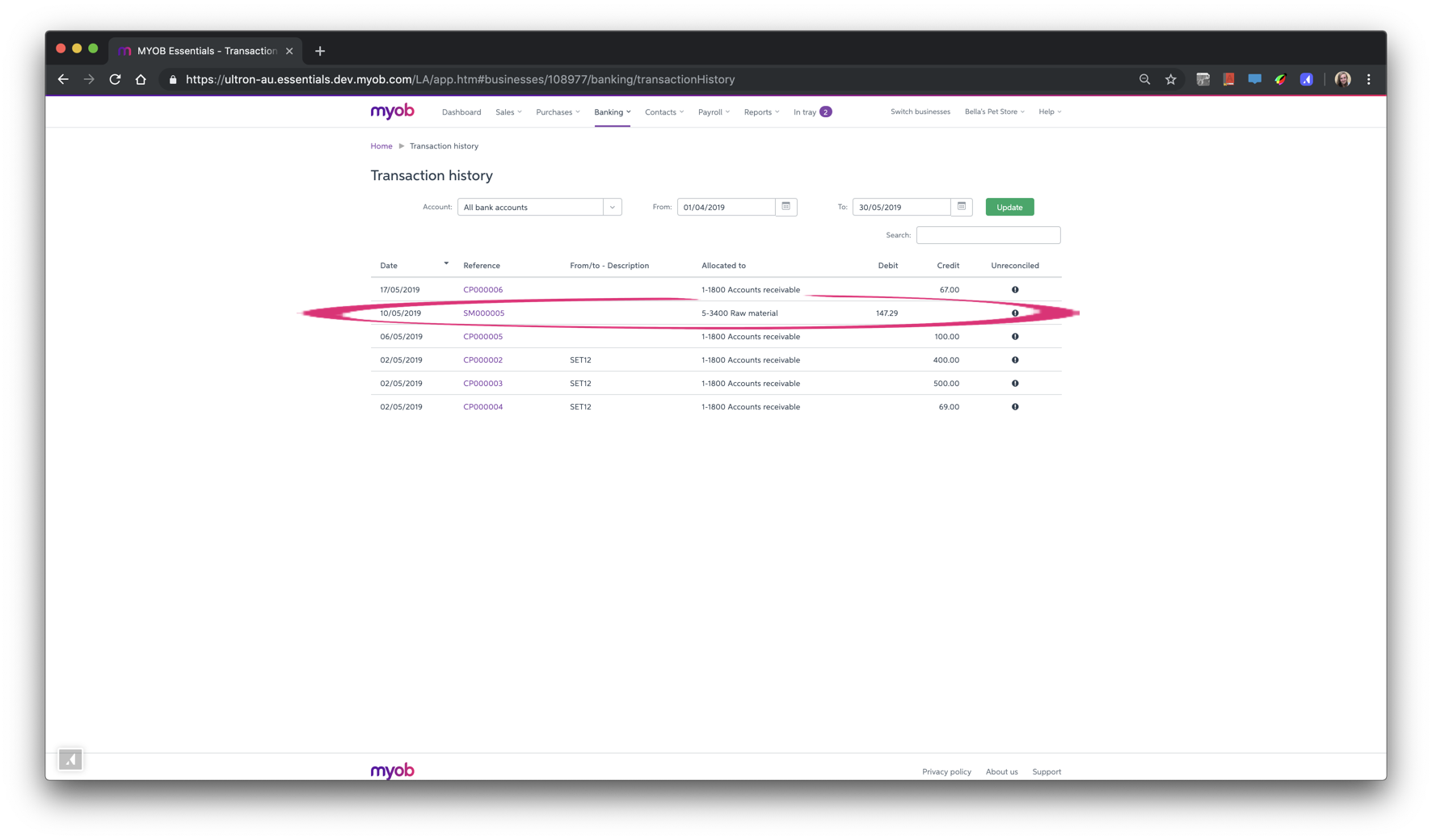 Image Added Image Added
Tell me more about attaching documents to Spend money transactions. |
| UI Expand |
|---|
| title | To download documents from the In tray |
|---|
| Click the document in the In tray then click Download. 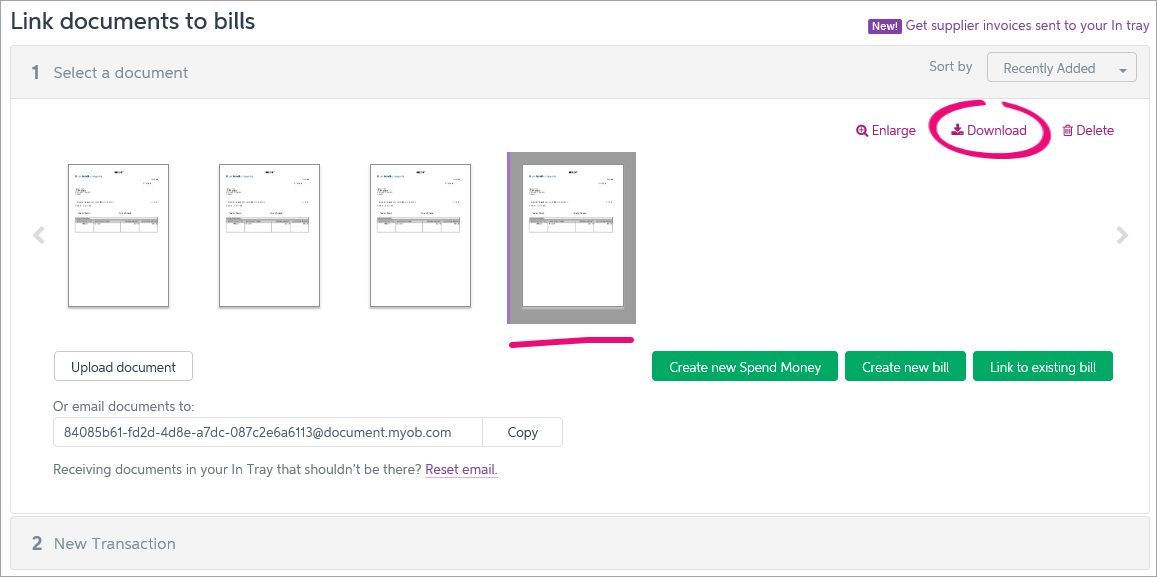 Image Added Image Added
You can then choose to open or save the document. If you save it, give the file a name (it will be a PDF file, even if you uploaded it as an image file). Once downloaded, you can view or print them using any PDF viewer or attach them to emails. |
| UI Expand |
|---|
| title | To delete documents from the In tray |
|---|
| Click the document you want to remove then click Delete. 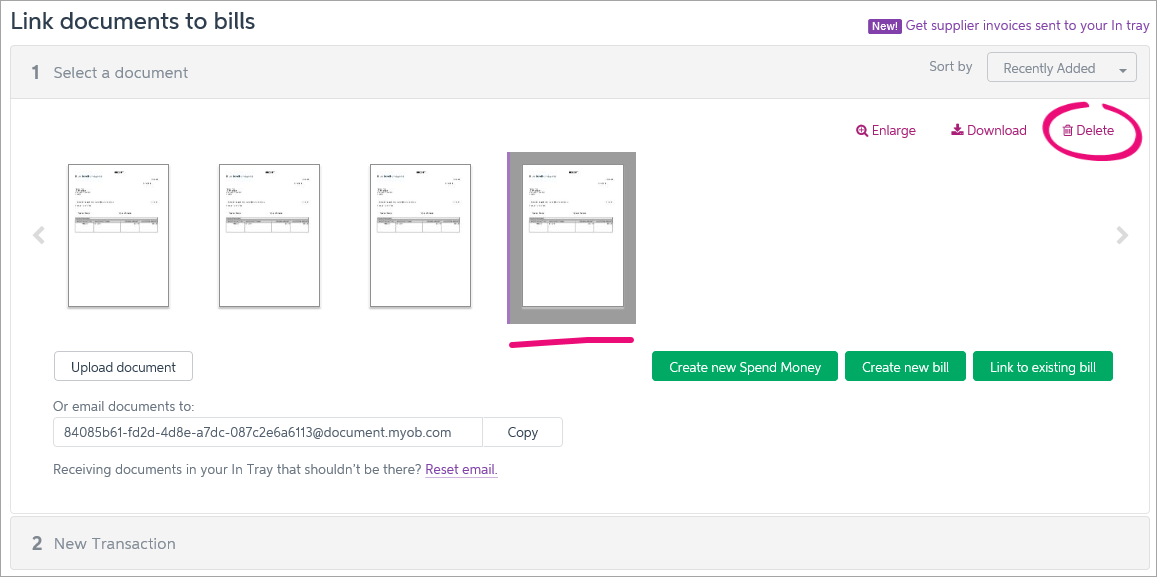 Image Added Image Added
|
| HTML |
|---|
<h2><i class="fa fa-comments"></i> FAQs</h2><br> |
| UI Expand |
|---|
| title | How do I change which document is linked to a bill? |
|---|
| How do I change which document is linked to a bill?If you've accidentally linked the wrong document to a bill, or if you've received an updated invoice from a supplier and want to attach that to the bill instead, you can do this when viewing the bill. In the - Go to the Purchases menu
, choose bills, then locate and click - and choose Bills.
- Click to open the bill you want to edit (it'll have a document icon
 Image Added against it). Image Added against it).
To unlink the current document, just click the - Need help finding the bill?
- Click the unlink icon next to the document.
To - The document will be unlinked from the bill and sent back to the In tray.
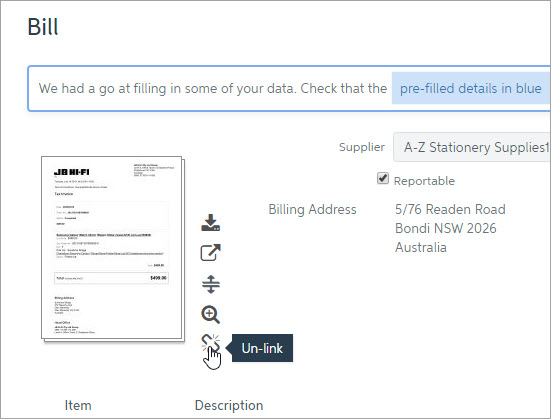 Image Added Image Added - If you want to link a new document
, click - to that bill:
- Click Link document.
- Choose the document you want to link and click Link document to bill.
|
| UI Expand |
|---|
| title | Can I link more than one supplier invoice to a bill |
|---|
| No, you can't Can I link more than one supplier invoice to a billYou can only link one supplier invoice to a bill. If you have more than one document you want to link to a bill, you could can either: - scan all the associated documents together to create a single PDF,
then link it to the associated bill. |
|