MYOB Team enables you to clock on and off, submit timesheets and view your rosters with a quick tap. Your timesheet hours will be sent directly to MYOB, making the pay run process much quickerquicker for your employer—so you'll get paid faster. If you’re an employee who’s you’ve been invited to use MYOB Team, here’s how to use it. | UI Expand |
|---|
| title | Install MYOB Team and sign in |
|---|
| Install MYOB Team and sign inWhen your employer invites you to MYOB Team, you'll receive an email with links to download the MYOB Team mobile app. Can't find the email? Ask your employer to resend it, or check your spam folder. Once you've downloaded the app to your phone, follow the steps below to sign in. Sign in to MYOB Team- Open the MYOB Team app on your phone.
Sign in with your MYOB account details or Create an account using the same email address the invitation was sent to. 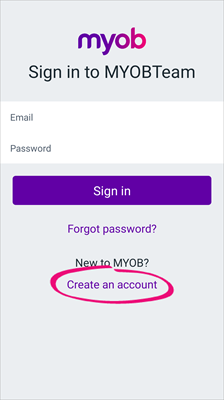
Click Sign in. On the Set passcode screen, enter a 4-digit passcode. This will make sign-signing in faster. - Click Next. You're ready to start recording your time.
| UI Text Box |
|---|
| Having trouble signing in? Make sure you set up your MYOB account using the same email address your employer has on record for you. If you still can't sign in, ask your boss wmployer if they've assigned you an approving manager for MYOB Team. |
|
| UI Expand |
|---|
| title | Record and submit your time |
|---|
| Record and submit your timeDepending on the method your employer's chosen will decide The time capture mode your employer chose when they set up MYOB Team will determine which method you'll use to record and submit your time. See below for steps on each method: | UI Expand |
|---|
| title | Clock on/clock off time using the mobile app |
|---|
| Clock on/clock off using the mobile appOpen the MYOB Team mobile app and go to the time screen,  . Then, when you: . Then, when you: Start work, tap Start shift. Take an unpaid break, tap Start break. Return from the break, tap End break. Clock off for the day, tap End shift. A summary of your shift appears.
Review the summary and add a note for your manager if required. | UI Text Box |
|---|
| Only approving managers can edit the time you've recorded, so if you want to correct anything, add a comment. |
Tap Submit to submit your time for approval. Tap Done.
|
| UI Expand |
|---|
| title | Clock on/clock off using the tablet kiosk |
|---|
| Clock on/clock off using the tablet kioskSelect Choose your name from the list of employees. You'll need to do this each time you use the kiosk. Then, when you: Start work, tap Start shift. Take an unpaid break, tap Start break. Return from an unpaid break, tap End break. Clock off for the day, tap End shift. A summary of your shift appears.
Review the summary and add a note for your manager if required. | UI Text Box |
|---|
| Only approving managers can edit the time you've recorded, so if you want to correct anything, add a comment. |
Tap Submit to submit your time for approval. Tap Done.
|
| UI Expand |
|---|
| title | Submit a timesheet using the mobile app |
|---|
| Submit a timesheet using the mobile appOpen the MYOB Team mobile app and go to the time screen  . . Tap ‘+’ to add a timesheet. Select Choose the Date (if not the current day). Select Choose the Location. Enter Start shift time. Enter End shift time. Enter Start break time. Enter End break time. Add a Note for your manager if required. Tap Submit to submit the timesheet for approval. - Tap Done.
|
| UI Expand |
|---|
| title | Submit an activity using the mobile app |
|---|
| Submit an activity using the mobile appIf your business uses activities to track the costs of its services and bill customers, you can submit those activities using MYOB Team mobile app. Then, each shift will include time-billing activity details that your employer can then use to bill customers. On the time screen  tap ‘+’ to add an activity. tap ‘+’ to add an activity. Choose the Customer for whom you performed the activity. Choose the Activity. Choose Date (if not the current day). Choose the Start time andthe End time. The Total Hours are calculated. (Optional) Choose a Job. Tap Submit to submit the activity for approval. - Tap Done.
|
|
| UI Expand |
|---|
| title | Edit or delete timesheets and activities |
|---|
| Edit or delete timesheets and activitiesIf your timesheet (or activity) is pending approval, you can still make changes or delete it. Approving managers can also edit employee timesheets prior to approving. You can make these changes in the mobile app. | UI Text Box |
|---|
| Only an approving manager can change clock on/clock off time that's been recorded in the mobile app or tablet kiosk. |
| UI Expand |
|---|
| title | How to To edit timesheets or activities |
|---|
| | UI Expand |
|---|
| title | Edit timesheets prior to approval (Employees) |
|---|
| Edit or delete timesheets or activities prior to approval (Employees)On the time screen , tap the timesheet or activity you want to edit. , tap the timesheet or activity you want to edit. - Tap into the timesheet or activity to make your change, or tap Delete to delete it.
- Once you've made your edits, tap Submit for your timesheet to be approved.
|
| UI Expand |
|---|
| title | Edit timesheets (Approving managers only) |
|---|
| Edit timesheets (Approving managers only)Tap More Tap Timesheet approval. Select the Date range. Tap the Name of the employee to view their daily view of timesheets or activities. Tap Edit. Once you've made your changes, tap Save.
|
|
|
| UI Expand |
|---|
| title | Approve a timesheet (Approving managers only) |
|---|
| Approve a timesheet (Approving managers only)Approving managers can use the mobile app to approve timesheets or rosters for each of the time capture methods. Tap More Tap Timesheet approval. Select Choose the Date range. Tap the employee's name to see their daily view of timesheets or activities. Tap Approve submitted or Approve rostered.
|
| UI Expand |
|---|
| Viewing rostersYou can view your roster in the mobile app. Just tap Roster  to see the details. to see the details. Approving managers can also view staff rosters. Tap More and then tap Staff roster. and then tap Staff roster. Have an issue with a roster? Contact your employer. |
|