2. Add the users you want to access the upgraded file as file usersTo enable users to access the file after upgrade, you need to invite them as file users - In MYOB Essentials, click your business name and choose Users.
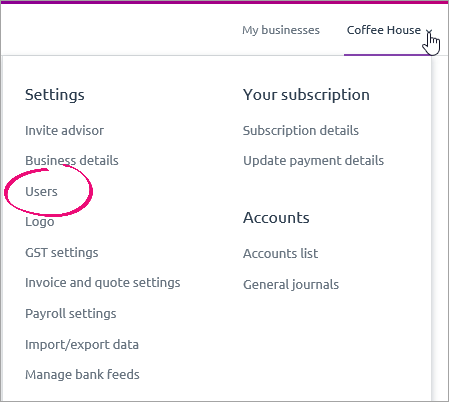
The Users page appears, with a list of all the users for your MYOB Essentials business. - Click Invite a user. The Invite a user section of the page appears.
Enter the user’s First name, Last name, Privilege and Email address. | UI Text Box |
|---|
| For more information on the different user privileges, see Users. |
- When you’ve entered all the necessary details, click Send invitation.
The invitee’s details are added to the list on the U sers page, with the status of Invited.
An email is sent to the invitee giving them the option to:- accept the invitation by creating a new user login,
- accept the invitation by using an existing user login, or
- decline the invitation.
- If you want to set up more users, repeat from step 2.
After MYOB Essentials is upgraded, any file user you've added that was listed in the old MYOB Essentials Partner Dashboard will only show the domain of the email address and not the entire email address in the Email column on the Users page. For example, jim@bobsaccounting.com will appear as bobsaccounting.com This is to keep the Users page easier to read. Rather than listing multiple advisors only one will appear. This doesn’t affect the user's sign-in process (they'll still need to enter their full email address). |