https://help.myob.com/wiki/x/kwq0Aw
How satisfied are you with our online help?*
Just these help pages, not phone support or the product itself
Why did you give this rating?
Anything else you want to tell us about the help?
MYOB Partners only
If you've received an email or in-product message that your client's MYOB Essentials file will be soon upgraded, you may need to check which users in your practice have access to the client's ledger and remove the access of some users.
Why you need to do this
Anyone in the practice who was attached to your old MYOB Essentials Partner Dashboard is added to the file after the upgrade and with the highest level of access (Owner). This includes files for restricted clients. For example, an Accounting or Bookkeeping Practice may have an internal file that only certain people in the Practice should be able to access.
You need to decide who you want to use the file after it's upgraded and change them to a lower level of access.
So before the file is upgraded you need to identify which users you want to access the upgraded file and remove advisors off the old MYOB Essentials file.
1. Identify which users you want to access the upgraded file
In the old MYOB Essentials Partner Dashboard click Users.
If you see the message, 'This Dashboard is no longer available', disregard it and click the Users tab.

The Users page appears, with a list of all the accounting advisor users that have been added to the file.
- Note the users you want (and don't want) to access the file after it's upgraded.
2. Add the users you want to access the upgraded file as file users
To enable users to access the file after upgrade, you need to invite them as file users
- In MYOB Essentials, click your business name and choose Users.
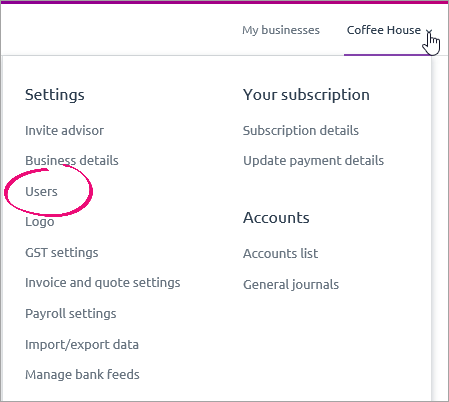
The Users page appears, with a list of all the users for your MYOB Essentials business. - Click Invite a user. The Invite a user section of the page appears.
Enter the user’s First name, Last name, Privilege and Email address.
For more information on the different user privileges, see Users.
- When you’ve entered all the necessary details, click Send invitation.
The invitee’s details are added to the list on the U sers page, with the status of Invited.
An email is sent to the invitee giving them the option to:- accept the invitation by creating a new user login,
- accept the invitation by using an existing user login, or
- decline the invitation.
- If you want to set up more users, repeat from step 2.
After MYOB Essentials is upgraded, any file user you've added that was listed in the old MYOB Essentials Partner Dashboard will only show the domain of the email address and not the entire email address in the Email column on the Users page.
For example, jim@bobsaccounting.com will appear as bobsaccounting.com
This is to keep the Users page easier to read. Rather than listing multiple advisors only one will appear. This doesn’t affect the user's sign-in process (they'll still need to enter their full email address).
3. Remove all advisor users from the file
You now need to remove all advisors from the file:
- Sign in to the MYOB Essentials business as an administrator user.
- Click the business name and choose Advisors.
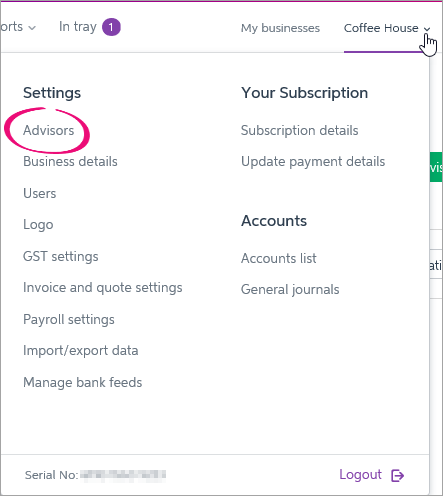
- If the advisor hasn’t yet accepted the invitation you’ve sent them, click Withdraw invitation.
An email is sent to them, cancelling the invitation. If the advisor currently has access to your MYOB Essentials business, click Remove access. In the confirmation window, click Yes.
Advisor still listed after removing them? You'll need to contact us quoting your serial number.
The accounting advisor’s details disappear from the page, and they will no longer have access to your MYOB Essentials business
Repeat until all advisors have been removed from MYOB Essentials.

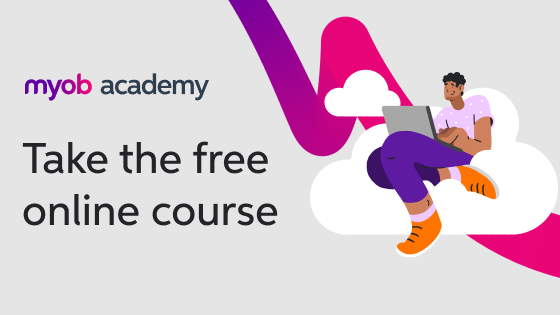
 Yes
Yes
 No
No
 Thanks for your feedback.
Thanks for your feedback.