https://help.myob.com/wiki/x/cI2RAw
How satisfied are you with our online help?*
Just these help pages, not phone support or the product itself
Why did you give this rating?
Anything else you want to tell us about the help?
If you've received an email or in-product message that your MYOB Essentials file (or if you're an MYOB Partner, your client's files) will be upgraded soon to MYOB Business, here are some things you should do before the upgrade to help make it go smoothly.
What you need to do depends on the features you currently use in MYOB Essentials.
MYOB Partners only
(Important) Review user access
- Check users. We aim to bring all users who have been invited to the file across in the upgrade. If we find discrepancies in user lists across different systems, or we see a potential issue where users are across multiple practices, we may need to remove those users from the file on upgrade. Therefore, we encourage you to review your contacts and clean up any old users to minimise disruption – see Users (Partner Dashboard).
- Control access to restricted files. If you have restricted client files, you should control access to restricted clients before upgrade.
Retain your coding reports
If you ran coding reports for clients in old MYOB Essentials, you may notice that notes that you added to them don't come across in the upgrade. That's because you use the edit function on the Bank transactions page to add notes in MYOB Business.
If you want to add any missing notes to the Coding report after upgrade, we recommend that you retain the coding reports you've sent your clients.
(New Zealand only) Using Payroll? Complete your pays
Depending on the payroll features you use in MYOB Essentials, you should complete your pay runs and check or do some things before the upgrade:
Finish saved pay runs
If you have any draft pay runs you've saved, you'll need to finish them (unfinished pay runs will not be brought across)
If you have a large number of pay items, delete unused pay items
If you have many pay items, we recommend that you delete any pay items you no longer use but are still linked to employees. This helps make pay runs go more smoothly in MYOB Business.
Run the Pay item transactions report (Reporting menu > Pay item transactions) to help you see which pay items you have been using.
For the steps on how to delete pay items, see Changing or deleting pay items.
Review employee leave balances
Ensure that employee leave balances are up to date and check that their hours per week are recorded correctly. To check this, go to the Payroll menu > Employees > click the employee > Employee details tab > Pay details. This is because leave balances will only be displayed in weeks in MYOB Business, based on hours per week. Leave balances in hours or days will be converted to weeks during the upgrade.
The Current available balance in MYOB Essentials will also become the Opening leave balance in MYOB Business.
This is how leave balances will be converted during the upgrade:
Current available balance in MYOB Essentials (hours) / hours per week in MYOB Essentials = Opening leave balance (weeks) in MYOB Business.
MYOB Essentials

MYOB Business

Download the Leave report
Download the Leave report (Summary and Detailed view) for all leave types for all employees. You should do this for record keeping and to retain historical point-in-time leave balance tracking, as only the Current available balance for each employee in MYOB Essentials will come across in the upgrade and appear as their Opening leave balance in MYOB Business (see 'Review employee leave balances', above).
Reactivate inactive employees you may want to pay again
If you have inactive employees that you haven't processed a final pay for that you might need to pay again in the future (such as seasonal workers), you should reactivate them again as you won't be able to make them active again after the upgrade.
Note that after you reactivate an employee:
- you won't be able to deactivate them in MYOB Business
- you won't be charged an additional fee unless you process a pay run for them in MYOB Business (find out about MYOB Business payroll limits and fees). To exclude them from pay runs you can add a termination date to the employee (if you want to pay them in the future, just remove the termination date).
(YourPay users only) Check that employees have completed and saved timesheets
If your employees use YourPay to submit timesheets, check that they've completed and saved any timesheets and that these have been processed in pay runs. This is because we won't bring across timesheets from YourPay and you’ll need to process timesheets with MYOB Team after upgrading.
Review employees paid into multiple bank accounts
MYOB Business doesn’t yet allow you to pay employees into multiple accounts. If an employee’s pay is split into multiple bank accounts, you should update their banking details so that they are only paid into one account before your file is upgraded. If you leave the employee's pay split into multiple accounts, only the details for the first bank account will be brought across during the upgrade.
- Go to the Payroll menu > Employees and click the employee to update.
Click the Employee details tab.
If you want to retain the employee’s other banking details, you can copy them into the Notes field of the employee (Notes tab).- In the Banking section, select Pay into one account. If necessary, change the account details.

- Repeat for any other employees you want to update.
(Electronic payments users only) Download unprocessed bank files
If you pay your employees electronically, make sure you've downloaded any bank files you haven't yet uploaded to the bank for processing. This is because bank files don't come across in the upgrade. If you don't do this, you'll need to delete and redo the pay in MYOB Business.
If you have set up court fines deductions that are non-balance reducing, it's a good idea to change them to balance reducing. This because court fines are only set up as balance reducing in MYOB Business.
If you don't change them to balance reducing, you'll see a warning in the standard pay of an employee in the upgraded file in MYOB Business that the amount of court fine deducted per pay is greater than the balance owing and you'll need to enter a balance owing:

For the steps on making a court fine balance reducing, see Automatically reduce court fine balances.
Complete your reconciliation
Check the bank reconciliation for any saved bank recs and complete them.
Review default email messages
MYOB Business has a limit of four thousand characters in default email text. If you've set up really long default email messages, you might need to shorten them, otherwise they'll be truncated after upgrading.
If you have a lot content you currently put in your default email messages, such as legal notices, and the content is online, you can add a link to it in your default email text: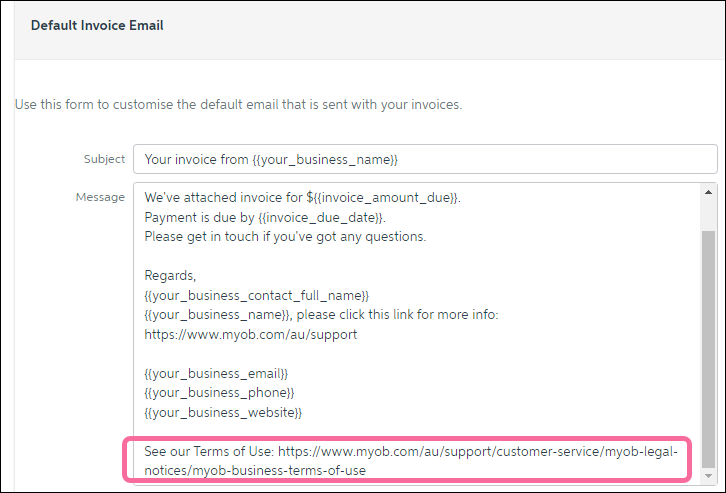
What happens after the upgrade?
When you open MYOB Business it will look similar to the old MYOB Essentials, but there's a lot that's new to learn. So, when you open MYOB Business we'll step you through the changes.
There will also be help topics and other support to help you get used to the new product.
For more information on the upgrade of MYOB Essentials to MYOB Business:
- visit our website: Australia | New Zealand
- check out our free training courses

 Yes
Yes
 No
No
 Thanks for your feedback.
Thanks for your feedback.