Australia only – if you're in New Zealand your help is here Most full-time and part-time employees are entitled to a minimum number of paid sick leave days per year, based on their ordinary hours of work. It can be used for a few reasons, so it's also called personal leave. For unpaid leave see Leave without pay. To clarify the personal leave your employees are entitled to, visit the Fair Work website. MYOB comes with default pay items to take care of paying and accruing personal leave for both salaried and hourly-paid employees – all you need to do is assign them to your employees. What's a pay item? | UI Expand |
|---|
| title | How personal leave works in MYOB |
|---|
| There are two parts to personal leave: - paying leave – when an employee takes personal leave, they'll be paid for that leave and their personal leave balance will be reduced
- accruing leave – an employee will accrue personal leave throughout the year
To cater for this, MYOB has two sick leave pay items: - a wages and salary pay item – to pay for personal leave when it's taken and to reduce the employee's sick leave balance
- a leave pay item – to calculate and maintain an employee's accrued personal leave
Here they are in your list of pay items (Payroll menu > Pay items): 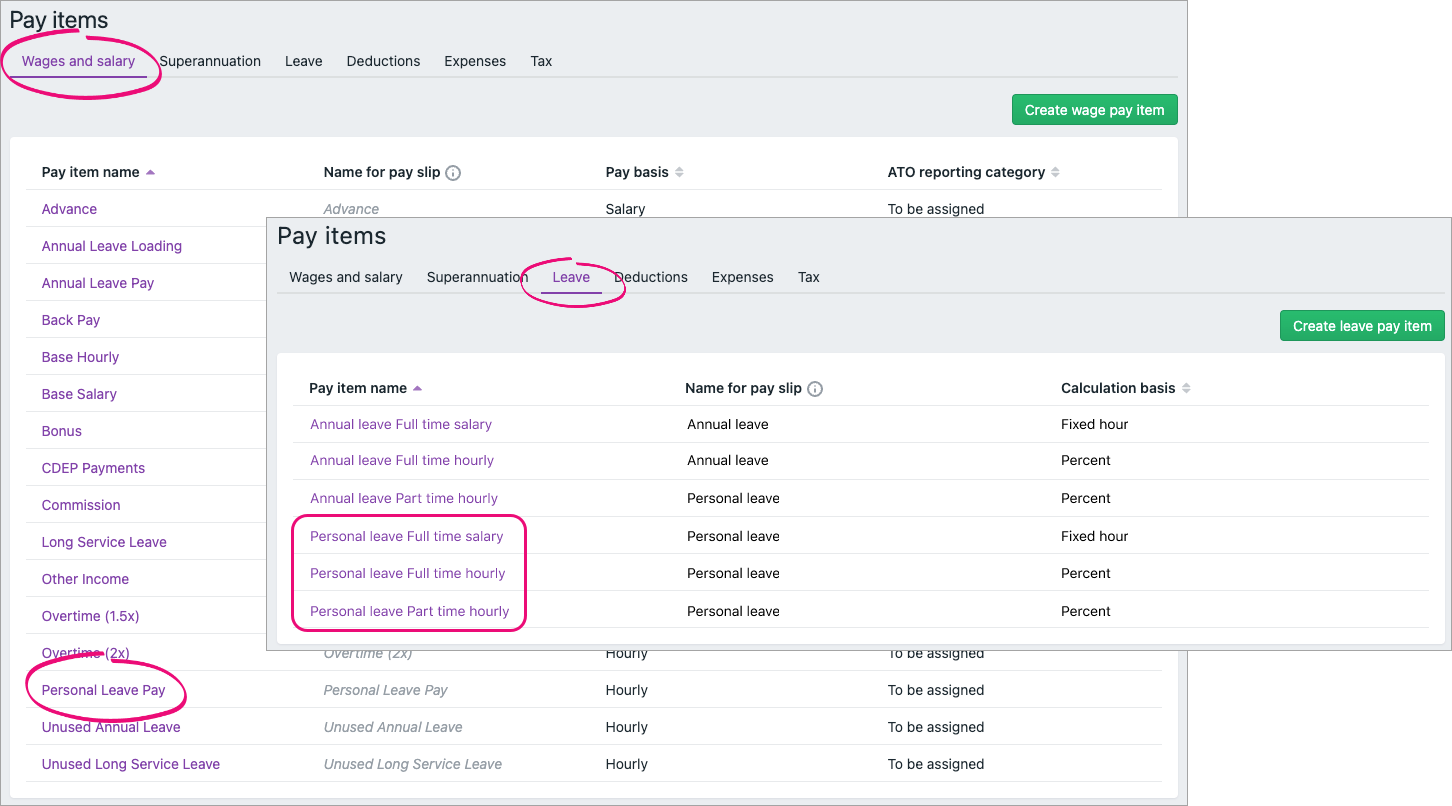
You'll need to assign the Personal Leave Pay wage pay item to all employees who are entitled to personal leave. We show you how in the next section. You'll also need to assign the applicable leave pay item, based on their working arrangements. When an employee takes personal leaveJust add the leave hours against the Personal Leave Pay pay item. Here's an example where Jim's pay includes 7.6 hours (1 day) of paid personal leave. You can also see he's accruing 0.292 hours of personal leave this pay period: 
|
| UI Expand |
|---|
| title | To assign personal leave to your employees |
|---|
| - From the Payroll menu, choose Pay items.
- Click the Wages and salary tab.
- Click to open the Personal Leave Pay pay item.
- If it hasn't already been chosen, choose the applicable ATO reporting category. If unsure, check with your accounting advisor or the ATO. Learn more about assigning ATO reporting categories for Single Touch Payroll reporting.
Under Employees using this pay item, choose the employees who are entitled to personal leave. When you're done, click Save. - Click the Leave tab.
- Click to open the personal leave pay item you want to assign. Choose the one that matches the employees you're assigning it to (full time, part time, salaried or hourly).
 Under Employees using this pay item, choose the employees who are entitled to personal leave. | UI Text Box |
|---|
| Linking wage pay items and adding exemptions MYOB's default leave pay items are set up to suit most businesses. But if you've created additional wage pay items, you might need to choose additional linked wage pay items or add additional exemptions. To learn more see Linking a wage pay item and adding leave exemptions. |
- Click Save.
|
| UI Expand |
|---|
| title | Enter personal leave accrued before you started using MYOB |
|---|
| If an employee has accrued personal leave before you've paid them in MYOB (perhaps you were using a different payroll system), this is known as their opening leave balance. To enter this leave balance: - Go to the Payroll menu and choose Employees.
- Click the employee's name.
- Click the Payroll details tab.
- Click the Leave tab.
- Enter the employee's personal leave balance (in hours) in the Balance adjustment field.
- When you're done, click Save.

|
What now?Once you're set up, you can include personal leave in your employees' pays. Find out about Paying leave. | HTML |
|---|
<h2><i class="fa fa-comments"></i> FAQs</h2><br> |
| UI Expand |
|---|
| title | How do I get leave balances to reset at the start of the payroll year? |
|---|
| How do I get leave balances to reset at the start of the payroll year?If unused leave doesn't carry over into the new payroll year, you can get that leave balance to reset. Go to the Payroll menu > Pay items > Leave tab > click to open the leave pay item > deselect the option Carry remaining leave over to next year. |
| UI Expand |
|---|
| title | How do I adjust an employee's leave balance? |
|---|
| How do I adjust an employee's leave balance?See You can adjust an employee's leave balance by recording a zero dollar pay with a leave adjustment value. The employee won't be paid anything, but their leave balance will be corrected. You can also add a note to the pay so the resulting pay slip will clearly show the adjustment you've made. It also provides a record and audit trail of what happened and how you fixed it. For all the details, see Managing your employees’ leave. |
|