You can set up your MYOB inventory to help you remember when to restock items and to make it easy to reorder more items. Let's step you through it. Enter your item restocking informationWhen you create an inventoried item, ensure that you enter the following information in the Restocking information section: Enter the Minimum stock level of this item you want to keep in your inventory. When the quantity drops below this level, this will be indicated in the Reorder report. Choose the Primary supplier for reorders from whom you usually re-order this item - Enter a Default reorder quantity for the item

This information enables you to see at a glance when items need to be reordered when you run the Reorder report. It also speeds up reordering stock by prefilling your standard order with the supplier. Run the Reorder reportThe Reorder report in can be used to see when you need to reorder stock and to easily create a purchase order to order new stock. The report takes into account what you currently have on hand, what is already on order, and the number of units ordered by customers. The Reorder report only shows the items you need to reorder – where the On hand quantity plus the quantity On order with supplier, minus Customers committed is less than the Minimum stock level:
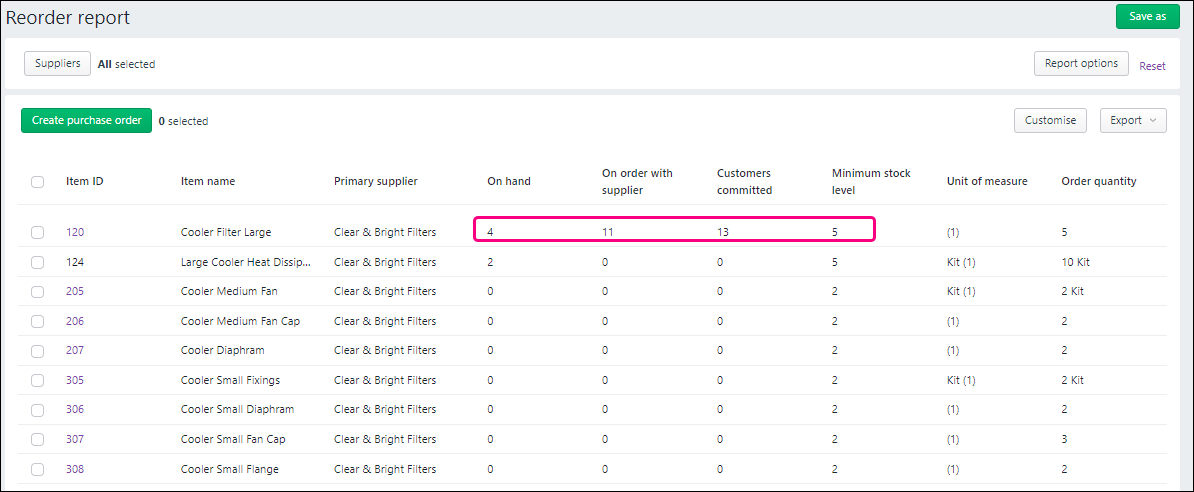 | UI Text Box |
|---|
| For a complete view of all of your inventory, run the Stock on hand report. |
| UI Expand |
|---|
| title | To run the Reorder report |
|---|
| To run the Reorder report- Go to the Inventory menu and choose Reorder low stock items to open the Reorder report.
Choose your report filters and Report options across the top. As you change these filters, the report will update automatically. If you want to customise the report further, for example to select and reorder columns, click Customise. For general information about customising reports, see Customising reports.
Exporting, saving and printingYou can export your report as an Excel spreadsheet or PDF by clicking Export. For PDFs, you can also choose which style template you want to use. When the PDF displays, you can save or print it. Note that you must enable editing of the spreadsheet from within Excel. If editing is disabled, the spreadsheet will not display the totals calculated in the report. |
Creating a purchase order from the reportYou can easily order items by selecting one or more items in the report and clicking Create purchase order. Behind the scenes, MYOB business creates a purchase order, automatically prefilling the order with the default supplier and reorder quantity from the item's restocking information. You can view the purchase order by going to the Purchases menu > Purchase orders. From here you can open or edit the order or email it to the supplier. | UI Text Box |
|---|
| Bundle your inventory reports together Add all of your inventory reports to a single document, complete with a cover page, table of contents and personalised styling. You can then run the report pack with your latest inventory data and share it with others. For more information, see Report packs. |
|