- Created by admin, last modified by RonT on Jun 19, 2023
https://help.myob.com/wiki/x/MYIR
How satisfied are you with our online help?*
Just these help pages, not phone support or the product itself
Why did you give this rating?
Anything else you want to tell us about the help?
This help topic is for the old version of MYOB Essentials.
If you're using the new MYOB Essentials (also called MYOB Business), click here for your help.
Every user can view and edit their own user details. Administrators can also change the access level (standard user or administrator) for any user. For more information about user access levels, see Users.
Editing other users' details
Only an administrator can edit other users' details.
To edit a user's name
- In MYOB Essentials, click your business name and choose Users.
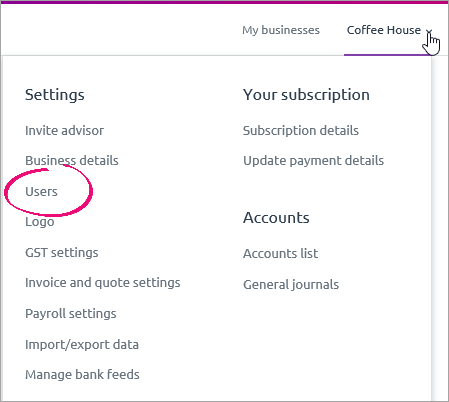
The Users page appears, with a list of all the users for your MYOB Essentials business. - Click the Edit button next to the user to be edited. Unless you're an administrator, you'll only be able to edit your own user details. The Edit user section appears.
- Make the required changes to the user details.
- Click Save to save your changes.
To change a user’s access level
Only administrators can change a user’s access level.
There are two user access levels: Standard user and Administrator. You can also mark a user as an inactive user. For more information about user access levels, see Users.
- In MYOB Essentials, click your business name and choose Users.

The Users page appears, with a list of all the users for your MYOB Essentials business. Click the Edit button next to the user whose access level you want to change. The Edit user area of the page appears.
Administrators can’t change their own access level.
- Change the access level in the Privilege field:
- to make a user an administrator, select Administrator.
- to make an administrator a user, select Standard user.
- Click Save to save your changes.
To replace a sole administrator
If your business has only one administrator, you'll need to create a replacement administrator before you can delete the first one. Administrators can't delete themselves.
Only administrators can delete other administrators.
- First, create a new user (see Creating users) or choose an existing user and make them an administrator (see To change a user’s access level).
- Log in to MYOB Essentials as this new administrator user.
- Click your business name and choose Users.

The Users page appears, with a list of all the users in your MYOB Essentials business. - Click the Edit button next to the old administrator's user details.
- If you want to:
- delete the old administrator, see To delete a user.
- keep the old administrator but remove their privileges, click the Privilege dropdown and choose Standard user. The user's administrator privileges will be removed and they will become a standard user.
- Click Save to save your changes.
To delete a user
Only administrators can delete users. However, administrators can’t delete themselves and require another administrator to do so.
- In MYOB Essentials, click your business name and choose Users.

- The Users page appears, with a list of all the users for your MYOB Essentials business.
- Click
 to the right of the user you want to delete. The
to the right of the user you want to delete. The  won't appear if you're not signed in to MYOB Essentials as an administrator user, and if you're trying to delete your own user account.
won't appear if you're not signed in to MYOB Essentials as an administrator user, and if you're trying to delete your own user account.
A confirmation message appears. - Click Yes to delete the user.
Deleted a user accidentally? Set them back up as a new user.
To change your MYOB Essentials login email address
- Sign in to my.MYOB with your current email address and password (Australia | New Zealand).
- Go to the My Account menu at the top of the screen and choose Change Login.

- Update your login.
Can't change your login via my.MYOB?
An MYOB Essentials administrator will need to create a new user and specify the new email address. An invitation will then be sent to the new email address. Once the new login has been set up, the old user can be deleted as described above.
FAQs
Why can't I find the edit button?
Only those with administrator access can change a user’s access level. If your Privilege status says Standard user, you'll need to ask someone whose status says Administrator to make the required edits.

 Yes
Yes
 No
No
 Thanks for your feedback.
Thanks for your feedback.