- Created by TaliS, last modified by AdrianC on Aug 13, 2019
You are viewing an old version of this page. View the current version.
Compare with Current View Page History
« Previous Version 54 Next »
https://help.myob.com/wiki/x/MYZqAg
How satisfied are you with our online help?*
Just these help pages, not phone support or the product itself
Why did you give this rating?
Anything else you want to tell us about the help?
Get money in your pocket faster by notifying your customers to pay invoices that have been emailed to them. There are two ways to gently prod your customers in Essentials – invoice reminders and unpaid invoice summaries.
What's the difference?
- Invoice reminders allow you to choose when you want your customers to receive reminders on individual invoices.
- Unpaid invoice summaries contain a list of outstanding invoices that a customer will automatically be sent monthly. Learn more about unpaid invoice reminders
You can turn these features on for all customers then choose a few to exclude. Or, you can choose to send them to selected customers.
See how invoice reminders will look to your customers.
Set up invoice reminders for all customers
Turn on invoice reminders for all of your customers. Here's how:
Click your business name in the top-right corner and choose Invoice and quote settings.

Click the Reminders tab.

Click Reminders settings. The Reminders and unpaid invoice summaries window appears.
On the Reminders tab, select the option Send invoice reminders.
Select the option Send to all customers.

- Click the X in the top-right corner to close the Reminders and unpaid invoice summaries window.
Reminders will now be sent to all customers who have been emailed invoices from your MYOB account. If you don't want to send reminders to some customers, you can turn off reminders for them in their customer record.
To turn off invoice reminders for all customers, repeat these steps and deselect the option Send invoice reminders.
Set up invoice reminders for selected customers
You can send invoice reminders to specific customers. First, enable the reminders feature then turn on reminders for the individual customers.
- Click your business name in the top-right corner and choose Invoice and quote settings.

Click the Reminders tab.

Click Reminders settings. The Reminders and unpaid invoice summaries window appears.
On the Reminders tab, select the option Send invoice reminders.
Select the option Send to specific customers.

- Click the X in the top-right corner to close the Reminders and unpaid invoice summaries window.
You can now turn on reminders for whichever customers you choose - see the next task for steps.
Set up invoice reminders for a single customer
Once you've activated the invoice reminders setting as shown in the previous task, you can turn on or off invoice reminders for specific customers.
- From the Contacts menu, choose View contacts.
- Click a customer's name to open their record.
- Click Reminders settings.

- On the Reminders window, select the option Send Invoice reminders to this customer. You can stop sending reminders to a customer by deselecting this option.

- Click the X in the top-right corner to close the Reminders window.
- Repeat these steps for any other customers you'd like to send reminders to.
To turn off invoice reminders
This is how you can turn off invoice reminders for all your customers. If you only need to turn it off for specific customers, see Set up invoice reminders for a single customer above.
- Click your business name in the top-right corner and choose Invoice and quote settings.

Click the Reminders tab.

Click Reminders settings. The Reminders and unpaid invoice summaries window appears.
- Deselect the option Send invoice reminders.
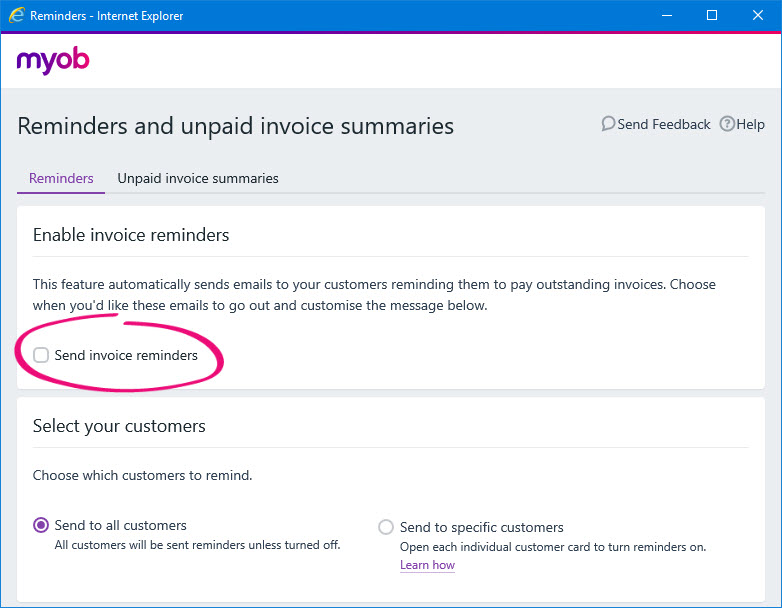
- Click the X in the top-right corner to close the Reminders and unpaid invoice summaries window.
Any feedback on invoice reminders?
We're keen to hear from you about how we can improve invoice reminders. Just click Send Feedback in the Reminders and unpaid invoice summaries window and tell us what you think.


 Yes
Yes
 No
No
 Thanks for your feedback.
Thanks for your feedback.