- Created by KylieN, last modified by AdrianC on Oct 17, 2019
You are viewing an old version of this page. View the current version.
Compare with Current View Page History
« Previous Version 84 Next »
https://help.myob.com/wiki/x/bIOQAg
How satisfied are you with our online help?*
Just these help pages, not phone support or the product itself
Why did you give this rating?
Anything else you want to tell us about the help?
New Zealand only
Known issue 17/10/2019 - Unable to lodge GST returns
Inland Revenue (IR) are working to fix an issue which is preventing GST returns being filed online from MYOB Essentials. IR hope to have this resolved as quickly as possible.
If you need to file urgently, you can do so directly via myIR.
You can lodge your GST return online, from within MYOB Essentials.
MYOB Essentials will automatically complete your GST return for you, using the data you've entered throughout the period. You'll be able to check it, and make changes if you need to. Once you're happy with the figures, you can lodge the return with Inland Revenue, all without leaving MYOB Essentials.
Let's take you through it:
To lodge your GST return online
- Click Reports in the MYOB Essentials menu bar, then choose All reports.
In the Business reports section, click GST & provisional tax filing.
If it's the first time you're lodging your GST return through Essentials, enter your login details and click Allow access to allow Essentials to lodge directly to the IRD.
The GST & provisional tax filing page appears.

To continue working on an existing return, click the date listed in the Period end column, then skip to step 5.
To start a new return:
- Click Add return. The Return details page appears.
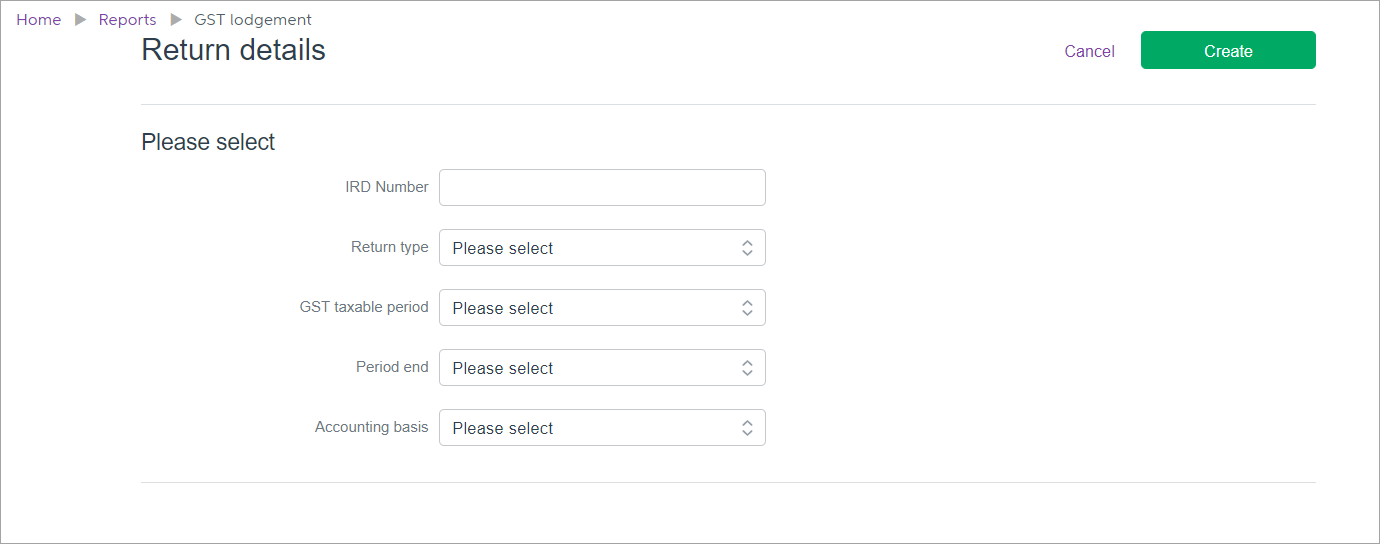
Enter or confirm your IRD number and select the Return type.
What's an AIM return type?
The Accounting Income Method (AIM) is a new option for small businesses to calculate provisional tax. AIM helps businesses stay on top of their provisional tax obligations by paying as you go - so you never pay more tax than needed throughout the year. For more information, see Using the AIM provisional tax option.
If prompted, enter your myIR user ID and password.
Don't have a myIR user ID? It's easy to register for myIR by heading to the IRD's registration page.
- Getting an error when logging in to the IRD website? Clear your internet browser cache and try again. (Chrome or other browser)
Select your GST taxable period, Period end and Accounting basis. Note that the 6 month GST taxable period option is not yet available.
Click Create.
Can't select a month in Period end?
If you've prepared a GST return for a previous period, that period won't appear in the Period end drop down list.
The Goods and services tax return page appears. pre-filled with the amounts from MYOB Essentials.
- Click Add return. The Return details page appears.
Note that if you're working with return type GST103, you need to enter information in fields 24 and 25. See the IRD GST Guide for more information on these fields.
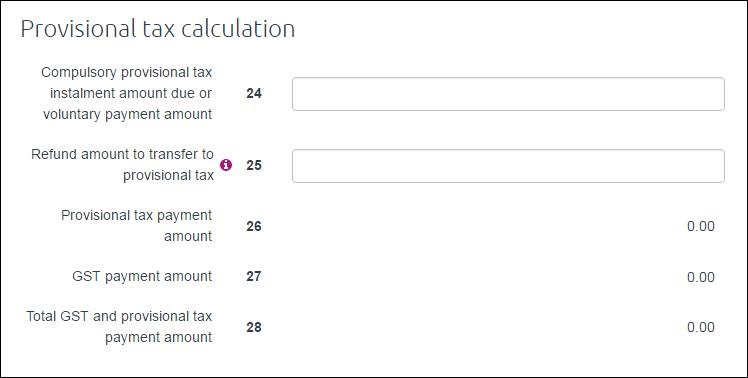
- If you need to correct any amounts on the return, click in the fields and type the new amounts.
- To save your changes (if you want to complete the return later) click Save.
- When you're happy with the return, click Validate to check the figures.
You'll need to fix any errors before you can lodge the return. - Once the return is validated and you don't want to make any more changes, click Prepare to file.
If any issues are found in the return, you'll be prompted to fix them before preparing to file. If no issues are found, the return will be ready for lodgement with Inland Revenue. - When you're ready to lodge your GST return with Inland Revenue, click File.
A pop-up will appear confirming the filing. - Click Confirm.
Click File to file the return with Inland Revenue.
Once you've filed your return, pay any outstanding amounts to the IRD. After you've paid your GST or received your refund, you'll need to record the payment in MYOB Essentials. See Recording IRD payments and credits.

 Yes
Yes
 No
No
 Thanks for your feedback.
Thanks for your feedback.