- Created by admin, last modified by AdrianC on Dec 18, 2019
You are viewing an old version of this page. View the current version.
Compare with Current View Page History
« Previous Version 13 Next »
https://help.myob.com/wiki/x/GgHHAg
How satisfied are you with our online help?*
Just these help pages, not phone support or the product itself
Why did you give this rating?
Anything else you want to tell us about the help?
Australia only
To set up a bank feed for a Commonwealth Bank account, you need to be the online owner. This is usually the person who set up your MYOB subscription.
You'll start the application process in MYOB, then finish via NetBank (the Commonwealth Bank's online banking). Alternatively, you can submit an application form.
Bank feeds can't be set up for CBA personal credit card accounts. Which CBA accounts are supported?
There are two parts to setting up a bank feed:
1. Apply Start the application process in MYOB, then finish via NetBank (the Commonwealth Bank's online banking). Alternatively, you can submit an application form. | > | 2. Link Once your bank feed application is approved, choose the MYOB account the bank feed applies to. |
1. Apply for a bank feed
Applying online via NetBank is the quickest way to get up and running. Otherwise you can complete an application form.
To apply via NetBank
The quickest way to apply for a bank feed is to start the process in MYOB, then finish it via NetBank, the Commonwealth Bank's online banking.
You won't be able to apply via NetBank if:
- you don't have access to NetBank - speak to the Commonwealth Bank about getting set up.
- you use Commonwealth Bank CommBiz
- there's more than one signatory on your account, or
- you've chosen to "mask" your account numbers in NetBank (so they display as XXX XXX) and you don't want to turn this off.
If you can't apply via NetBank, use an application form instead. See the next task for instructions.
To apply for a bank feed via NetBank
- In MYOB, go to the Banking menu and choose Manage bank feeds.
- Click Create bank feed.
- Sign in to my.MYOB (my.myob.com.au).
- Go to the My Products menu and choose My products.
- Click to expand your MYOB product and click Bank Feeds.
Choose your company file from the Set up bank feeds for this company file list.
Click Add more bank accounts or Add more credit cards.
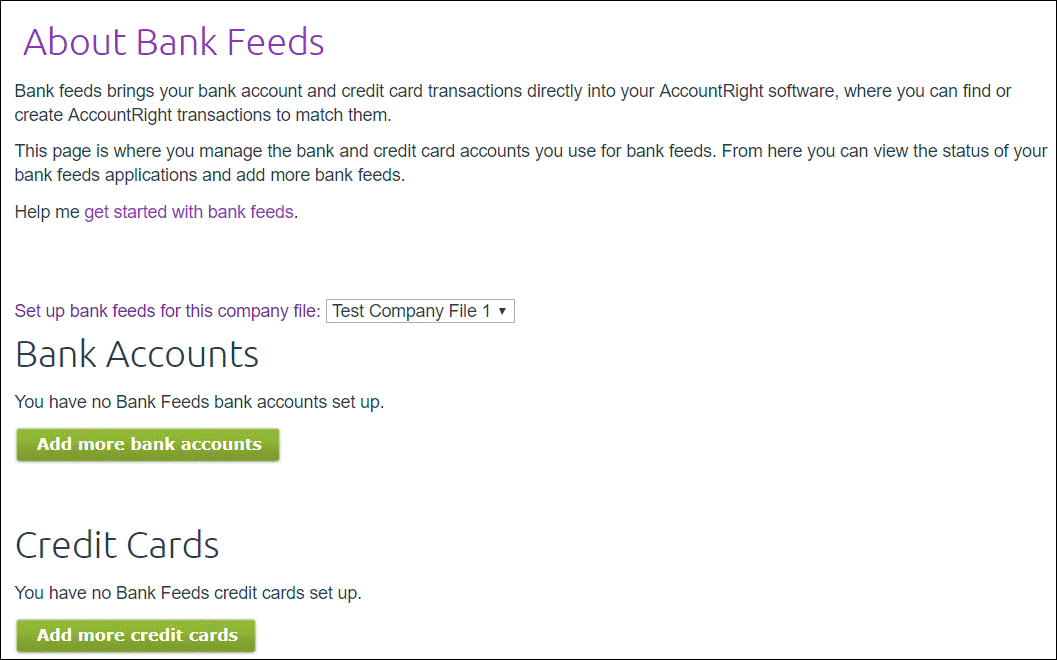
'Add more' buttons missing?
Oops - you're probably not the online owner (this is usually the person who set up your MYOB subscription). If you are the online owner (or should be), contact us and we'll help sort it out.
Select Commonwealth Bank of Australia (CBA) from the list of financial institutions.
Choose the option to continue the bank feed application online.
Enter your account details and select the I confirm... checkbox.
- Click Submit.
- Click Continue to online banking and then log in to NetBank.
- Select the account you want to receive bank feeds for.
- Select the terms and conditions checkbox.
- Click Confirm to submit your application.
Applications are usually processed by the CBA within 24 hours, but it can take a few days—we'll let you know when it's ready. Also see Tracking the status of your bank feed application.
If you haven't heard from us after 5 business days, give our bank feed team a call on 1300 555 931 (Australia).
Once it's ready, you need to link the bank feed to the corresponding account in MYOB. See the instructions below.
To apply with an application form
If you can't apply for a bank feed via NetBank (the Commonwealth Bank's online banking), here's how to apply using an application form.
- In MYOB, go to the Banking menu and choose Manage bank feeds.
- Click Create bank feed.
- Click Connect your bank from my.MYOB.
- Sign in to my.MYOB (my.myob.com.au).
- Go to the My Products menu and choose My products.
- Click to expand your MYOB product and click Bank Feeds.
Choose your company file from the Set up bank feeds for this company file list.
Click Add more bank accounts or Add more credit cards.
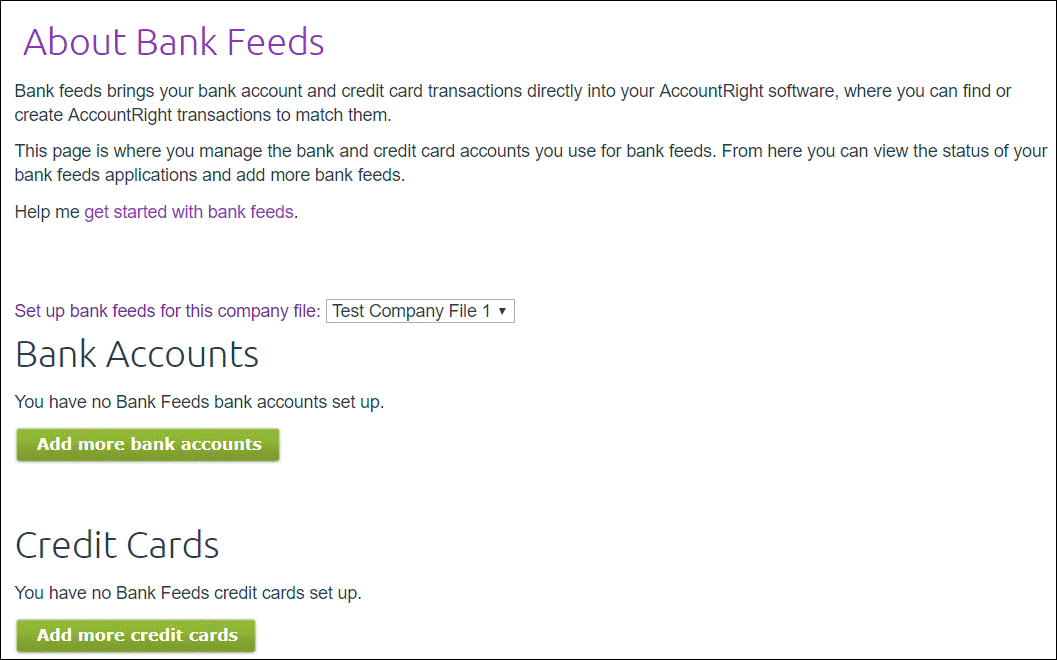
'Add more' buttons missing?
Oops - you're probably not the online owner (this is usually the person who set up your MYOB subscription). If you are the online owner (or should be), contact us and we'll help sort it out.
Select Commonwealth Bank of Australia (CBA) from the list of financial institutions.
- Choose the option to have an application form emailed to you.
- Complete your bank details.
Select the I confirm... checkbox then click Submit.
You'll be prompted to print the bank feed application form.
- Click Print Form. The authority form and cover sheet appear. A copy of the authority form is also sent to you by email.
- Print the form.
- Read the cover sheet for instructions on how to complete and submit the form.
- Click Done in the Print the bank authority form page.
The My Products page appears. This shows details about your MYOB subscription and online services.
The Bank Feeds section is updated with the details of the bank feed you have just applied for.
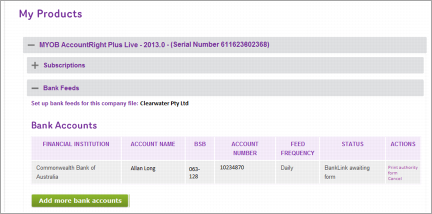
- Complete and submit the application form. Submission details are provided on the form.
Your application will be processed within 10 business days—we'll let you know when it's ready. Also see Tracking the status of your bank feed application.
If you haven't heard from us after this time, give our bank feed team a call on 1300 555 931 (Australia).
Once it's ready, you need to link the bank feed to the corresponding account in MYOB. See the instructions below.
2. Link the bank feed to an account in MYOB
We’ll notify you by email when your bank feed is ready to use. You can then link the bank feed to the corresponding account in MYOB.
To link an account to the bank feed
- In MYOB, go to the Banking menu and choose Manage bank feeds. The Manage bank feeds page opens, listing all the bank feeds you have set up and their status.
In the Linked account column for the new bank feed, choose an account from the list. This will be the account that the bank feed transactions will be imported to. You can only select accounts set up as a bank account or credit card.
- Click Save to finish.
What happens next?
When your bank feed is ready, your bank transactions will automatically be fed into MYOB. Find out about Working with bank transactions.
Note that the first bank feed you receive will have transactions dated from when your bank feed was approved. Any transactions that occurred while you were waiting for the bank feed to be set up won’t be included.

 Yes
Yes
 No
No
 Thanks for your feedback.
Thanks for your feedback.