- Created by RonT, last modified by DijanaN on Apr 29, 2020
You are viewing an old version of this page. View the current version.
Compare with Current View Page History
« Previous Version 168 Next »
https://help.myob.com/wiki/x/GAAhAw
How satisfied are you with our online help?*
Just these help pages, not phone support or the product itself
Why did you give this rating?
Anything else you want to tell us about the help?
Australia only
Updated 29 April 2020
We know that there's a lot to take in when it comes to JobKeeper so we've made a few changes to STP reporting to make it easier.
Information and updates are coming through thick and fast, and our help content is being updated with the latest information all the time, so check back regularly.
If you've previously set up the JOBKEEPER-START-FNxx pay item, we recommend completing task 3 'Notify the ATO that you're starting to pay JobKeeper'. This ensures you'll meet the ATO's reporting guidelines for JobKeeper.
JobKeeper is a government scheme to help businesses continue paying their employees. Eligible employers will be reimbursed a fixed amount of $1500 per fortnight (before tax) for each eligible employee.
To be eligible for the JobKeeper payment, employers and their employees must meet a range of criteria. For eligibility criteria for you and your employees, and all the details on the JobKeeper scheme, visit the ATO website.
For the latest information about ATO COVID-19 support for your business, visit ato.gov.au/coronavirus
| Date | Step | Action |
|---|---|---|
| Set up for JobKeeper with ATO | ||
| from 30 March | EOI | Express interest in JobKeeper. |
| by 31 May | Enrol | Enrol for JobKeeper with the ATO. |
| Set up JobKeeper in MYOB | ||
| by 30 April | Notify | Report start fortnight for eligible employees. See steps below. |
| from 4 May | Declare | Submit pay via STP. See steps below. |
| by 8 May | Catch-up | Make sure your employees have been paid the correct JobKeeper amounts for April. This must include any required back pay to meet the minimum ($1500 per fortnight) for the April transition period. |
| Ongoing tasks | ||
| by 31 May | Meet April deadline | Deadline for reporting pay for April JobKeeper payments. |
Setting up JobKeeper payment in MYOB Essentials
Once you've completed the enrollment process, you can set up the following in MYOB Essentials:
- a new income account - for receiving JobKeeper payments from the government
- a new allowance pay item - to report your employees JobKeeper payments via Single Touch Payment
- inform the ATO - you need to notify the ATO that you've started paying JobKeeper to eligible employees.
Let's step you through it.
- Click your business name and choose Accounts list.
- Click Add new. The Add new box appears, in the Accounts tab.
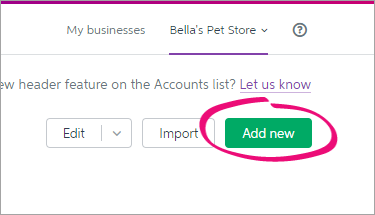
Enter a unique Account Number.
Don’t use your real account number for bank and credit card accounts
The number you enter here is only used for tracking the account in MYOB Essentials. You don’t need to use your real bank or credit card account number.
- Enter the Account Name as JOBKEEPER SUBSIDY NO GST.
- Choose Income from the Account Type list.
- Choose NTR from the Tax Rate list.
- Click Save to add the accounts.
Here's our example:
You can now set up the required pay item to ensure JobKeeper payments are reported correctly to the ATO.
You'll need to set up a pay item: JOBKEEPER-TOPUP. This will be used for employees earning less than the JobKeeper payment amount, or for those who've been stood down, and must be paid a top-up to bring their taxable gross to $1,500 per fortnight.
Set up the JobKeeper top-up pay item
- Go to the Payroll menu and choose Employees.
- Click the employee's name.
- Click the Pay items - earnings & deductions tab.
- Under Earnings, add a new earning called JOBKEEPER-TOPUP.
- Select the option, JobKeeper top-up payment. The following fields are automatically completed:
- Type
- Name
- Rate (Fixed amount)
- Amount (0.00)
- Tax (Taxable)
ATO reporting category (Allowance - Other)
To prevent rejected STP reports, these fields are not editable. You can change the Name on the payslip.
- Decide whether you need to Pay super on this earning.
As per the government's information, you must pay super on an employee's regular pay amount, but you can choose whether to pay super on top-up amounts.
Take a look at these examples for fortnightly paid employees:
Regular fortnightly income Fortnightly income with JobKeeper You must pay super on You can choose to pay super on $1000 $1500 $1000 $500 $1500 $1500 $1500 N/A $3000 $3000 $3000 N/A - Here's our example pay item:

- Click Save. The new earning is now listed for the employee.
- Click Save to save your changes to the employee.
- Click the name of another employee that will receive JobKeeper.
- Click the Pay items - earnings & deductions tab.
- Under Earnings, choose the JOBKEEPER-TOPUP pay item.
- Click Save.
- Repeat steps 10 to 13 for every employee that will be receiving JobKeeper.
3. Notify the ATO that you're starting to pay JobKeeper
When you're ready to start paying JobKeeper, there's a simple step you need to do to let the ATO know via Single Touch Payroll.
Go to the Payroll menu and choose Payroll Reporting.
Click the JobKeeper payments tab.

- Select an eligible employee
In the First JobKeeper fortnight list, choose the relevant fortnightly period during which your employee started receiving JobKeeper.
Repeat for each eligible employee.

Once you've selected all eligible employees, click Notify the ATO.
- When prompted, enter the name of the authorised sender and click Send.
If an employee becomes ineligible during the JobKeeper scheme, you'll need to create a new pay item to inform the ATO. See the FAQs below for details.
4. Do your first pay under JobKeeper
The first pay you complete under the JobKeeper scheme will look quite similar to any other pay day, but with these changes:
For employees who earn:
- more than the JobKeeper payment, enter their pay as you normally would and record their pay against Normal
- less than the JobKeeper payment, or the employee has been stood down, enter a value against the JOBKEEPER-TOPUP pay item
As this is the first pay under JobKeeper, make sure you notify the ATO in the Single Touch Payroll reporting centre that you're starting to pay JobKeeper to all eligible employees. For details, see task 3 'Notify the ATO that you're starting to pay JobKeeper'.
Now, let's establish the JobKeeper payment amounts you'll need to pay (before tax) based on an employee's pay frequency:
| Pay frequency | JobKeeper payment amount | Calculation |
|---|---|---|
| Weekly | $750 | 1500 / 2 |
| Fortnightly | $1500 | 1500 x 1 |
| Twice a month | $1625 | 1500 x 26 / 24 |
| Monthly* | $3250 | 1500 x 26 /12 |
| *Monthly paid employees must receive at least $1,500 for each full JobKeeper fortnight within the month. This is a minimum of $3,000 for each month except August 2020 which has 3 full fortnights. You can choose to pay $3,250 each month, but your reimbursements will be based on complete fortnights each month. | ||
Let's take you through it:
From the Payroll menu, choose Enter pay. The Pay centre page appears.
Under Confirm dates:
In the How often field, choose the pay frequency. For example, if it's a weekly pay, choose Weekly.
In the From and To fields, chose the first and last day of the pay period.
Choose the Pay on date. This is typically the day you're processing the pay run.
Under Select employees to pay:
Select the employees you're paying.
Click in the Email
 column to select which employees you want to email payslips to. You'll need to have entered their email addresses on the Employee details tab of their employee record to be able to email their payslip.
column to select which employees you want to email payslips to. You'll need to have entered their email addresses on the Employee details tab of their employee record to be able to email their payslip.A tick
 shows in the Bank File column if the employee is being paid electronically.
shows in the Bank File column if the employee is being paid electronically.
- Under Pay run, click Start pay run. The Pay run page appears where you can review the pay details.
- On the Pay run page, enter the number of paid hours against the JobKeeper pay item and reduce their Normal hours by the same amount:
| If an employee is | Do this |
|---|---|
| being paid less than the JobKeeper payment |
|
| being paid more than the JobKeeper payment | Enter their hours as you normally would against Normal. |
| stood down | Enter the full JobKeeper payment against the JOBKEEPER-TOPUP pay item. Stood down employees still accrue their usual leave entitlements. See the FAQ below for more details. |
Here's some examples:
Example 1: Employee paid less than $750 a week
Here's an example of a casual employee who works 20 hours per week and whose pay is less than the JobKeeper amount ($750). For their 20 hours they earn $570.00 a week. Under JobKeeper, they'll now earn $750 a week so we've put their extra $180.00 against the JOBKEEPER-TOPUP pay item.
Example 2: Employee paid more than $1500 per fortnight
Here's an employee whose weekly pay is more than the fortnightly JobKeeper amount ($1500). They normally earn $1742.31 a fortnight. Under JobKeeper, they'll still be paid the same.
So we'll enter their pay as we normally would and record their hours against Normal.
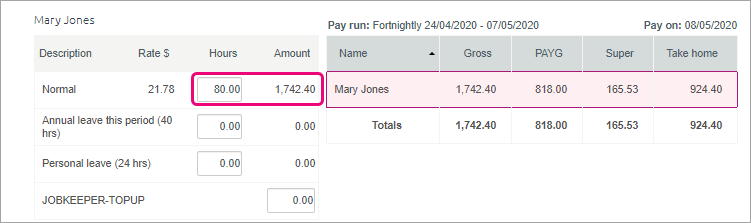
Example 3: Employee who is stood down
Here's an employee who has been stood down. Regardless of what they were earning while working, they'll now receive the full JobKeeper payment.
So in their fortnightly pay we'll enter $1500 against the JOBKEEPER-TOPUP pay item.
We'll record zero hours against Normal and any other pay items.
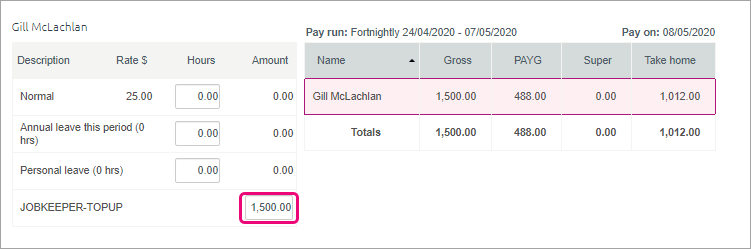
After entering the JobKeeper amount and adjusting the employee's Normal amount, complete the rest of the pay run as normal. Need a refresher?
5. Receive JobKeeper payments from the government
The JobKeeper payments from the government will be deposited into your nominated bank account. Here's how to record those payments in MYOB Essentials.
If you use bank feeds
The deposits from the government will appear in MYOB Essentials when your bank feed transactions appear.
- If you've already recorded a Receive Money transaction for the deposit (as described below), you can match the bank feed transaction to it.
- If you haven't already recorded a Receive Money transaction for the deposit, you can allocate the deposit to the income account you created earlier. For details about allocating, see Allocating bank transactions.
If you don't use bank feeds, you'll need to manually record a Receive Money transaction.
Here's how:
To manually record a Receive Money transaction
- Create a Receive Money transaction (Banking menu> Receive money). Need a refresher?
- In the Deposit into field, select the account the money is being deposited into.
- In the Notes field, enter a description for this transaction.
- If you've set up the Australian Government or the ATO as a contact, choose it from the Payer list. You can add a new payer by clicking Add customer from the Payer list and entering their details.
- In the Allocate to field, select the income account you created earlier.
- In the Amount column, enter the JobKeeper payment amount you've received.
Here's our example:
- Click Save.

JobKeeper FAQs
How are leave accruals affected by JobKeeper?
Typically, an eligible employee's leave entitlements will not change under JobKeeper. The amount of leave they were accruing before JobKeeper, will continue to accrue during JobKeeper. For more information, visit this Fair Work website.
If you need to record leave accruals for employees receiving JobKeeper, for example a stood down employee, you'll need to use a new pay item for this.
This new pay item will only be used to calculate leave accruals and will have no dollar amount against it. Therefore, it won't need to be reported to the ATO.
Let's step you through it:
- Go to the Payroll menu and choose Employees.
- Click the employee's name.
- Click the Pay items - earnings & deductions tab.
Under Earnings, click the Add earning dropdown button and choose Create new earning.
Set up the pay item as per below:

Click Save.
Assign this pay item to any other employee who needs to accrue leave under JobKeeper.
When you pay the employee, enter the amount of hours they need to accrue leave on.
Example: An employee who has been stood down and is currently being paid $750 per week as part of JobKeeper.
We've entered the following:
- 30 hours against the Leave Accruals - Stand Down pay item (this has a 0.00 amount).
- 750 against the JOBKEEPER-TOPUP category.
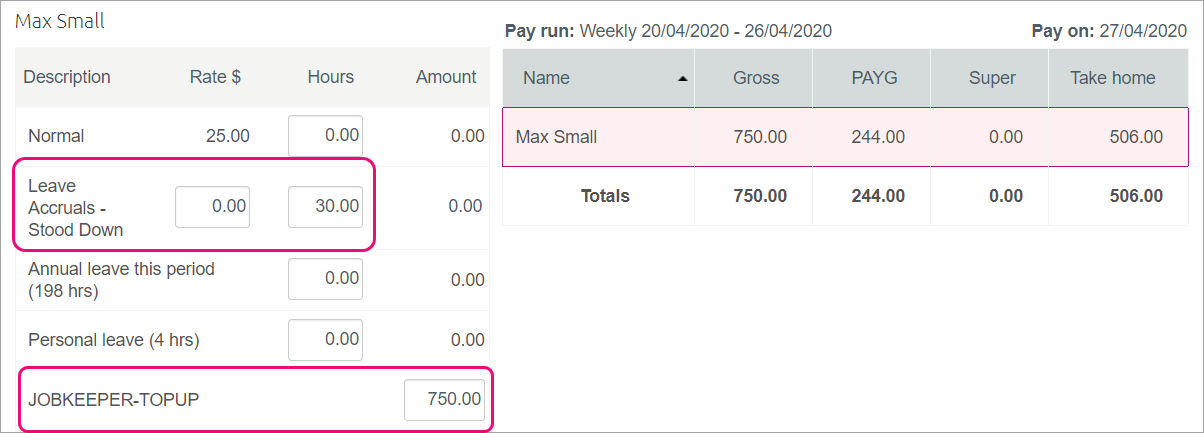
Need help with this? Contact us or speak to an MYOB Partner.
What if I've paid my employees before setting up for JobKeeper payments?
No problem, there's no need to change the pays you've already done.
Before your next pay run, make sure you notify the ATO that you've started making JobKeeper payments via Single Touch Payroll. For details, see task 3 'Notify the ATO that you're starting to pay JobKeeper'.
When notifying the ATO, make sure you choose the relevant fortnightly period during which your employee started receiving JobKeeper.
For example, if you've already paid employees during the period 30/03/2020 - 12/04/2020, you need to choose the 30 Mar - 12 April fortnightly period in the First JobKeeper fortnight field.
Do I have to pay back pay?
As the ATO requires each eligible employee to be paid at least $1500 per fortnight, you'll need to make sure your first JobKeeper pay includes any required back pay.
The ATO has requested that all JobKeeper back pays and pay corrections for April 2020 are to be reported and completed no later than 8 May 2020.
Example: Employee whose regular fortnightly pay is $1100 and is owed JobKeeper back pay
Your business became eligible for JobKeeper from 30 March (1st fortnight of JobKeeper scheme), but you already processed a pay for the employee on 10 April (before you set up MYOB Essentials for JobKeeper). Your next pay is scheduled for 24 April (2nd fortnight of JobKeeper scheme).
You'll need to workout the amount of JobKeeper back pay you owe the employee from the previous pay and add it to their next pay.
So, if you've paid your employee their regular pay of $1100 per fortnight, your next pay will need to include the $400 JobKeeper top-up back pay, as well as the $400 they would be getting for this fortnight's JobKeeper top-up.
$1100 (regular pay) + $400 (JobKeeper top-up backpay) + $400 (JobKeeper top-up current pay) = $1900. This will bring their total gross pay to $1900.
This means $800 needs to be recorded against the JOBKEEPER-TOPUP pay item.
Here's our example: 
An employee has become ineligible during JobKeeper. What should I do?
If an employee becomes ineligible during the JobKeeper scheme, you need to notify the ATO via Single Touch Payroll, by choosing a Final JobKeeper fortnight date for the employee.
Go to the Payroll menu and choose Payroll Reporting.
- Click the JobKeeper payments tab.
- Select the employee.
In the Final JobKeeper fortnight list, choose the relevant fortnightly period during which your employee will stop receiving JobKeeper payments.

Repeat for any other affected employees.
Once you're done, click Notify the ATO.
- When prompted, enter the name of the authorised sender and click Send.
This will inform the ATO (when you send the pay via Single Touch Payroll reporting) that the employee will no longer receive JobKeeper payments.
What if I've accidentally selected an ineligible employee for JobKeeper?
If you've notified the ATO that JobKeeper has started for an employee that is not eligible for JobKeeper, you can easily fix this in the STP reporting centre.
- Go to the Payroll menu and click Payroll Reporting.
- Click the JobKeeper payments tab.
- Select the ineligible employee.
In the Final JobKeeper fortnight list, choose the same fortnightly period you chose for the First JobKeeper fortnight.

Repeat this for any other employees who you've accidentally selected.
Click Notify the ATO.
- When prompted, enter the name of the authorised sender and click Send.
