- Created by admin, last modified by AdrianC on Dec 01, 2020
You are viewing an old version of this page. View the current version.
Compare with Current View Page History
« Previous Version 47 Next »
https://help.myob.com/wiki/x/WlB0Aw
How satisfied are you with our online help?*
Just these help pages, not phone support or the product itself
Why did you give this rating?
Anything else you want to tell us about the help?
The Find transactions page (accessible via the Banking menu) lets you search for a particular type of transaction and for a selected period. There are two tabs on this page:
- Debits and credits—a detailed view of transactions including their associated debits and credits and affected accounts
- Transactions—a simplified view of transactions including a description, source journal and amount
The list includes all transactions received from your bank or imported from a bank statement, as well as all transactions you’ve entered into MYOB.
Looking for the Transaction history page? If you've previously used MYOB Essentials, the Find transactions page is the equivalent of the Transaction history page.
Looking for a running balance? Try our banking reports.
To find a transaction
- From the Banking menu, choose Find transactions. The Find transactions page appears.
- Click the applicable tab for a simplified view (Transactions tab) or a detailed view (Debits and credits tab).
- Filter the list of transactions as required.
- Choose the Period for the transaction you're looking for. The From and To dates change accordingly. To enter custom dates, choose Custom as the Period.
In the Source journal field, choose the appropriate journal. What is this? If you're not sure what journal to choose, then choose All.
If you're on the Debits and credits tab, choose the Account the transaction was allocated to.
- Enter all or part of the transaction's description or amount in the Search field.
- As you choose filtering options, transactions that meet your search criteria will be displayed (limited to 50 transactions).
- Click a transaction's reference number to view its details or edit it.
Find and replace accounts in transactions
Early adopters only - to be generally available soon
Use the Find and replace tab to replace the account on one or more transactions.
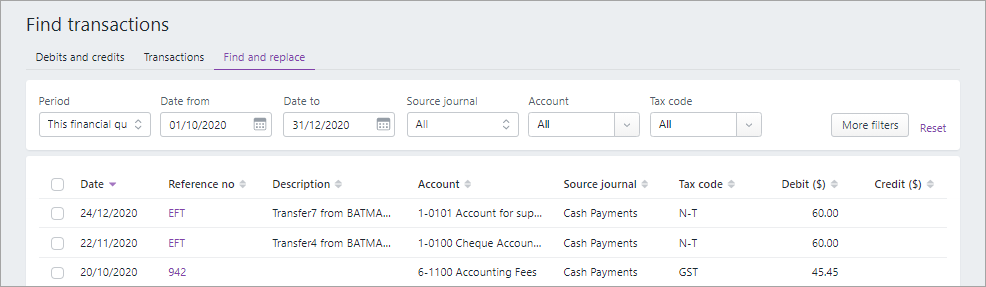
To find and replace accounts in transactions
On the Find transactions page, click the Find and replace tab.
The Find and replace tab is only available to a small group of early adopters – it will be generally available soon.
- Filter the list of transactions as required.
- Choose the Period for the transaction you're looking for. The From and To dates change accordingly. To enter custom dates, choose Custom as the Period.
In the Source Journal field, choose the appropriate journal. What is this? If you're not sure what journal to choose, then choose All.
If you're on the Debits and Credits tab, choose the Account the transaction was allocated to.
- Enter all or part of the transaction's description or amount in the Search field.
- Select the transactions you want to edit.
- Click the Replace button.
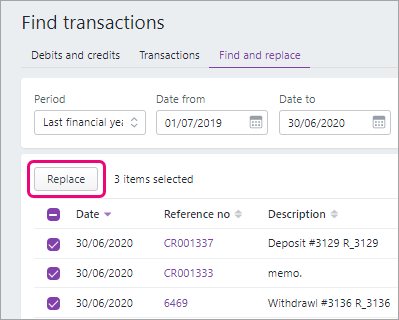
- Choose a new account.

- Click Replace to replace the account and refresh the Find transactions page with your changes.
Source journals
Source journals organise your accounting entries. They make it easier for you and your accountant or bookkeeper to find transactions in your software.
In the Find transactions page, you can narrow your search for transactions by choosing a journal in the Source journal field.
Here's a guide to the source journals and the types of transactions that are stored in them:
| In this journal... | are these types of transactions... |
|---|---|
| General | depreciation of assets, year-end adjustments, income distributions |
| Sales | sales made on credit |
| Purchases | purchases made on credit |
| Payroll | employee payments |
| Cash payments | money paid out, for example, purchase receipts, cheque stubs |
| Cash receipts | money received, for example, cash register sales, receipts |
| Inventory | adjustments to the quantity or value of your inventory items |
If you're not sure which journal to choose, then choose All in the Source journal field.

 Yes
Yes
 No
No
 Thanks for your feedback.
Thanks for your feedback.