You are viewing an old version of this page. View the current version.
Compare with Current View Page History
« Previous Version 33 Next »
https://help.myob.com/wiki/x/Pwe0Aw
How satisfied are you with our online help?*
Just these help pages, not phone support or the product itself
Why did you give this rating?
Anything else you want to tell us about the help?
You can create a purchase order for goods or services you need from a supplier. Your purchase order will detail the goods or services you need from the supplier, their prices, and a shipping address. You can then send the purchase order to the supplier.
Once you receive the supplier's bill for the things you've ordered, you can convert the purchase order into a bill. This lets you pay the supplier just like any other bill.
Creating a purchase order
Go to the Purchases menu and choose Create purchase order.
Choose the Supplier you're ordering from.
- (Australia only) If the order will result in a reportable payment, select the option Report to ATO via TPAR. Learn more about Reportable contractor payments.
- Confirm the Shipping address where you want the order delivered.
If necessary, change the Purchase order number. This number is automatically generated, based on the last number used.
If you change the number, you’ll change the automatic numbering. For example, if you change the number to 000081 , the next time you create a purchase order, the new number will be 000082 .
- If you have a Supplier invoice number or Promised date from the supplier, enter these.
- Select whether the amounts in the order are Tax inclusive or Tax exclusive.
- Click the Field layout icon and select the applicable option based on what you're ordering.
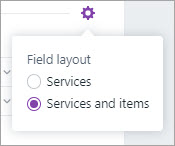
- Enter details of the items and/or services you're ordering.
If you're paying a deposit on this order, enter it in the Amount paid field near the bottom.
Deposits on orders
If you want to apply a payment when creating a purchase order, you'll need to specify a linked account for tracking supplier deposits (Accounting menu > Manage linked accounts > Purchases tab > I track deposits paid to suppliers).
Learn more about linked accounts and supplier deposits.
Here's our example order with a $100 deposit applied:

When you're done, use the buttons across the bottom of the page to choose an action.
If you want to... do this... Print or save a PDF copy Click View PDF and choose the template to generate the PDF (currently only invoice templates can be used) then click Export. The order appears as a PDF in a new tab where you can print or save it. Email the order Click Email purchase order, enter or check the details of the email and click Send purchase order. You can change the default purchase order email template by clicking your business name > Purchase settings. Learn more about Purchase settings Cancel without saving Click Cancel. Save the order and create a new one Click Save and... then choose Save and create new. The order is saved and a new, blank order appears. Save the order and create a duplicate Click Save and... then choose Save and duplicate. The order is saved and a new order with the same details and new order number is created. Save the order Click Save.
Once the supplier invoices you for what you've ordered, you can convert the order to a bill as described below.
Go to the Purchases menu and choose Purchase orders. You can narrow down the list using the filters across the top., then click a purchase order number to view its details.

Finding purchase order payments (deposits)
If you've applied a payment to a purchase order, before that order is converted to a bill the payment is considered a deposit. You can find your supplier deposits in the same way you'd find any other supplier payment.
Just check the Activity history at the bottom of the purchase order. You can then click the payment ID to see more details.

If you're after a list of deposits you've applied to multiple purchase orders, use Find transactions.
- From the Banking menu, choose Find transactions.
- Click the Transactions tab.
- For the Source Journal, choose Cash Payments.
- If required, use the other filters to narrow down the list. For example, enter all or part of the order's description or amount in the Search field.
- Click a transaction's reference number to view its details or edit it.
Once a supplier invoices you for the goods and services you ordered, you can convert the purchase order into a bill. This helps you keep track of what you owe the supplier and allows you to make payments.
- From the Purchases menu, choose Purchase orders.
- Click the purchase order you want to convert to a bill. If needed, use the filters at the top to help find the order.
- Click Convert to bill at the top or bottom of the order.
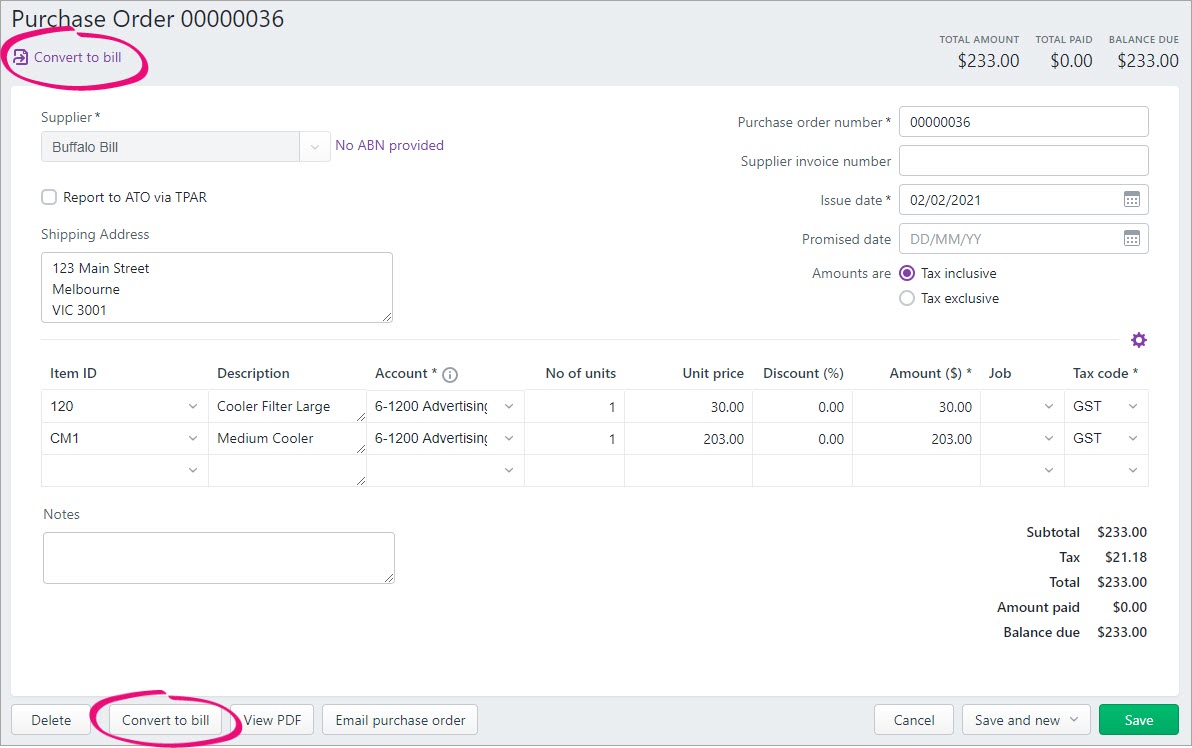
The bill appears with all the details from the purchase order. - Make any changes that might be necessary.
- If you're making a payment on this bill, enter it in the Amount paid ($) field. Learn more about entering payments made to suppliers.
When you're done, use the buttons across the bottom of the page to choose an action.
If you want to... do this... Print or save a PDF copy Click View PDF. The bill appears as a PDF in a new tab where you can print or save it. See Previewing and printing bills. Cancel without saving Click Cancel. Save the bill and create a new one Click Save and... then choose Save and create new. The bill is saved and a new, blank bill appears. Save the bill and create a duplicate Click Save and... then choose Save and duplicate. The bill is saved and a new bill with the same details and new bill number is created. Save the bill Click Save.
Changing or deleting a purchase order
Need to change or fix something? Open the order and make your changes. Or if it's easier, delete the order and start again.
To change a purchase order
- From the Purchases menu, choose Purchase orders.
- Click the purchase order you want to change. If needed, use the filters at the top to help find the order.
- Make your changes. You'll be able to change all details except the supplier.
When you're done, click Save.
To delete a purchase order
You can delete a purchase order from the Purchase orders page (Purchases > Purchase orders). If a purchase order has a payment (deposit) applied to it, you'll first need to delete the payment before you can delete the purchase order (see the next task).
If the purchase order has been converted to a bill, learn about deleting bills.
To delete a purchase order:
- From the Purchases menu, choose Purchase orders.
- Click the purchase order you want to delete. If needed, use the filters at the top to help find the order.
- Click Delete at the bottom of the page.
At the confirmation message, click Delete.
To delete a purchase order payment
Payments applied to purchase orders are called deposits, and you can delete them straight from the purchase order.
If the order has been converted into a bill, learn about deleting the supplier payment from the bill.
To delete a payment from a purchase order:
- From the Purchases menu, choose Purchase orders.
- Click the purchase order which has the payment you want to delete. If needed, use the filters at the top to help find the order.
- In the Activity history at the bottom of the bill, click the reference number for the payment to be deleted.
- Click Delete.
- At the confirmation, click Delete.

 Yes
Yes
 No
No
 Thanks for your feedback.
Thanks for your feedback.