https://help.myob.com/wiki/x/qgPYB
How satisfied are you with our online help?*
Just these help pages, not phone support or the product itself
Why did you give this rating?
Anything else you want to tell us about the help?
Australia only
If you need to adjust an employee's Employment Termination Payment (ETP) that you've reported to the ATO, you'll need to reverse the incorrect ETP pay and record the ETP again with the correct details. This ensures the changes are submitted correctly to the ATO.
You can't adjust ETP Taxable and ETP Tax Free amounts by using negative values in a pay. Similarly, you can't adjust the ETP Tax Withheld using a positive number.
Before you can record the adjusted ETP pay for the employee, there might be some additional things you need to do. For example, if you've added a termination date to their employee contact record, you'll need to remove it. Also, if you've finalised the employee you'll need to undo their finalisation.
To fix an ETP
- Go to the Payroll menu > Pay runs.
- Click the Date of payment to display the details.
Click the name of the Employee whose pay you want to reverse.
- Click Reverse pay.

The details of the pay reversal are shown (a negative pay). - Click Record reversal.

- When prompted to send your payroll information to the ATO, enter your details and click Send to submit the reversal to the ATO. The employee's year-to-date payroll amounts are updated accordingly.
The reversed pay will appear in the Payroll Reporting Centre with a negative amount, like this example:
When you terminated the employee, if you completed any of these tasks you'll need to undo them before re-recording their ETP pay:
- If you added a termination date to the employee's contact record, you'll need to remove it.
- If you notified the ATO of the employee's termination date in the STP reporting centre, you'll need to remove the termination.
- If you finalised the employee in the STP reporting centre, you'll need to undo their finalisation.
- Go to the Payroll menu > Employees.
- Click the employee's name.
- Click the Payroll details tab.
- On the Employment details tab, clear the Termination date.
- Click the Contact details tab.
- Deselect the option Inactive employee.
- Click Save.
- Go to the Payroll menu > Single Touch Payroll reporting.
- Click the Employee terminations tab.
- Choose the Payroll year.
Click X Undo for the employee.

- When prompted to send your payroll information to the ATO, enter your details and click Send.
If the employee has been finalised, they will have the Final indicator ticked in the STP reporting centre.

If this is the case for the terminated employee, you'll need to undo their finalisation like this:
- Go to the Payroll menu > Single Touch Payroll reporting.
- Click the EOFY Finalisation tab.
- Choose the Payroll year.
- Select the employee whose finalsation you want to undo.
- Click Remove finalisation and notify the ATO.
- When prompted to send your payroll information to the ATO, enter your details and click Send. The Final indicator tick is removed for the employee. If it's still there, click a different tab then return to the EOFY finalisation tab.
You can now record the employee's ETP pay with the correct details.
You can now record the terminated employee's ETP pay again, with the correct ETP amounts and details. If you need help workout out an ETP amount, or whether you need to pay super on the payment, check with your accounting advisor.
- Start a new pay run (Payroll > Create pay run).
Select the employee being paid the ETP.
- Click the dropdown
 arrow for the employee to view their pay details.
arrow for the employee to view their pay details. - For any non-ETP earnings or deductions, enter 0 in the Hours or Amount column. This is because you should only pay ETPs in this pay run.
- Enter required amounts against the applicable ETP pay items.
- Click the Select ETP code button.
- Select a Benefit type from the dropdown list and choose a Benefit code. If unsure, check with the ATO or your accounting advisor.
- Clear all other hours and amounts from the pay. This ensures only the ETP amounts are paid and no super or leave is accrued on this pay.
- When you're finished, click Save and finish processing the pay. Need a refresher?
You can now re-terminate the employee by:
- adding the termination details to the employee's contact record
- notify the ATO of the employee's termination date
- finalise the employee.
- Go to the Payroll menu > Employees.
- Click the employee's name.
- Click the Payroll details tab.
- On the Employment details tab, enter or choose the Termination date.
- Click the Contact details tab.
- Select the option Inactive employee.
- Click Save. You'll see a message confirming the termination.

- Click Save to this message.
You need to let the ATO know the employee's end date and termination reason.
- Go to the Payroll menu > Single Touch Payroll reporting.
- Click the Employee terminations tab.
- Choose the applicable Payroll year and click Add Termination.
- Enter the termination details and click Notify the ATO.

- When prompted to send your payroll information to the ATO, enter your details and click Send.
- Go to the Payroll menu > Single Touch Payroll reporting.
- Click the EOFY finalisation tab.
- Select the terminated employee and click Finalise and notify the ATO. This button only appears when you select an employee.

- When prompted to send your payroll information to the ATO, enter your details and click Send.

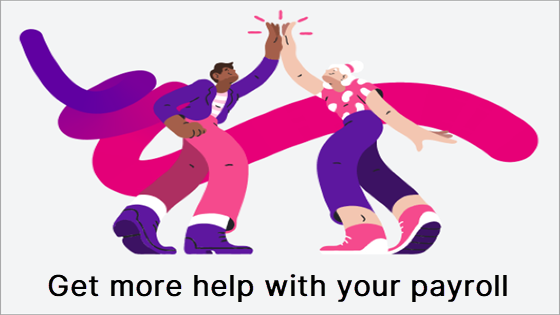
 Yes
Yes
 No
No
 Thanks for your feedback.
Thanks for your feedback.