You are viewing an old version of this page. View the current version.
Compare with Current View Page History
« Previous Version 8 Next »
https://help.myob.com/wiki/x/HY6wBQ
How satisfied are you with our online help?*
Just these help pages, not phone support or the product itself
Why did you give this rating?
Anything else you want to tell us about the help?
- Eligible employees are entitled to 10 days paid family and domestic violence leave.
- The leave is available upfront and resets to 10 days on the anniversary of each employee's start date.
- The leave doesn't accumulate and unused leave doesn't carry over.
- Employees not eligible for the 10 days paid leave are entitled to 5 days unpaid family and domestic violence leave. To include this in a pay see Leave without pay.
- For all the rules and eligibility details, visit the Fair Work website.
There are a couple of things you'll need to set up to include family and domestic violence leave in an employee's pay.
This leave works a bit different to other types of leave, so it's important to set it up and manage it as described below.
Create a wage pay item to include the leave in a pay
- Go to the Payroll menu > Pay items.
- On the Wages and salary tab, click Create new wage pay item.
Enter a name for this wage pay item, such as "Special Leave".
Be discreet with the name for this wage pay item as it will appear on the employee's pay slip when they take family and domestic violence leave.
If you'd like a different, more personalised, name to show on pay slips for this pay item, enter a Name for pay slip. If you leave this blank, the pay item Name will display instead.
- For the Type of Wages, select Hourly.
- For the ATO reporting category, choose Other paid leave.
- For the Pay basis, select Hourly.
- For the Pay rate, choose Regular rate multiplied by and leave the rate set to 1.0000
- Select the option Automatically adjust base hourly or base salary details.
- Under Employees using this pay item, choose the employees being paid this leave.
- Click Save to save this wage pay item.
Here's our example:

Create a leave pay item to keep track of the leave balance
- Go to the Payroll menu > Pay items.
- Click the Leave tab.
- Click Create leave pay item.
- Enter a Name, like "Family&Domestic Violence Leave" or similar.
If you'd like a different, more personalised, name to show on pay slips for this pay item, enter a Name for pay slip. If you leave this blank, the pay item Name will display instead.
- For the Calculation basis, choose Equals a percentage of wages.
- Leave the Percentage % set to 0.00.
- Leave the Percent of set to Gross Hours.
- Deselect the option Show leave balance on pay slips.
- Deselect the option Carry remaining leave over to next year.
- Under Link wage pay item, choose the wage pay item you created in the previous task.
- Under Employees using this pay item, choose the employees being paid this leave.
- Click Save.
Here's our example:
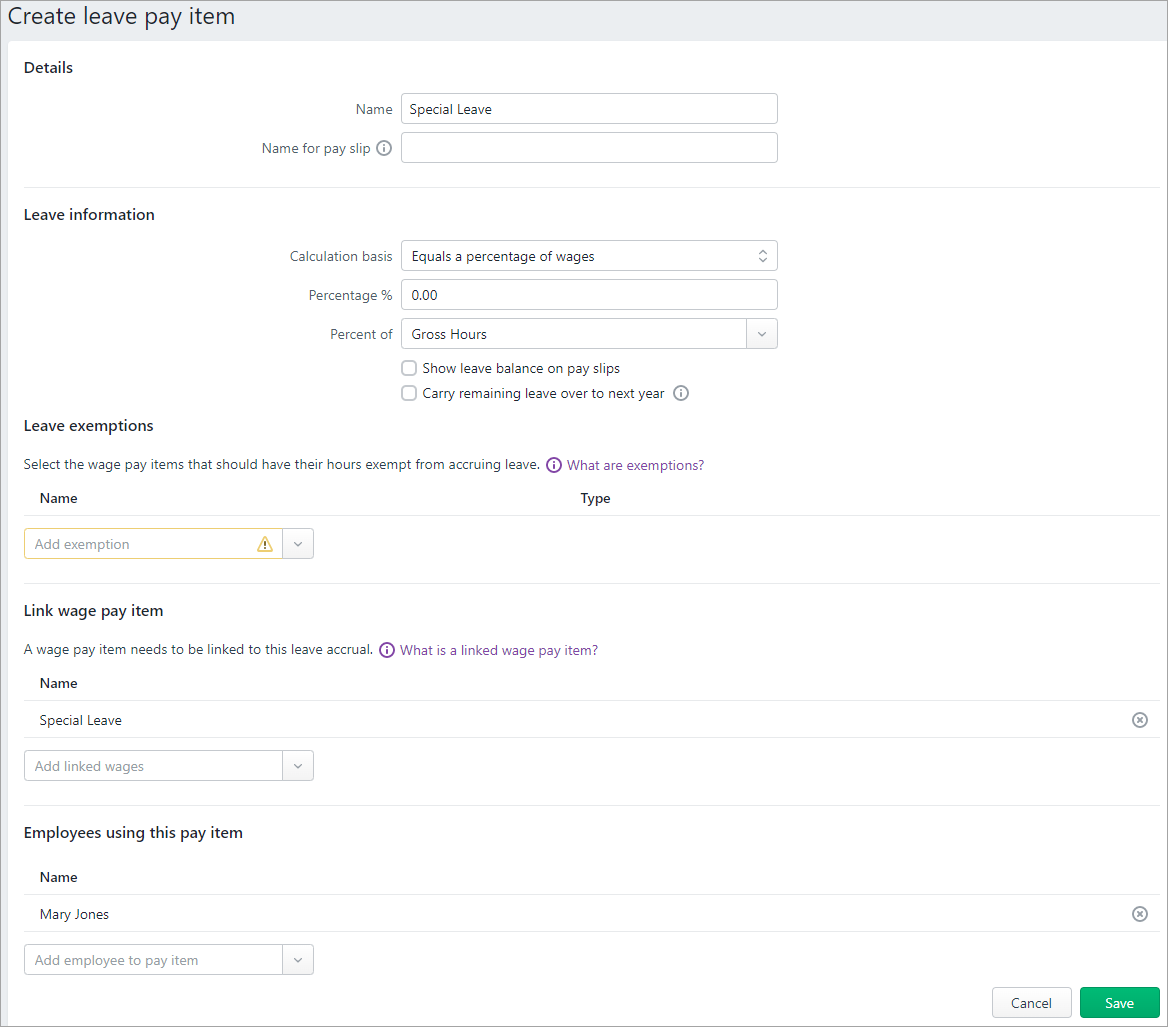
Record the leave in a pay run
- Start the pay run as normal (Payroll menu > Create pay run). Need a refresher?
- Click the employee to open their pay.
- Enter the hours of family and domestic violence leave being taken. Ignore the warning about paying this leave will result in a negative leave balance.
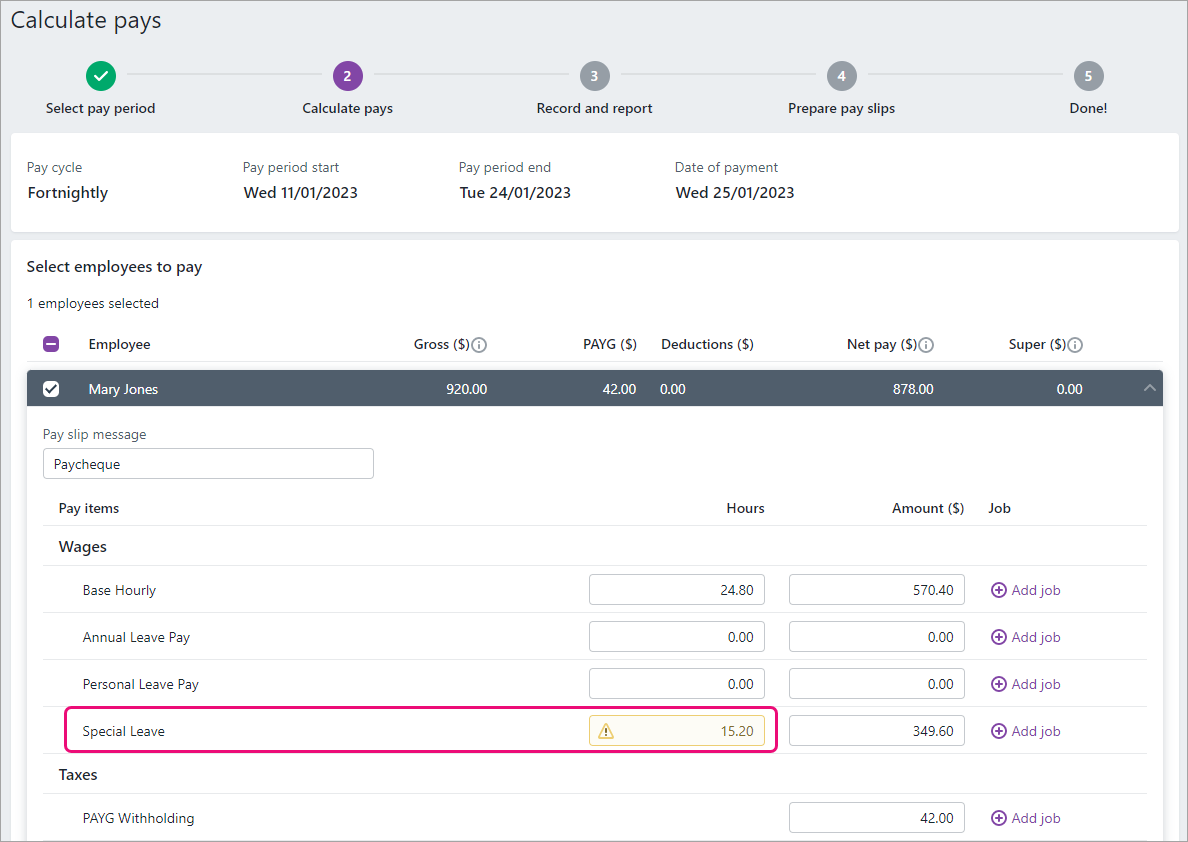
- Continue pay run as normal
Check how much leave an employee has taken
You can run the Leave balance report to see how much family and domestic violence leave an employee has taken.
- Go to the Reporting menu > Reports.
- Click the Payroll tab.
- Click the Leave balance report.
- Choose the date range you'd like to report on. For example, you might want the report dated from the employee's work anniversary date (when their entitlement resets to the full 10 days).
- Click Employees and choose only the employees you want to include in the report, then click Apply.
- Click Leave and choose only family and domestic violence leave, then click Apply. This example shows an employee has taken 15.2 hours (2 days) of leave.


 Yes
Yes
 No
No
 Thanks for your feedback.
Thanks for your feedback.