On the Manage bank feeds page, you can view details of your existing bank feeds, as well as::
Access the Manage bank feeds page from the Banking menu.
Viewing your bank feeds
You can view a list of your bank feeds by going to the Banking menu and choosing Manage bank feeds. The list that appears includes bank feeds that are both currently active, and those that are in the process of being activated. For every bank feed, the following information is listed:
Information | Details |
|---|---|
Financial institution | The name of the bank that's providing the information |
Account name or Card name | The name of the account held by your bank or financial institution |
BSB/Account number | The bank's BSB and the account number of the bank or credit card account that the bank feed is for |
Linked account | The MYOB account that transactions from your bank account will be automatically imported into |
Status | The status of the bank feed application. For a description of what each status means, and what you need to do, see |
Need to link more bank accounts? The number of bank accounts you can link depends on your plan. Go to My Account to see your current limit or upgrade your plan (click your business name > My Account > Manage my product).
Changing the linked account for a bank feed
If you've linked the wrong MYOB account to a bank feed (for example, you might have linked your Visa credit card to your MYOB Savings account), you can change the linked account on the Manage bank feeds page.
When you change the linked account for a bank feed, all transactions from that bank feed will be moved to the new linked account. If either the old or new linked accounts have been reconciled since this bank feed was set up, or if you've locked your accounts, you won't be able to switch the linked account. You'll need to undo the reconciliations for this period, or unlock your accounts first. See Undoing a bank reconciliation and Locking transactions.
To change the linked account for a bank feed
In MYOB, go to the Banking menu and choose Manage bank feeds. The Manage bank feeds page opens, listing all the bank feeds you have set up and their status.
In the Linked account column for the bank feed, choose an account from the list. This will be the account that the bank feed transactions will be imported to. You can only select accounts set up as a bank account or credit card.
Each of your MYOB bank accounts can only be linked to one bank feed, so if an account has already been linked to a different bank feed, it won't be available in the dropdown list.
Click Save to finish.
When you've changed the linked account, all the transactions for the bank feed will be visible when you select the new linked account on the Bank transactions page. See Working with bank transactions.
Reprinting a bank feed application form
If a bank feed has a Bank form created, not yet active status you may reprint the authorisation form. You may need to do this if you’ve misplaced the form, or if it hasn’t been received by MYOB or your bank or financial institution.
To reprint an application form
Sign in to my.MYOB (Australia | New Zealand).
Go to the My Products menu and choose My products. If you don't see the My Products menu, contact us and we'll help you out.
Click to expand your MYOB product and click Bank Feeds.
Select an account and click Print authority form. The form and cover sheet appear.
Print the form.
Instructions on submitting the form are provided on the form.
Cancelling a bank feed
You can cancel a bank feed any time after submitting the application. To do this, you'll need the user role of Administrator, Accountant/Bookkeeper or Banking.
Cancelling a bank feed permanently stops the flow of data from your bank for the selected account. So once you’ve cancelled a bank feed, if you want to set it up again on that account you'll need to re-apply.
If you need to change which MYOB account a bank feed is linked to, see Changing the linked account for a bank feed above.
To cancel a bank feed
Go to the Banking menu > Manage bank feeds.
Click the delete icon next to the bank feed to be cancelled.
Read the confirmation message to understand the implications of deleting the bank feed, then click Cancel bank feed.
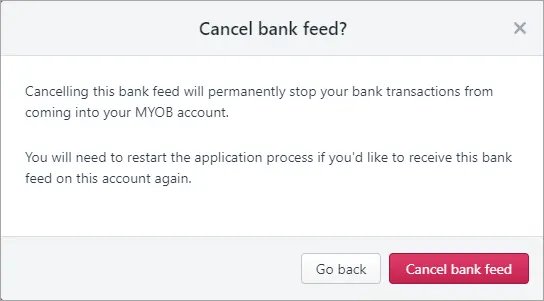
The bank feed status changes to Cancelled.
Need to restart a cancelled bank feed? Set it up the same way you did previously.
FAQs
How often will I receive bank feeds?
How often your bank feeds are updated depends on your bank. Search the list of supported banks and their feed frequency (Australia | New Zealand).
If bank feeds are not appearing within your bank's specified feed frequency, contact product support so we can look into it.
I've changed bank accounts - how do I update my bank feed?
We recommend creating a new account in MYOB for the new bank account. Apply for bank feeds on your new bank account and associate it to the newly created MYOB account. This creates a clear point where you've started using the new bank account and helps make your reconciliations easier.
You will also need to cancel the bank feed from the old account - see Cancelling a bank feed above.
Can I backdate my bank feeds?
Unfortunately, banks don't allow the backdating of bank feed transactions. They will only send through transactions from the date your bank feed becomes active.
Can I delete bank feed transactions?
We recommend contacting product support to discuss your options.
How do I reactivate a cancelled bank feed?
Re-apply for the bank feed. See Setting up bank feeds.
I'm having trouble with my bank feed - what do I do?
Contact us and we'll help you get back on track.
Why is the Linked account column blank for my credit card bank feed?
If you have a credit card bank feed linked to an asset type account, this account won't appear in the Linked account column on the Manage bank feeds page.
This is because new MYOB Essentials doesn't support linking credit card bank feeds to asset accounts, whereas old MYOB Essentials did.
If you've upgraded from old MYOB Essentials with a credit card bank feed set up this way, it will work but the Linked account column will be blank.