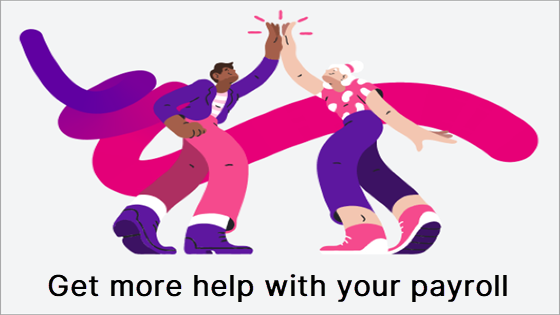https://help.myob.com/wiki/x/AQVMAw
How satisfied are you with our online help?*
Just these help pages, not phone support or the product itself
Why did you give this rating?
Anything else you want to tell us about the help?
Australia only
This content is obsolete, so we’ve retired the page.
You can remove any bookmarks to this page. If there’s something else you need, try searching our help centre.
The JobKeeper program ended on 28 March 2021
If you had employees being paid under JobKeeper right up to the end of the scheme, there's nothing you need to do in MYOB (you don't need to select a Final Fortnight for those employees).
For key dates and actions for employers, see the ATO website.
To help businesses cope with COVID-19 restrictions, you might be eligible for financial support. To be eligible, your business needs to show a fall in turnover for a specified period in 2021 compared to an earlier corresponding period.
To see if your business is eligible for support and what periods you need to compare, check the government website for your state or territory:
NSW: www.service.nsw.gov.au/campaign/covid-19-help-businesses/grants-loans-and-financial-assistance
VIC: www.coronavirus.vic.gov.au/business-grants-and-support
QLD: www.business.qld.gov.au/starting-business/advice-support/grants/covid19-support-grants
WA: www.smallbusiness.wa.gov.au/lockdown-assistance
SA: www.business.sa.gov.au/COVID-19-business-information-and-support/Financial-support-for-sa-businesses
TAS: www.business.tas.gov.au/covid-19_business_support_packages
ACT: www.act.gov.au/business/business-support/covid-19-economic-support-for-business
NT: www.nt.gov.au/industry/business-grants-funding
Working out a change in turnover
Use the Profit and loss report in MYOB to determine your total income for the eligibility period in 2021, then compare it to the corresponding earlier period, for example 2019.
To determine the eligibility periods for the grant or payment you're applying for, check the government website links above.
You can then use the calculator in the Single Touch Payroll reporting centre to help work out your change in turnover.
COVID grants are not STP-reportable
Even though the calculator is in the Single Touch Payroll reporting centre, COVID-19 grant payments are not payroll related.
First we'll obtain your total income value for the 2021 period then compare it to an earlier corresponding period, for example 2019.
Do you have GST free sales? Use the GST report to determine your turnover for the eligibility periods. Speak to your accounting advisor if you need help.
- In MYOB, go to the Reporting menu and choose Reports.
- Click to open the Profit and loss report.
- Use the Date from and Date to fields to enter your eligible 2-week period in 2021. You'll likely want to use the 2-week period that best highlights any decline in turnover.
- Click Report options to choose your Accounting method (Cash or Accrual).
- Take note of the Total income value. You might want to print or save this report for your records. Here's our 2021 example:

- Run the report again for the corresponding earlier period to obtain the comparison value. You might want to print this report too for your records. Here's an example for 2019:

Now we'll use these values to determine your change in turnover using the calculator in the Payroll reporting centre.
- Go to the Payroll menu and choose Single Touch Payroll reporting.
- Click the % Turnover tab.
Enter the values noted from your profit and loss reports into the GST Exclusive Sales fields for the respective periods.
The 2018-2019 Period fields can be used for whatever earlier period you're comparing to.- Click Calculate. Any decline in turnover will be shown, like this example:

Any decline shown does not determine your grant eligibility. It's just a calculated value based on the numbers you entered. If you're unsure of your eligibility, check with your accounting advisor or the relevant government agency.
Applying for a grant
If you think your business is eligible for a COVID-19 grant, check the government website for your state or territory for application details. If you need help with your application, speak to your accounting advisor.
Recording a grant in MYOB
If you receive a government grant it'll be deposited into your nominated bank account.
We recommend you create an income account in MYOB to keep the grant payment separate from your other income. This will help your accountant at tax time. Speak to your accounting advisor if you need more advice about this.
How you record the grant in MYOB depends on whether or not you have a bank feed set up on that account.
The grant payment will automatically appear in your bank feed transactions.
- If you've already recorded a Receive Money transaction for the deposit (as described below), you can match the bank feed transaction to it.
- If you haven't recorded a Receive Money transaction for the deposit, you can allocate the transaction to the applicable income account.
For details about working with bank feed transactions, see Working with bank transactions.
You'll need to manually enter a Receive Money transaction, like this:
- Go to the Banking menu and choose Receive money.
- In the Bank account field, choose the bank account the grant was deposited into.
- (Optional) If you've set up a contact for the government, choose them in the Contact field.
- For the Description of transaction, enter the details of this payment.
- In the Account column, choose the applicable income account.
- In the Amount column, enter the grant payment amount you've received.
- Choose the applicable Tax code. Check with your accounting advisor if you're not sure what to choose.
Here's our example:
- When you're done, click Record.