You are viewing an old version of this page. View the current version.
Compare with Current View Page History
« Previous Version 25 Next »
https://help.myob.com/wiki/x/CQMQBg
How satisfied are you with our online help?*
Just these help pages, not phone support or the product itself
Why did you give this rating?
Anything else you want to tell us about the help?
Phishing websites are fraudulent websites that deceive visitors by mimicking legitimate websites. These websites aim to trick visitors into giving away sensitive information, such as login and financial details.
How to recognise and avoid phishing websites
Here are some tips that'll help you recognise and avoid phishing websites:
Check the URL
Phishing websites often imitate URLs to create the illusion that you're on a legitimate website. To check if a website has a legitimate URL, look for slight variations, misspellings, or additional characters in the URL. For example, my0b.com or rnyob.com instead of myob.com.
You can also check for the secure HTTPS connection. To check the HTTPS connection, click the padlock symbol in the top left corner of your browser. You should see a URL matches that matches the legitimate website and a message about a secure connection:

You shouldn't see this (connection not secure):
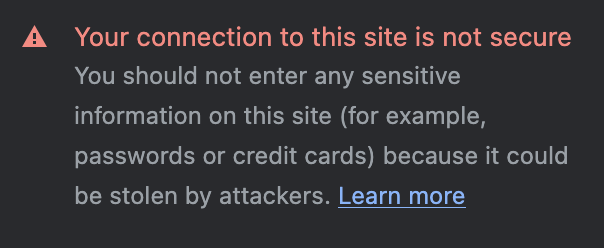
Examine the website design
Compare the design and layout of the website with the official website. Look for inconsistencies, such as variations in colours, fonts, logos, or overall design. Phishing websites may have poor-quality graphics, distorted images, or irregularities that indicate a fraudulent copy.
Beware of urgent requests
Phishing websites and emails often use alarming messages to create a sense of urgency. They may claim your account has been compromised or that immediate action is required. Be cautious of such requests and independently verify the legitimacy of the message through trusted channels, such as your usual method of navigating to your MYOB application or contacting customer support directly.
Be wary of unsolicited emails or messages
Phishing attempts often begin with unsolicited emails, text messages, or social media messages. Be sceptical of any message that asks for personal or sensitive information, especially if it redirects you to a website. If they give you a link, you can check the URL for where it will take you by hovering over it. Instead of clicking on provided links, manually type the URL of the website you wish to visit into your browser or use bookmarked links.
Trust your intuition
If something feels suspicious or too good to be true, it probably is. Trust your instincts and exercise caution when interacting with websites that raise doubts. If you have any concerns about the legitimacy of a website, refrain from providing any personal information and report the suspicious activity to your organisation's IT or security team.
What to do if you're the victim of a phishing scam
If you believe you have fallen for a phishing attack and suspect that your account may be compromised, it's crucial to take immediate action to protect your information and prevent further damage. Here are the steps you should follow:
- Change your passwords: Immediately change the password for the compromised account and any other accounts that share the same or similar passwords. Choose strong, unique passwords that include a combination of letters, numbers, and special characters.
- Enable Two-Factor Authentication (2FA): MYOB software uses two-factor authentication. If you haven't already set up, do so right away. This adds an extra layer of security by requiring a second verification step, such as a code sent to your mobile device, in addition to your password. Avoid using email as your method of 2FA as using an authenticator app or SMS is more secure.
- Check for unauthorised activity: Review your account activity and transaction history to identify any unauthorised access or suspicious activity. Look for unfamiliar login locations, unrecognised transactions, or changes to your account settings.
- Contact MYOB: Report the incident to MYOB. You can chat to us through MOCA by clicking the chat bubble at the bottom of the contact us page. If MOCA can't help, you'll be guided to our other support options, including live chat. Otherwise, you can log into My Account and submit a support ticket by clicking Contact Support.
