Passwords are one way you can help keep your company information secure. All company file users should have a password and change it from time to time.
First, let's clarify which password you need to change or reset.
When signing in here, use your MYOB account email address and password
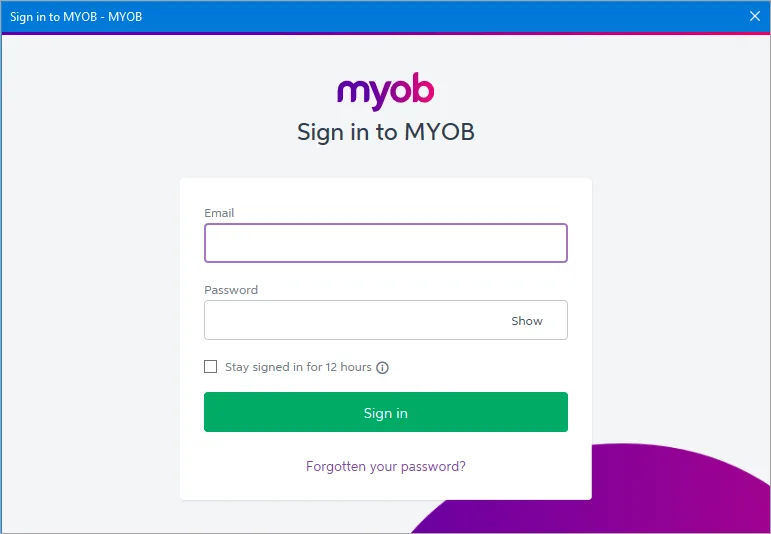
When signing in here, use your company file offline User ID and password. (The User ID is never an email address)
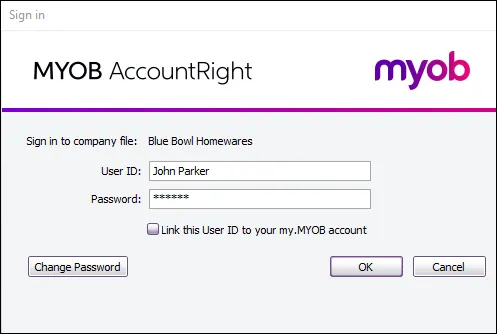
OK, here's how to reset or change these passwords.
Change or reset your MYOB account password
Your MYOB account password enables you to access and change your account details on the My Account website.
You'll use the same details to sign in to your online files, and you might need to provide them when using bank feeds, paying super (Australia only), or using other AccountRight online services.
If you've forgotten your MYOB account password
You can reset it when signing in to any of these services or when you sign in to your online company file, by clicking the Forgotten your password? link and following the onscreen steps.
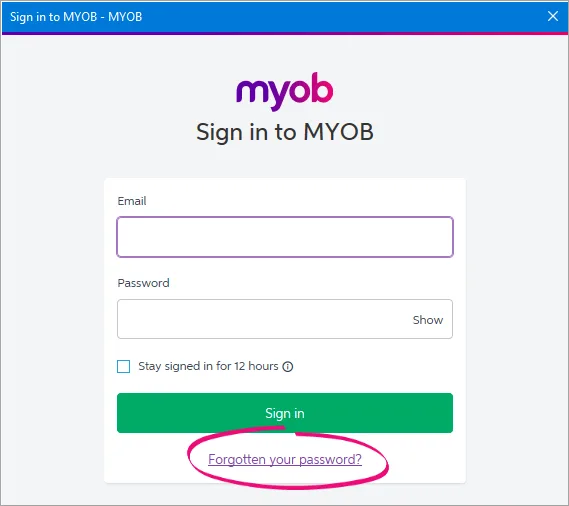
If you want to change your MYOB account password
Sign in to my.myob.com.au (Australia) or my.myob.co.nz (New Zealand) and go to the My Account menu and choose Change password.
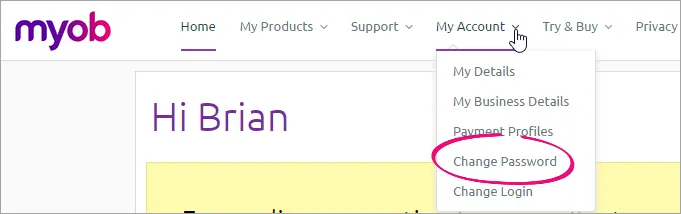
Changing your company file offline password
An offline password is used to access your company file when it's not stored online or when it's restored from a backup.
Forgotten your company file password?
You’ll need to get an administrator (that is, a user who's been assigned the administrator user role) to set a new password for you. This is done in the User Access window—the procedure below describes how to do this.
If you’re the only administrator and you’ve forgotten your password, you’ll need to contact MYOB to get the password reset. Contact us (Australia | New Zealand) for information on what’s required and the cost to reset the password.
You can change your own user account's offline password from the Sign in window.
Open your company file.
In the Sign in window type your User ID.
Don't see the Sign in window when opening your file?
It means you're working in an online company file. Go to the File menu and choose Switch company file user. The Sign in window will appear.
Click Change Password.
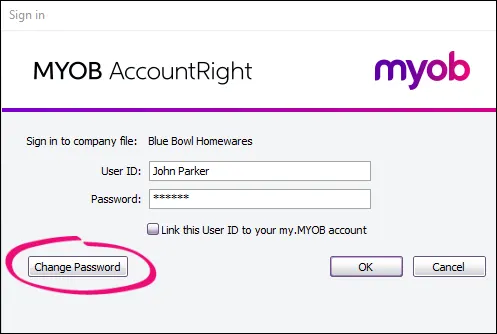
If no password has been set, leave the Existing Password field blank, otherwise enter the password you've previously signed on to the file with.
Can't enter the full password?
There's an issue preventing passwords longer than 11 characters to be entered. Until we fix it, an AccountRight administrator will need to change the password (see Changing the password of another user's account below).
Fill in the Password and Confirm Password fields.
Click Record and then sign on to the company file using the new details.
Changing the password of another user's account
If you’re an AccountRight administrator, and someone in your business has forgotten their password, here's what you can do:
Sign into AccountRight with your administrator account.
Go to the Setup menu and choose User Access.
Select the relevant account in the list of company file users.
Enter a temporary password in the Password and Confirm Password fields.
If the user signs onto the file using their my.MYOB account as shown in this example, they'll need to change their own MYOB account password as described above in 'Change or reset your MYOB account password'.
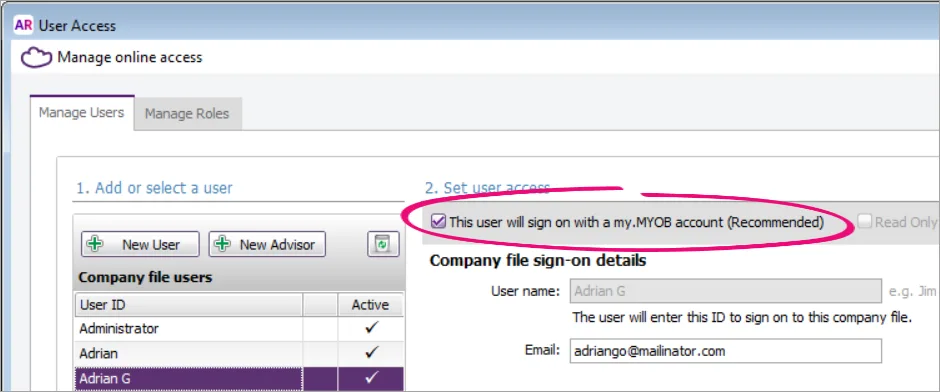
Click Save.
Let the user know what the temporary password is, and tell them to change it to a password of their choice the first time they access their company file by clicking the Change Password button in the Sign in window (see the previous procedure described above).
Does your Administrator user account have a password?
When you create a company file, an Administrator user account is set up for you, but no password is assigned. You should immediately assign a password for the Administrator using either of the methods described above, to ensure the security of your file. Anyone who signs on to the company file using the Administrator User ID, or any User ID that has the administrator role assigned to it, will have complete access to all the information and features in your file.
FAQs
Why can't I click User Access in the Setup menu?
You must be the company file administrator, or a user assigned the Administrator role, to use the User Access option in the Setup menu. If you still can't see the User Acess option, contact us and we'll help you out.
Using AccountRight v19? The User Access option isn't available in this version. See your help for more details on user management (Australia | New Zealand).
How do I reset the Administrator password?
Administrator passwords can’t be recovered. If you forget the password of your Administrator account, you’ll need to get another administrator to set a new password for you. This is done in the Setup > User Access window. See Changing the password of another user's account above.
If your file only has one administrator account, and you’ve forgotten its password, we can reset the password over the phone (a fee will apply). If your file is not online, you’ll need to send it to MYOB to have the password reset. For more information about our Password Recovery service, visit our website (Australia | New Zealand).
I can't sign in - what can I do?
We've got you covered. See If you can’t sign in for all the details.