You can customise the default email text, including the subject and message, that's sent to your customers with their invoices, sales orders, quotes and statements.
Here's how:
Use email variables to customise your sales emails
You can use email variables in the following sales types:
invoices
sales orders
quotes.
Email variables are not available for customer statements – but you can enter free text to create a default message for customer statements.
You can use email variables to automatically populate customer-specific information in your invoice, sales order and quote emails. What are the available email variables?
For example, using the email variable {{customer_first_name}} will automatically populate with the customer's first name in the email for customers who are designated as individuals. For customers designated as a company, the email variable {{customer_business_name}} will automatically populate with the customer's business name in the email. Similarly, the email variable {{invoice_number}} will populate with the applicable invoice number.
Take a look at the email variables we've used in this example (on the left) and how they appear in the customer's email (on the right).
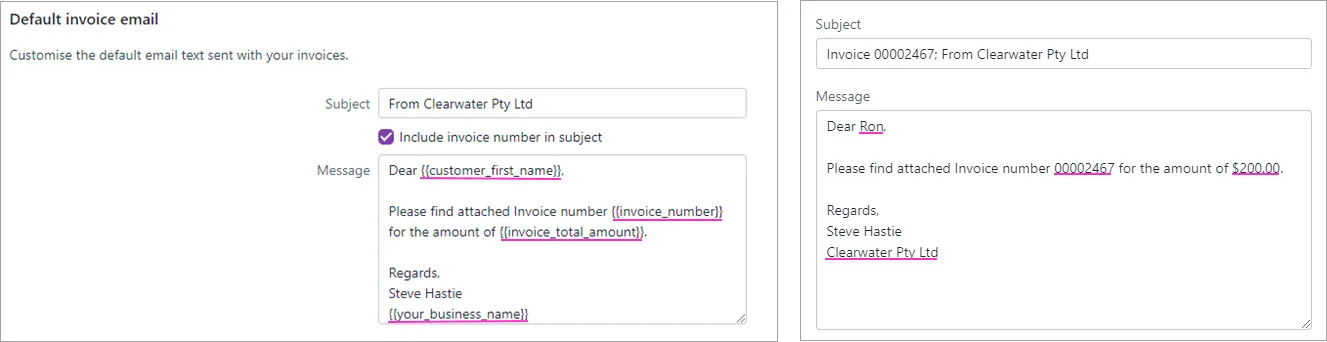
If you don't want to use email variables, you can enter your own text.
Need an email template? We've created a default email that you can copy and paste straight into your sales settings. See the FAQs below for details.
Once you've set up your default email messages, you should check how they look before sending emails—we tell you how below.
To set up your default sales emails
You can specify the default email subject line and message to use when sending sales, sales orders, quotes and statements. When sending the emails you can override the defaults.
Click your business name and choose Sales settings.
Click the Email defaults tab.
In Email settings, enter the From name.
Enter the Reply-to email address. This is the "from" email address displayed to your customers that they'll be able to reply to.
For the Default invoice/sales order/quote/statement email sections, enter the default subject and message text you want to use. You can:
select the option to Include invoice/order/quote number in subject
enter free text in the subject or message for statement emails
enter email variables in the subject or message for invoices and quote emails. These variables automatically enter information from your business.
You must enter the email variables exactly as they're set out below, in the {{email_variable_name}} format. To avoid errors, copy the variable from the table below and paste it into MYOB.
These are the variables available and where they source the information from:
Email variable | Where to find the information |
|---|---|
Business and customer details | |
{{your_business_name}} | Business name on the Business details page |
{{your_trading_name}} | Trading name on the Business details page |
{{your_business_email}} | Email field in Business details>Contact details |
{{your_business_phone}} | Phone field in Business details>Contact details |
{{your_business_website}} | Website field in Business details>Contact details |
{{customer_full_name}} | First name and Surname or family name fields in Customer >Details (for Individual customers) |
{{customer_first_name}} | First name field in Customer>Details (for Individual customers) |
{{customer_business_name}} | Company name field in Customer>Details (for Company customers) |
Invoices | |
{{invoice_number}} | Invoice number field in Create invoice |
{{invoice_total_amount}} | Total field in Create invoice |
{{invoice_amount_due}} | Balance due field in Create invoice |
{{invoice_date_of_issue}} | Issue date field in Create invoice |
{{invoice_due_date}} | Due date field in Create invoice |
{{purchase_order}} | Customer PO number field in Create invoice |
{{foreign_currency_code}} | Code field in Currency List window |
Sales orders | |
{{order_number}} | Sales order number in Sales order |
{{order_total_amount}} | Total in Sales order
|
{{order_amount_due}} | (Field not yet available) Balance due in Sales order
|
{{order_date_of_issue}} | Issue date in Sales order
|
{{order_promise_date}} | Promised date in Sales order
|
{{purchase_order}} | Customer PO number in Sales order |
Quotes | |
{{quote_number}} | Quote number field in Create quote |
{{quote_total_amount}} | Total field in Create quote |
{{quote_date_of_issue}} | Issue date field in Create quote |
{{quote_expiration_date}} | Expiry date field in Create quote |
6. Click Save.
To check your default email message before emailing
It's a good idea to preview how your emails look before sending them to your contacts. If you've used email variables, check that they work as they should for different types of customers.
You can preview your email when you click Email when you are creating invoices, creating quotes or emailing statements.
If you notice missing information when you preview email variables, refer to the table in 'To set up your default invoices, quotes and statements emails' above to see where in MYOB you can add the missing information to your business.
You're not able to use email variables for customer statements. If these appear in your default statement email message, you should remove them and use free text instead.
You may also need to check if the email variables you've used are relevant for your customers.
In the example below, there's no name after 'Dear':
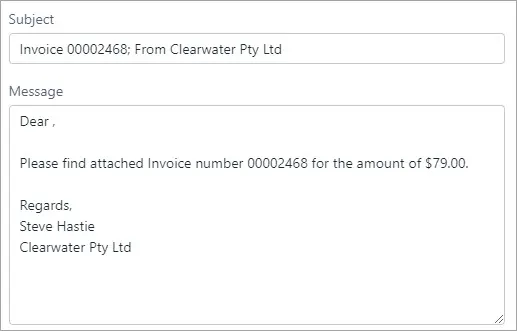
This is because the email variable, {{customer_first_name}}, didn't pick up a customer first name as the customer is a company rather than an individual and so doesn't have a first name field in their record.
To fix this, go to Sales settings > Email defaults and replace the {{customer_first_name}} email variable with text (for example, 'To Whom It May Concern', 'Hello', 'Hi', etc).
To change your reply-to email address and 'from' name
You can set your reply-to email address, and the name your emails come from, in your business settings.
Click your business name and choose Business settings.
Click the Preferences tab.
Enter your From name. This can be a business name or a contact person.
Enter your Reply-to email address. This will be the email address used when your clients reply to an email sent from MYOB.
This will also change the Reply-to email address in Sales settings > Email defaults.
When you're done, click Save.
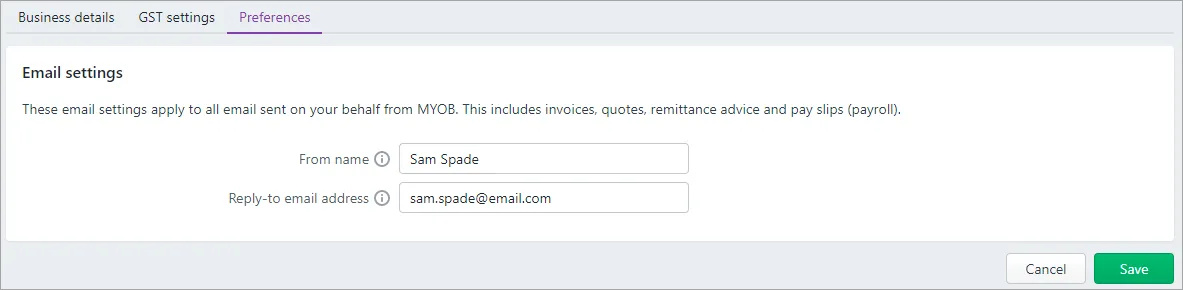
FAQs
Is there a template I can use for my invoice emails?
Not sure how to word your invoice emails? If your invoice email is a little boring and doesn't contain any email variables, we've done the hard work for you. Just copy the text below the picture and past it into the Message field of your Default invoice email setting (click your business name > Sales settings > Email defaults tab).
You might even want to tweak the wording, or use other email variables. It's up to you!
You must enter the email variables exactly as shown, in the {{email_variable_name}} format. To avoid errors, copy the text below the picture and paste it into MYOB.
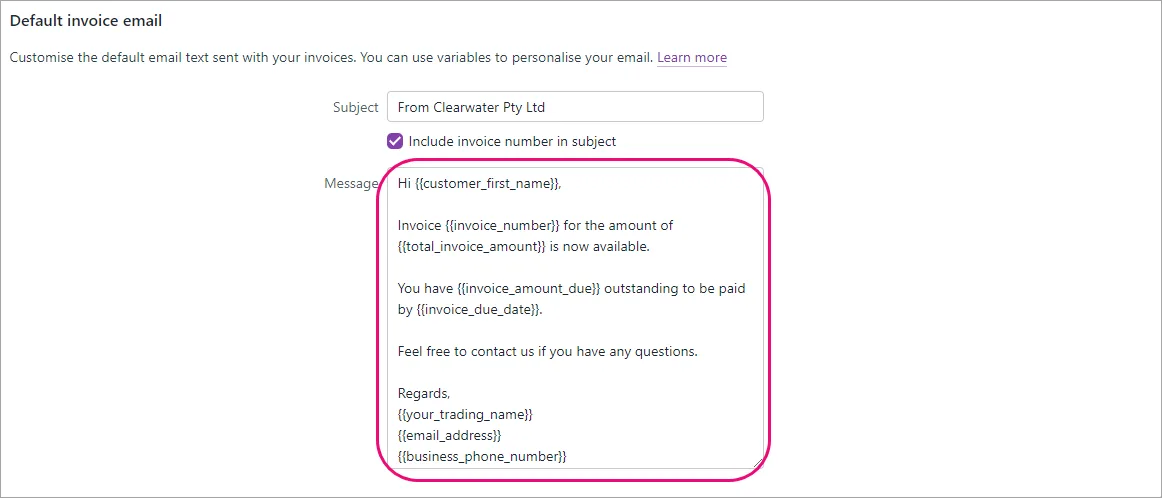
Hi {{customer_first_name}},
Invoice {{invoice_number}} for the amount of {{total_invoice_amount}} is now available.
You have {{invoice_amount_due}} outstanding to be paid by {{invoice_due_date}}.
Feel free to contact us if you have any questions.
Regards,
{{your_trading_name}}
{{email_address}}
{{business_phone_number}}
What is the character limit for default email text?
There's a limit of four thousand characters in default email text. If you want to put really long content in your email, such as legal notices, and the content is online, you can add a link to it instead:
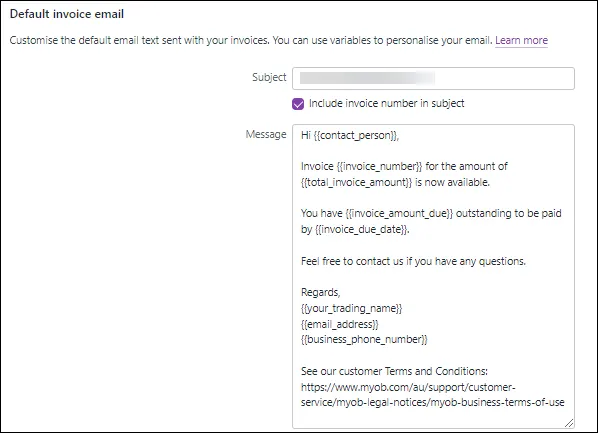
What are the email variables I can use?
These are the variables available and where they source the information from:
Email variable | Where to find the information |
|---|---|
Business and customer details | |
{{your_business_name}} | Business name on the Business details page |
{{your_trading_name}} | Trading name on the Business details page |
{{your_business_email}} | Email field in Business details >Contact details |
{{your_business_phone}} | Phone field in Business details >Contact details |
{{your_business_website}} | Website field in Business details >Contact details |
{{customer_full_name}} | First name and Surname or family name fields in Customer >Details (for Individual customers) |
{{customer_first_name}} | First name field in Customer>Details (for Individual customers) |
{{customer_business_name}} | Company name field in Customer>Details (for Companycustomers) |
Invoices | |
{{invoice_number}} | Invoice number field in Create invoice |
{{invoice_total_amount}} | Total field in Create invoice |
{{invoice_amount_due}} | Balance due field in Create invoice |
{{invoice_date_of_issue}} | Issue date field in Create invoice |
{{invoice_due_date}} | Due date field in Create invoice |
{{purchase_order}} | Customer PO number field in Create invoice |
{{foreign_currency_code}} | Code field in Currency List window |
Sales orders | |
{{order_number}} | Sales order number in Sales order |
{{order_total_amount}} | Total in Sales order
|
{{order_amount_due}} | (Field not yet available) Balance due in Sales order
|
{{order_date_of_issue}} | Issue date in Sales order
|
{{order_promise_date}} | Promised date in Sales order
|
{{purchase_order}} | Customer PO number in Sales order |
Quotes | |
{{quote_number}} | Quote number field in Create quote |
{{quote_total_amount}} | Total field in Create quote |
{{quote_date_of_issue}} | Issue date field in Create quote |
{{quote_expiration_date}} | Expiry date field in Create quote |