AccountRight Plus and Premier
This is task 5 of 7 for processing a final pay (see previous task or an overview of all tasks).
To record the final termination pay
Go to the Payroll command centre and click Process Payroll. The Process Payroll Assistant opens.
In the Pay Period section, click Process individual employee and type or select the employee you want to process in the adjacent field.
Click Next. The Employee Pays window appears.
Click the zoom arrow ( > ) next to the employee’s name. The Pay Employee window appears.
If you're including unused entitlements, type the total outstanding entitlement hours in the Hours column for each required wage category.
If you're including a redundancy payment, include the ETP, ETP tax or bona fide redundancy payments in the Amount column for each payroll category that you set up earlier.
Consult your accountant for advice on how to calculate these payments. Your accountant will also tell you how much extra tax should be withheld. You will need to manually include this extra tax.
Here's an example: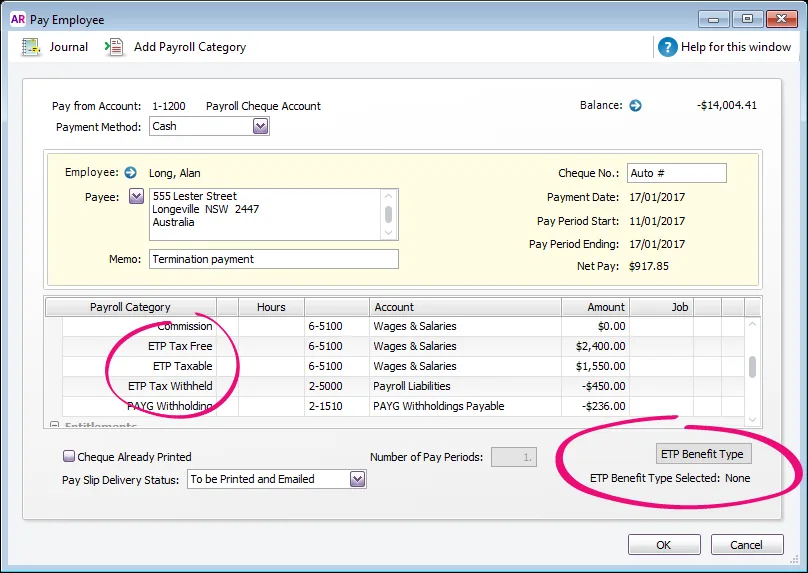
Tax on gross wages
Gross wages are taxed as if they were all earned in that pay period. If the pay includes termination items, the tax calculated may be incorrect and may need adjusting. For help working this out, check with the ATO or your accounting advisor.
If you are registered for Single Touch Payroll:
Click ETP Benefit Type
This button only appears once you've entered values against an ETP wage category in the pay. If it doesn't appear after entering values against an ETP wage category, check that your ETP wage categories have an ETP ATO Reporting Category selected, such as ETP - Taxable Component, or ETP - Tax Free Component.
Choose the applicable Benefit Type and Benefit Code. If you're not sure what to choose here, check with the ATO or your accounting advisor.
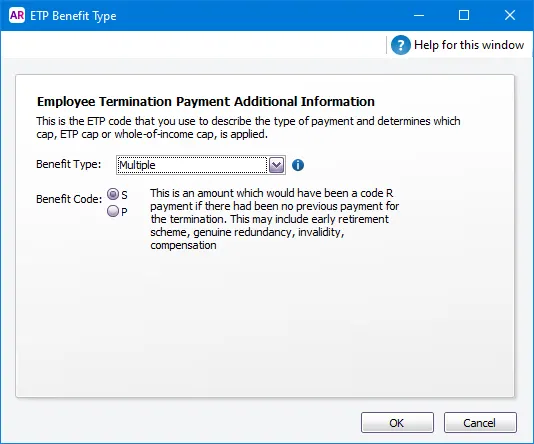
Click OK.
If leave should NOT accrue on this payment, enter 0.00 in the Hours column for the entitlements.

Click OK. The Employee Pays window reappears.
Click Record to record the termination pay and then complete the remaining tasks in the Process Payroll Assistant.
Proceed to the next task: Enter the termination details in the employee's card.