Different tiers of the Partner Program (AU | NZ) give you access to different rewards in the form of a commission or discount on your MYOB Business subscription purchases.
You can change whether your reward is the wholesale discount or the commission at any time. You can also update your business and bank details used for receiving the commission.
Commission – The commission reward is only available if your client pays for the subscription, not if your practice pays.
If your practice is paying for an existing client file subscription, but you want to change this so that your client pays for the subscription, log a support case via MYOB Practice, or contact us.
You'll receive the commission at least monthly. It'll be credited to either your bank account or your MYOB account, depending on how your account was set up.
Discount – The discount applies for 5 years from your subscription date. The 5 years continue to elapse even if you have a market offer. A market offer will apply until the offer period ends, and then the wholesale discount will apply.
Check the available market offers from MYOB Practice by going to Client files and clicking Create file.
Select your reward preferences
You can change how you'd like to receive your reward or whether you'd like to pass the reward on as a discount to your clients.
You need to be the primary contact and the Administrator.
On the left of MYOB Practice, click Practice (stack of three boxes).
In the Overview page, you can see your current reward preference.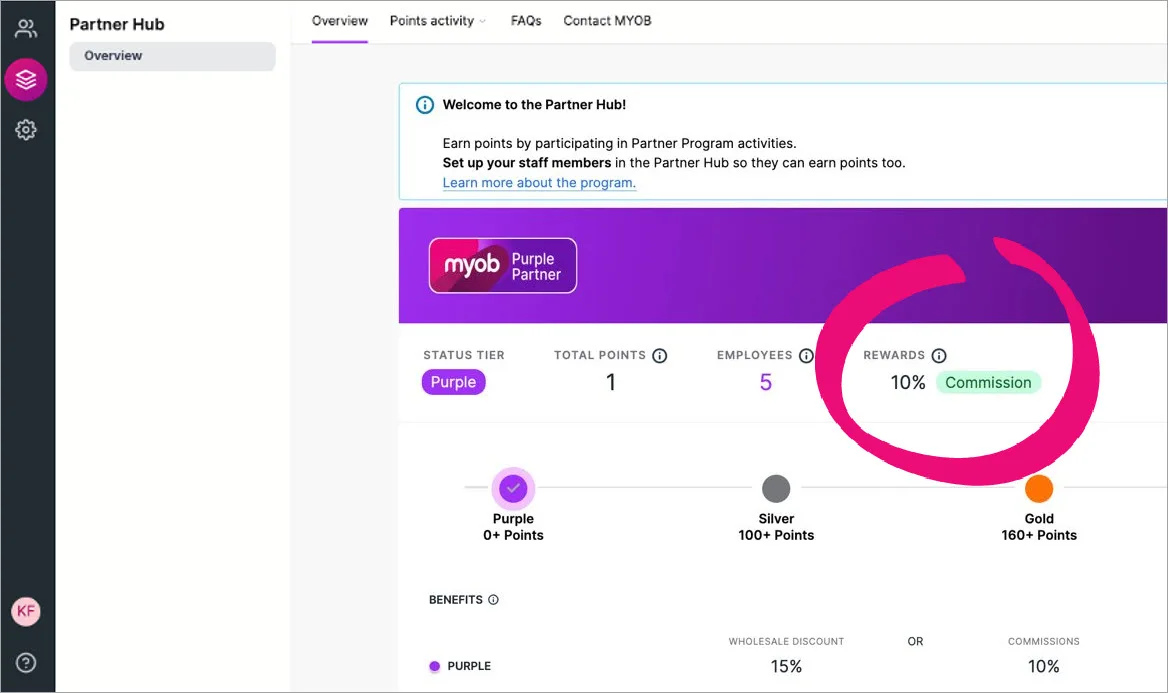
In the Your rewards section, click Change reward. You may need to scroll down to see this section.

In the Your status rewards page, select either:
Discounted MYOB subscriptions and click Save, or
Commission for your practice (ABN required), complete the ABN, Account name, BSB and Account number fields and click Save.
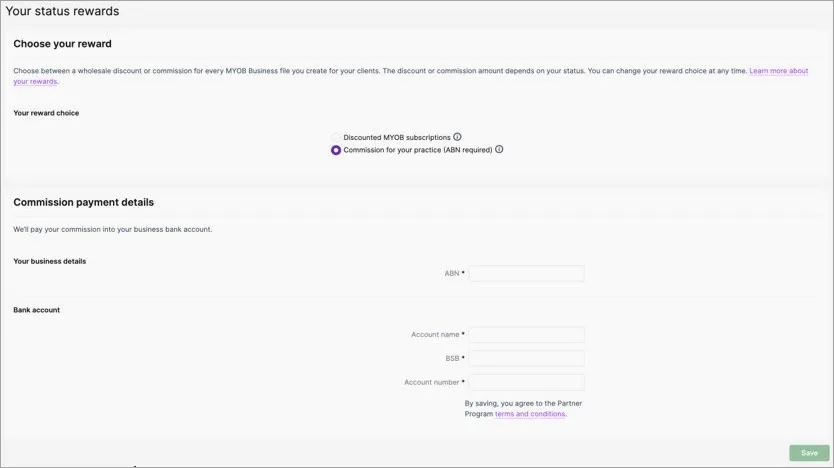
Next time you create an online file, you'll be able to choose if your practice or client will pay for the subscription. If you choose My Client – the cost of the software you refer to your client will show the relevant discount based on your Partner Program tier.
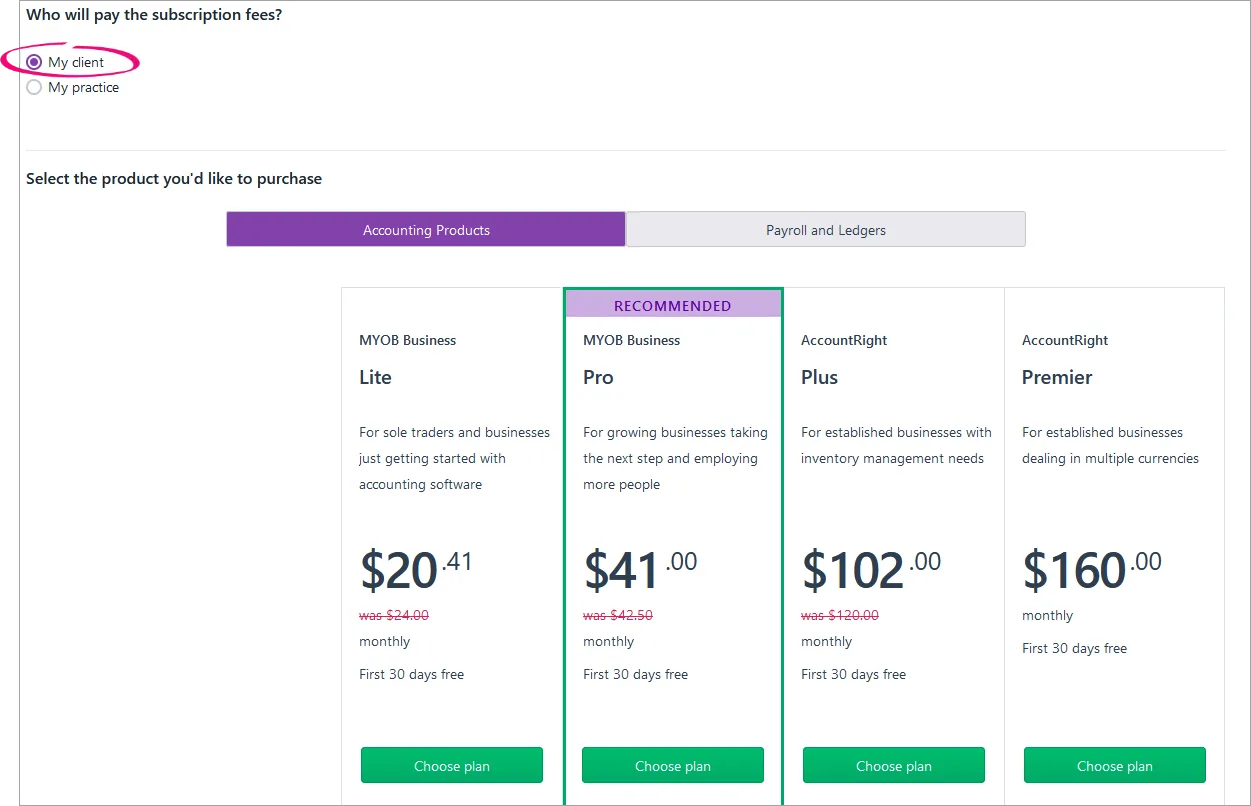
If your practice is paying for a client file subscription, but you want your client to pay for the subscription, log a support case via MYOB Practice, or contact us.
Set up a payment profile
In MYOB Practice, click Settings on the left of the page.
Click Payment profile.
In the My practice will pay for my client's product page, select the appropriate Payment profile from the drop-down.Read and accept the terms and conditions.
If you have any queries or the option you want is not available, contact your partner manager.
Click Save changes.