As people within your business change roles, the type of access they have to AccountRight and the tasks you need them to perform in relation to your company files might also need to change.
For example, as a staff member takes on more administrative responsibility, you might want to change them from an online file user to an online administrator.
For information on what online access levels there are and the functions each can perform, see Set a user's online access level.
To make an online administrator an online file user
To make an online administrator an online file user
Go to the Setup menu and choose User Access. The User Access window appears.
Click the Manage online access button.

If prompted, sign in using your MYOB account details (email address and password). The Manage online access page opens in your browser.
Find the user in the Online administrator access list and click Remove access. This user is removed from the list.
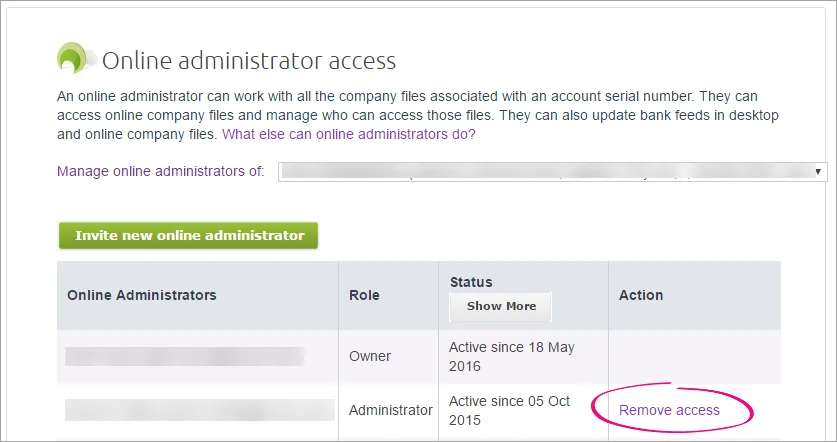
Can't see the Remove access option? Only an online administrator with the role of Owner has the ability to remove another online administrator access. Also, the Remove access option is not available if the Online Adminstrator is the Owner:
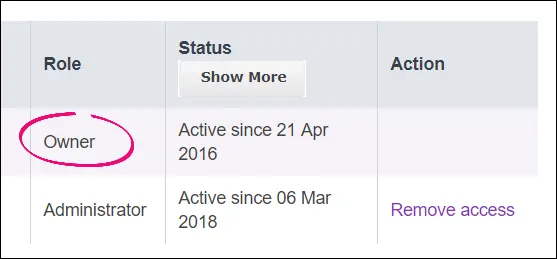
Click Invite new online file user. The invitation window appears.
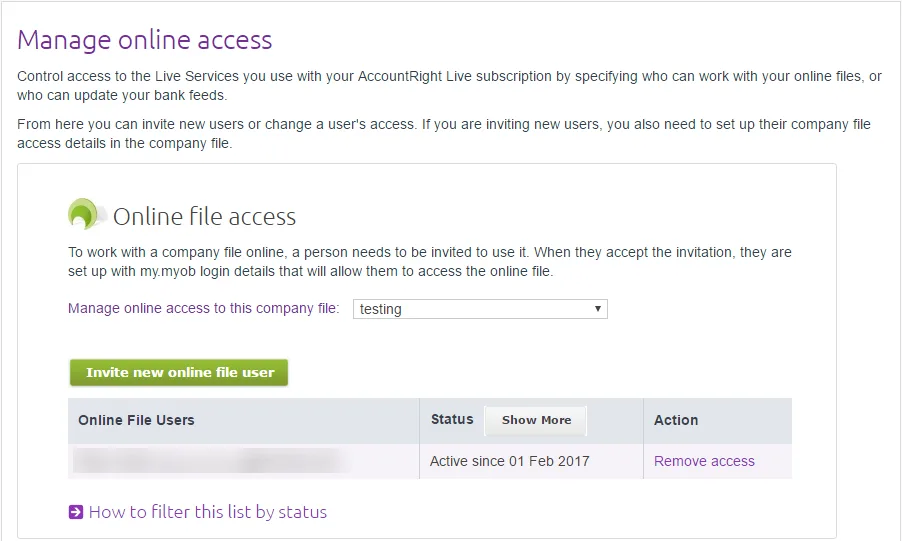
Enter their email address, first name and last name.
Click Invite. The Manage online access page reappears with a confirmation message at the top.
Two emails will be sent to this user. One advises that their administrator access is cancelled, the other invites them to become a file user.
To monitor if or when they accept the invitation, see Check a user's online status.
To make an online file user an online administrator
To make an online file user an online administrator
Go to the Setup menu and choose User Access. The User Access window appears.
Click the Manage online access button.

If prompted, sign in using your MYOB account details (email address and password). The Manage online access page opens in your browser.
Find the user in the list of online file users.
Click Remove access. This user is removed from the list.
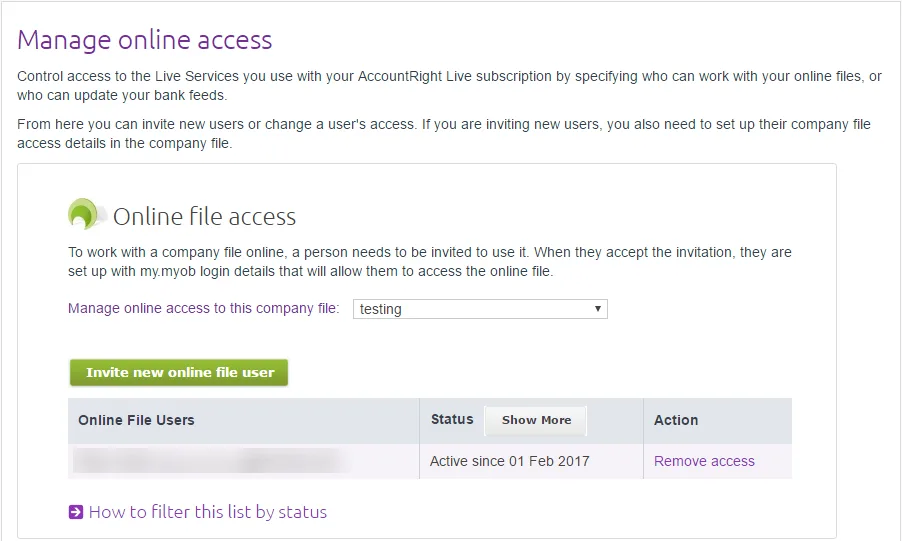
Click Invite new online administrator. The invitation window appears.
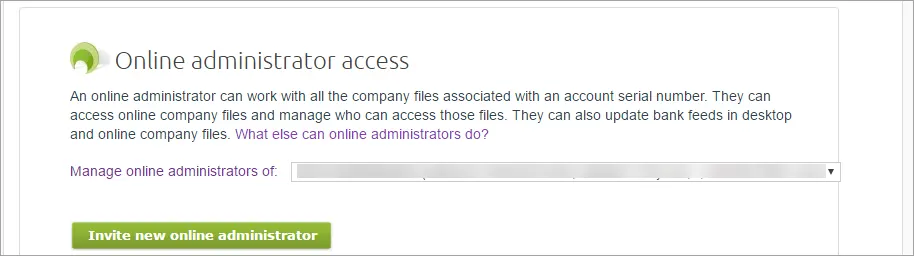
Enter the user's email address, first name and last name.
Click Invite. The Manage online access page reappears with a confirmation message at the top.
Two emails will be sent to this user. One advises that their online file user access is cancelled, the other invites them to become an online administrator.
To monitor if or when they accept the invitation, see Check a user's online status.
Once they accept the invitation they can access the file according to the permissions you give them. If you need to change their company file permissions, see Change a user's company file access.
To make an offline file user an online administrator
To make an offline file user an online administrator
Go to the Setup menu and choose User Access. The User Access window appears.
Select the offline file user from the list.
Select the option This user will sign on with a my.MYOB account.
Enter an Email address for the user.
Select the option Invite user to be an online administrator.
Click Save and Invite User
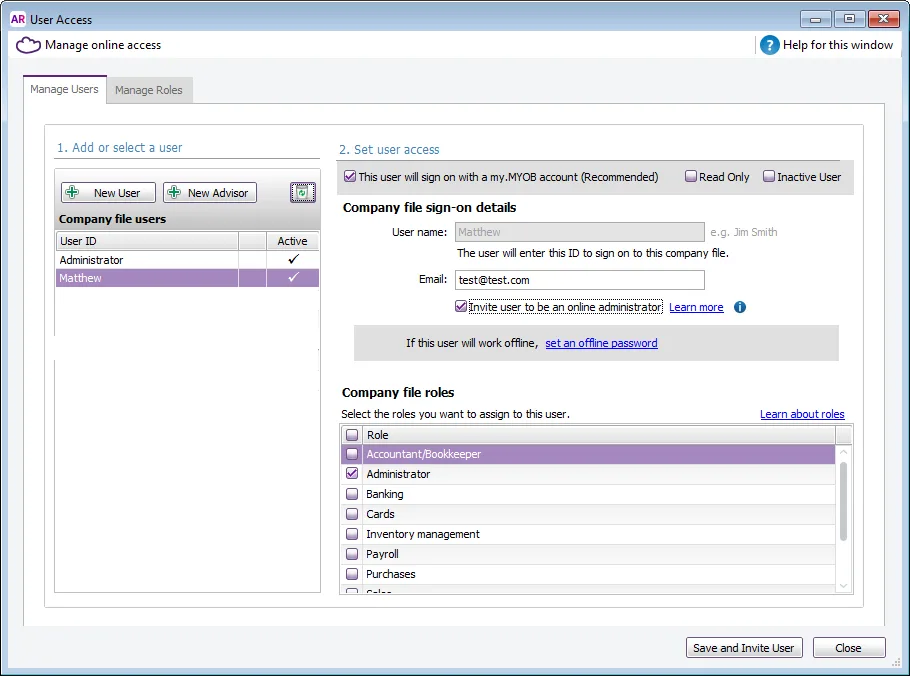
An email will be sent to this user, inviting them to become an online administrator. To monitor if or when they accept the invitation, see Check a user's online status.
To resend or cancel an invitation
To resend or cancel an invitation
If you invite a person to be an online file user or administrator by mistake, you can cancel the invitation before it is accepted. It's also a similar process to resend an invitation.
Go to the Setup menu and choose User Access. The User Access window appears.
Click the Manage online access button.

If prompted, sign in using your MYOB account details (email address and password). The Manage online access page opens in your browser.
Find the user in the relevant list.

Click Resend invitation or Cancel invitation.
To change the online owner
If you need to change the person listed as the online owner for your company file, contact product support.
Need to change a user's role? See Change a user's company file access.