https://help.myob.com/wiki/x/DIIR
How satisfied are you with our online help?*
Just these help pages, not phone support or the product itself
Why did you give this rating?
Anything else you want to tell us about the help?
On the Manage bank feeds page, you can view details of your existing bank feeds, as well as::
- apply for a new bank feed
- track the status of your bank feed applications
- change your bank feed linked account
- cancel a bank feed
- reprint an authorisation form
Access the Manage bank feeds page by clicking your business name.
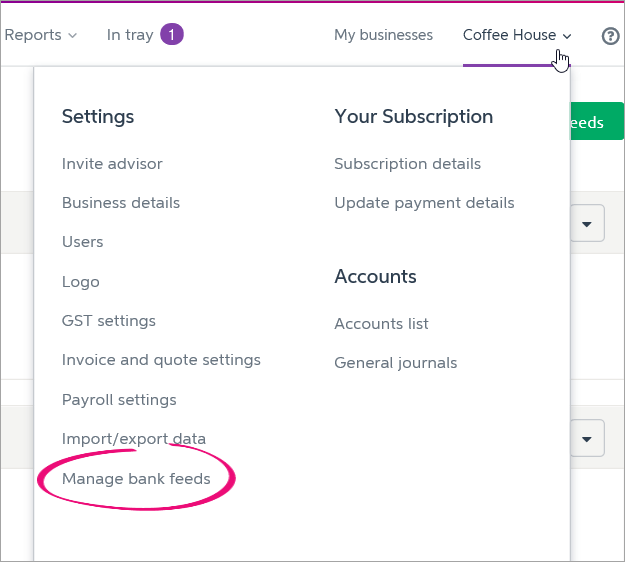
Viewing your bank feeds
You can view a list of your bank feeds by choosing Set up bank feeds from the Banking menu. The list that appears in the Manage your bank feeds page includes bank feeds that are both currently active, and those that are in the process of being activated. For every bank feed, the following information is listed:
| Information | Details |
| Bank | The name of the bank that is providing the information |
| Account Number | The account number of the bank or credit card account that the bank feed is for |
| Account Name | The name of the account held by your bank or financial institution. |
| Linked account | The MYOB Essentials account that transactions from your bank account will be automatically imported into. |
| Status | The status of the bank feed application. For a description of what each status means, and what you need to do, see Tracking the status of your bank feed application. |
| Applied on | The date on which the bank feed was applied for. |
Changing the linked account for a bank feed
If you've linked the wrong MYOB Essentials account to a bank feed (for example, you might have linked your Visa credit card to your MYOB Essentials Savings account), you can change the linked account on the Manage bank feeds page.
When you change the linked account for a bank feed, all transactions from that bank feed will be moved to the new linked account. If either the old or new linked accounts have been reconciled since this bank feed was set up, or if you've locked your accounts, you won't be able to switch the linked account. You'll need to undo the reconciliations for this period, or unlock your accounts first. See Undoing a bank reconciliation and Locking periods.
To change the linked account, just choose a new linked account in the dropdown list for that bank feed on the Manage bank feeds page.
Each of your MYOB Essentials bank accounts can only be linked to one bank feed, so if an account has already been linked to a different bank feed, it won't be available in the dropdown list.
When you've changed the linked account, all the transactions for the bank feed will be visible when you select the new linked account on the Bank transactions page. See Working with bank transactions.
Cancelling a bank feed
You can cancel a bank feed after it's approved and you’ve begun receiving data. If the bank feed hasn't yet been approved, you'll need to contact us if you want to cancel.
You should only cancel a bank feed if you want to permanently stop the flow of data from your bank for the selected account. Once you’ve cancelled a bank feed, you will need to re-apply and re-send the application form before you can receive bank feeds on this account again. This process can take up to ten business days.
You should not cancel a bank feed if you simply want to change which MYOB Essentials account it is linked to. If you need to do this, get in touch with our support team.
To cancel a bank feed
- In MYOB Essentials, click your business name and choose Manage bank feeds. The Manage bank feeds page appears, showing a list of all your bank feeds.
Click on the 'x' next to the bank feed you want to cancel. A confirmation window appears.
It’s important to ensure you select the correct bank feed and are certain you want to cancel the service. To reinstate a cancelled bank feed, you’ll need to complete and submit a new authorisation form, which can take up to 10 business days. See Setting up bank feeds for instructions.
- Click Yes to cancel the bank feed.
MYOB Essentials will electronically advise your bank or financial institution of the cancellation, and you’ll no longer receive any further transaction information for that bank account.
Reprinting a bank feed authority form
If a bank feed has a Bank form created, not yet active status you may reprint the authorisation form. You may need to do this if you’ve misplaced the form, or if it hasn’t been received by MYOB or your bank or financial institution.
To reprint the bank feed authority form
In MYOB Essentials, click your business name then choose Manage bank feeds. The Manage bank feeds page appears.
Click the print icon next to the bank feed you want to reprint the form for. The authorisation form appears in a new window with the supplied bank account details already entered.
Print the form. The account holders must sign the form where indicated, and fill out any other necessary details.
Post the signed form to the MYOB address given on the form.
Once the authorisation form is received, MYOB will forward the information to your bank or financial institution. When the request is approved, data will automatically be fed into your nominated MYOB Essentials account, and the status of the feed will change to Linked and active.
The list on the Manage bank feeds page is updated to show the linked bank account you requested.
FAQs
How often will I receive bank feeds?
How often your bank feeds are updated depends on your bank. Search the list of supported banks and their feed frequency ( Australia | New Zealand ).
If bank feeds are not appearing within your bank's specified feed frequency, contact us so we can look into it.
Can I change my MYOB Essentials bank feed to an AccountRight bank feed (or vice-versa)?
Yes! If you want to change your Essentials bank feed to AccountRight (or vice-versa), contact us and we'll take care of it for you.
I've changed bank accounts - how do I update my bank feed?
We recommend creating a new account in MYOB Essentials for the new bank account. Apply for bank feeds on your new bank account and associate it to the newly created MYOB Essentials account. This creates a clear point where you've started using the new bank account and helps make your reconciliations easier.
You will also need to cancel the bank feed from the old account - see Cancelling a bank feed above.
Can I backdate my bank feeds?
Unfortunately, banks don't allow the backdating of bank feed transactions. They will only send through transactions from the date your bank feed becomes active.
However, you can download older bank transactions from your online banking site and import these into Essentials. Learn more about importing bank and credit card statements. You can also enter transactions manually.
Can I delete bank feed transactions?
We recommend getting in touch with us to discuss your options.
How do I reactivate a cancelled bank feed?
Re-apply for the bank feed. See Setting up bank feeds.
I'm having trouble with my bank feed - what do I do?
Contact us and we'll help you get back on track.

 Yes
Yes
 No
No
 Thanks for your feedback.
Thanks for your feedback.