- Created by KylieN, last modified by AdrianC on Oct 01, 2020
https://help.myob.com/wiki/x/YIFs
How satisfied are you with our online help?*
Just these help pages, not phone support or the product itself
Why did you give this rating?
Anything else you want to tell us about the help?
On the Payment options tab, you can choose how long your customers have to pay you, and enter the payment details that will appear on your invoices and statements, making it easy for them to pay.
If you're in Australia, you can also sign up for and edit your online payment options.
- In MYOB Essentials, click your business name then choose Invoice and quote settings. The Invoice and quote settings page appears.
- Click the Payment options tab.
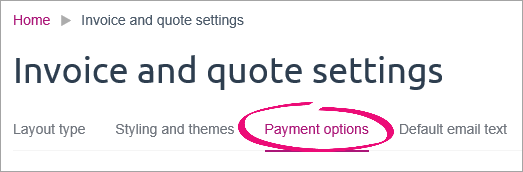
- Set your Default payment terms and Payment options as described below.
Default payment terms
In the Default payment terms section of the Payment options tab, choose the default payment terms that you want to appear on your invoices. You can change these terms for individual invoices while you're entering the invoice, but future invoices will always use the default terms you set up here.
You can choose from three ways of calculating payment terms:
- Due on - Choose each invoice's due date as you create the invoice.
- Days from end of this month - Invoices will be due the specified number of days from the end of the month they're issued in.
- Days from invoice date - Invoices will be due the specified number of days after the invoice's Date of issue.
Payment options
The payment options available depend on your location. See details below for Australia and New Zealand.
I'm in Australia
Online payment options
Online payments allow your clients to pay their invoices faster - straight from their emailed invoices.
In the Online payment options section of the Payment options tab, you can set up or edit the online payments for your business.
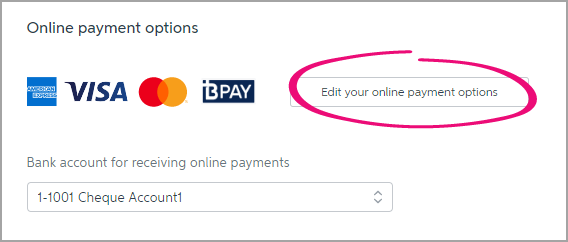
If using online payments, choose the Bank account for receiving online payments, as well as whether you want to Enable PDF attachments to allow customers to download a PDF copy of their emailed invoice.
See Online invoicing and Online invoice payments for more information.
Printed payment options
In the Printed payment options section of the Payment options tab, choose which options you want to include in the How to Pay section of the invoices you give to your customers. You can add details for Direct deposit and Mail.
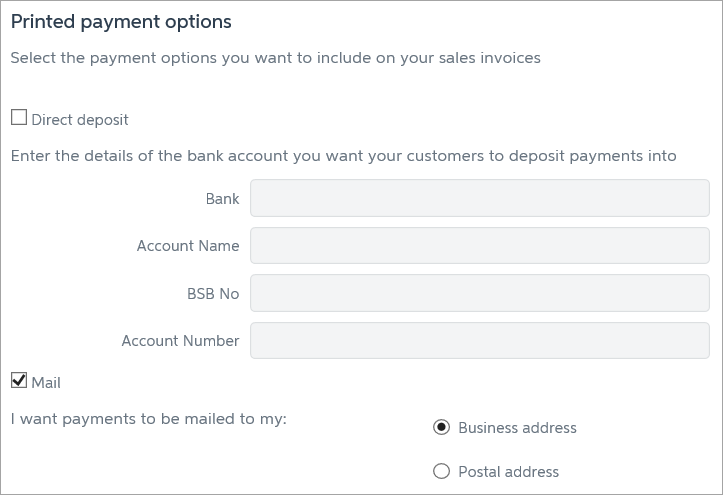
If you select Direct deposit, enter the details of the bank account you want customers to make payments into.
If you select Mail, you can choose whether you want customers to mail their payments to your business address or your postal address. The address you choose will be printed on your invoices. You can view or change your business or postal address on the Business details page.
When finished, click Save to save your changes.
Use notes for additional info
If you want to include additional payment info on your invoices, such as discount or deposit conditions, use the Notes to customer box when creating the invoice. If you want the same info on all future invoices, select the Remember this option.
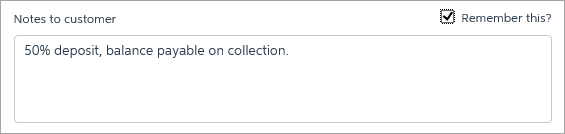
I'm in New Zealand
How to pay details
In the How to pay details section of the Payment options tab, you choose which options you want to include in the How to Pay section of the invoices you give to your customers. You can add details for Direct deposit and Mail.

If you select Direct deposit, enter the details of the bank account you want customers to make payments into.
If you select Mail, you can choose whether you want customers to mail their payments to your business address or your postal address. The address you choose will be printed on your invoices. You can view or change your business or postal address on the Business details page.
Online invoicing
In the Online invoicing section of the Payment options tab, choose if you'd like your invoices to be emailed directly from MYOB Essentials by selecting the option Use online invoicing. You can then also choose if you want to Enable PDF attachments to allow customers to download a PDF copy of their emailed invoice.
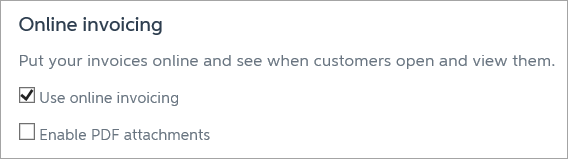
Learn more about online invoicing.
When finished, click Save to save your changes.
Use notes for additional info
If you want to include additional payment info on your invoices, such as discount or deposit conditions, use the Notes to customer box when creating the invoice. If you want the same info on all future invoices, select the Remember this option.
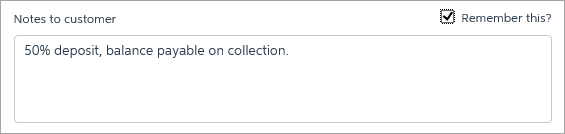
Setting your credit terms
You can change the number of days until an invoice becomes due by entering a new number of days in the Payment terms field when you create an invoice. MYOB Essentials will remember your selection for future invoices. You can also add more payment details in the Notes section of the invoice. For more information see Creating invoices.

 Yes
Yes
 No
No
 Thanks for your feedback.
Thanks for your feedback.