How satisfied are you with our online help?*
Just these help pages, not phone support or the product itself
Why did you give this rating?
Anything else you want to tell us about the help?
Get started
The Dashboard is the first page you’ll see when you sign up with MYOB Essentials, and each time you subsequently log in. It provides a simple, easy to read, graphical snapshot of your business as it stands today.
If you need to update the credit card details you use to pay your MYOB Essentials subscription, you can do this by clicking your business name and choosing Update payment details.
For more information about setting up MYOB Essentials, see Basic setup.
We're always looking to improve the Dashboard. If you've got an idea on what you'd like to see in it, visit the MYOB Essentials Idea Exchange and add an idea or vote on an existing one.
Set up bank feeds
Click the Set up bank feeds button on the Dashboard to begin setting up bank feeds for your bank accounts. Bank feeds allow you to automatically import bank transactions directly from your bank into MYOB Essentials, saving you time and ensuring the accuracy of your data.
For more information about how bank feeds can help you manage your business, see Bank feeds.
Money in & money out
This section of the Dashboard gives you a detailed snapshot of where your business currently sits, by showing you how much money is coming in and how much is going out of your business. You can click on the links under some of these totals to go to the page in MYOB Essentials that contains more details.
Money in
The Money in section gives you an overview of the money you expect to receive, and if any invoices are overdue.
(Australia only) You'll see the value of the expected GST refund you’ll receive from the ATO based on your current transactions.
Money out
The Money out section gives you an overview of the money you expect to spend. It shows how much you owe to suppliers and how much PAYG and super (Australia) or PAYE and KiwiSaver (New Zealand) you currently owe.
(Australia only) You'll see how much GST you owe to the ATO based on your transactions for the current period.
To get more detailed information about the money flowing in out of your business, see the reports available in MYOB Essentials.
Banking
The Banking section gives you an overview of how much money is currently in your business, broken down between bank accounts, credit cards and unallocated transactions.
You can see the total of your bank accounts and credit cards right away, or click the arrows to see how much you have in each account or card.
If you've imported any transactions into MYOB Essentials (either using bank feeds or by importing a bank transaction) and haven't allocated or matched them yet, they'll show here as well.
You'll also find the Set up bank feeds button here if you haven't set them up yet. Once a bank feed is set up, you'll also see the balance that the bank sends through as at the date the last bank feed was received.
Graphs
The Dashboard shows two graphs that help you keep track of your sales, by showing you both how much you're currently owed and how close you are to reaching this month's sales target.
Invoices owed to me
This graph shows you the proportion and total value of your invoices, broken down by when they were due. It is also called an ‘Aged Debtors’ graph.
Invoices are categorised as follows, depending on the due date of the invoice:
- Current invoices—invoices that are not overdue
- 1-30 days overdue
- 31-60 days overdue
- 61+ days overdue
Sales target
This graph shows the total value of the sales you’ve made in the current month, as a proportion of a total sales target that you can set. Once you’ve set a sales target, it will be used for all future months until you change it again.
To set your sales target, click the pencil next to the existing sales target figure. Type your new sales target and click the tick next to the field. The graph is updated, and your sales for the month are shown as a proportion of the new sales target.


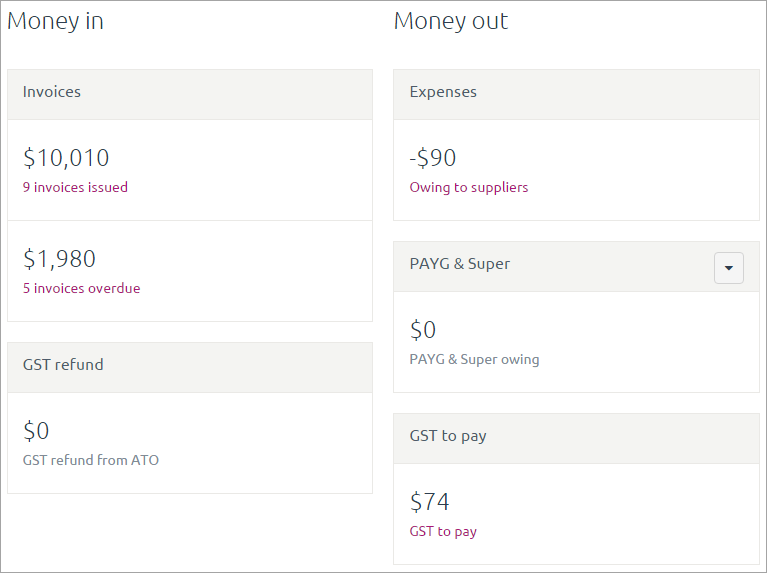
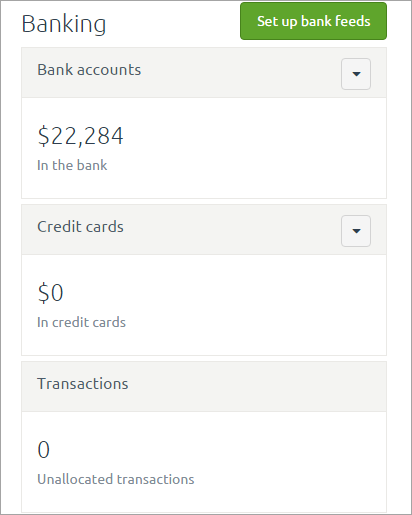
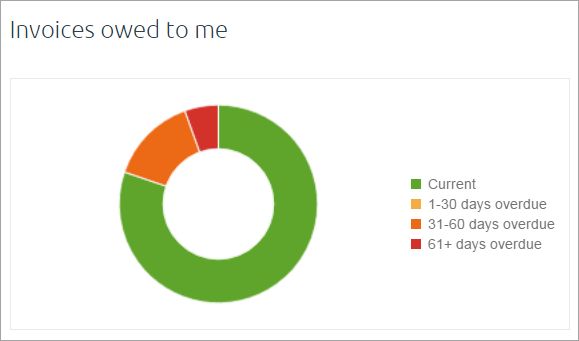

 Yes
Yes
 No
No
 Thanks for your feedback.
Thanks for your feedback.