- Created by admin, last modified by AdrianC on Apr 19, 2023
https://help.myob.com/wiki/x/OYIR
How satisfied are you with our online help?*
Just these help pages, not phone support or the product itself
Why did you give this rating?
Anything else you want to tell us about the help?
Let's take you through what you can do on the Subscription details page in MYOB Essentials.
Viewing subscription details
To view your subscription details, click your business name and choose Subscription details.
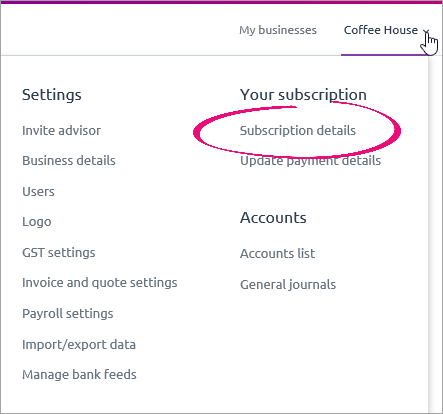
Your current subscription is listed at the top of the page, as well as whether or not your subscription is active or pending.
If you've recently switched subscriptions, you might see an Update in progress message next to your subscription.
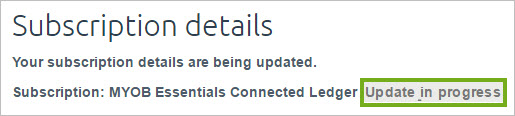
Don't worry, all the features of your new subscription are immediately available after you switch. It might just take a few moments to accurately display your new MYOB Essentials product. The message will disappear after your subscription details are updated.
Changing subscription details
You can switch from one MYOB Essentials product to another. Here's how:
Click your business name and choose Subscription details.
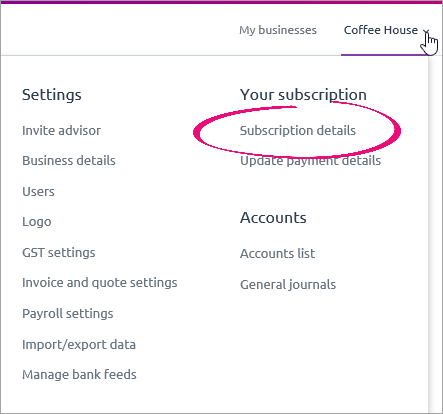
Under Change product, you'll see the list of available MYOB Essentials products, including your current subscription. Click Find out more to see an information page on each product, which lists product features and benefits.
- Click Select under your desired product, and a subscription window appears, like this one for switching to Essentials Accounting + Payroll.

- To confirm the switch, click Upgrade my plan. You'll be taken back to the Subscription details page with your subscription details updated. You can start using the features of your new subscription straight away!
Changing payment details
You can pay your MYOB Essentials subscription using a credit card. If you'd like to change the details of the card you’re using to pay your MYOB Essentials subscription, you need to:
- Click your business name and choose Subscription details.
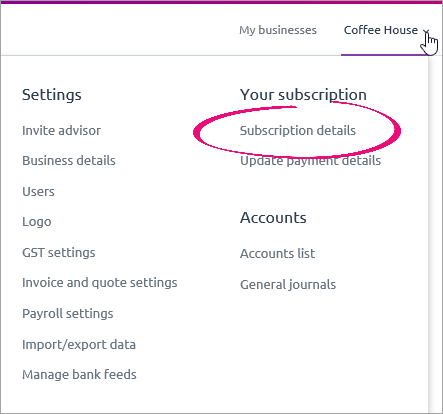
- Click Update payment details.
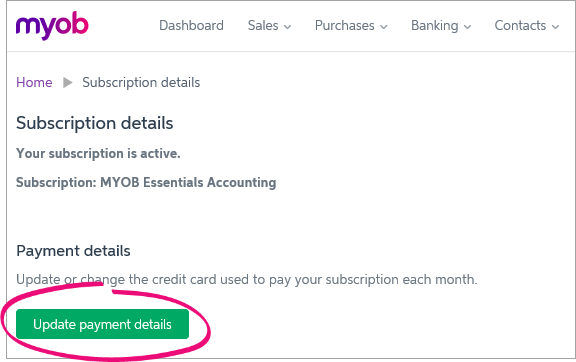
Enter your card details then click Next to confirm your details.
Once you’ve confirmed your details, the new card will be used for all MYOB Essentials subscription payments, starting from your next scheduled payment.
FAQs
How do I cancel my MYOB Essentials subscription?
There are a couple of ways to do this. You can:
Start the process online
If you're the business owner or person who set up the subscription, you can start the cancellation process online.
- Sign in to my.myob (Australia | New Zealand) using your MYOB account details.
Go to the My Products menu and choose My Products. A list of all your MYOB products appears.
Expand the product you want to cancel, then click the Request Cancellation button.
Read the displayed info and follow the prompts.
Or, contact us
Before you go...
Before you cancel your subscription, save whatever MYOB Essentials data you need to retain by producing reports. The reports you'll need to run depend on the data you want to retain. If you're not sure what you should keep, check with an accounting advisor or ask the experts on the community forum. At a minimum you'll likely want the General ledger detail report as well as your Balance Sheet. You'll find all reports on the Reports menu.
You should also:
- download copies of any documents you have in your In tray, and
- if you're in Australia, finalise your Single Touch Payroll information. This ensures the ATO are notified that you'll no longer be submitting payroll information from MYOB.
How do I cancel my MYOB Essentials trial?
If you want to stop using your 30-day trial, you don't need to cancel. After the trial period ends, the trial will expire.
How do restart or reactivate my MYOB Essentials subscription?
If you've previously cancelled your subscription or it's fallen into arrears, contact us and we'll be happy to help.
How do I view my subscription invoices?
You need to be the Business Owner to be able to view subscription invoices.
To view paid subscription invoices, log into my.myob (Australia | New Zealand), then go to the My Account menu and choose Invoices.

Access your MYOB subscription invoices any time via https://myaccount.myob.com/account/billing/invoices
When is my next MYOB Essentials subscription payment due?
Unless you've arranged a different date with MYOB, your subscription payments are due on the 1st of the month.
How do I change my business details?
Your business details, like name, address and contact info, are stored on the Business details page. The details entered here will also appear on your quotes, invoices and statements.
For more info, see Business details.
How do I change the subscription payer to be my client instead of my practice? (MYOB Partners only)
If you're an MYOB partner and your practice is paying for a client file subscription, but you want to change this so that your client pays for the subscription, log a support case via MYOB Practice, or contact us.

 Yes
Yes
 No
No
 Thanks for your feedback.
Thanks for your feedback.