- Created by StevenR, last modified by AdrianC on Mar 01, 2018
https://help.myob.com/wiki/x/qYGO
How satisfied are you with our online help?*
Just these help pages, not phone support or the product itself
Why did you give this rating?
Anything else you want to tell us about the help?
You can use the Notifications feature to check for issues with contributions that have been uploaded and submitted (for example, rejected or dishonoured payments by funds or banks). If the bell icon on the Dashboard page shows that there are notifications, click it and then click Show All Notifications to create a report that lists all the notifications received.
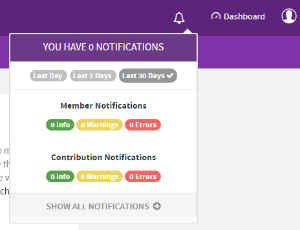
What's the difference between Member and Contribution notifications?
A member notification might appear if a super fund wasn't able to process part or all of the employee's personal information that was submitted to them. This is usually because the super fund doesn't accept any member information updates. You don't need to worry about member notification issues that appear in the portal.
A contribution notification might appear if there were issues with the payments submitted to the funds. You need to check each of these notifications. You might need to contact the super fund to resolve the issues found.
You can search for contributions or other details that have been submitted to funds (collectively known as messages) using the reporting feature of the super portal.
- Click the navigation button and select Reports.
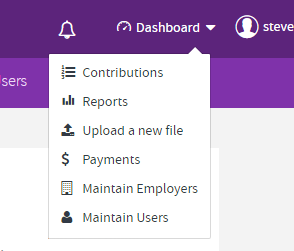
- Use the report filters and grouping options to customise what is reported (see below for a description of all the options).
- Click Search.
- When the report has displayed, click the boxes in the No. of Member Events or No. of Contributions columns to see the detail behind the member or contribution results.
Filters
Fill in any fields that you want to filter your report by.
| Select this filter... | if you want to view... |
|---|---|
Date Filters | results for a date range. |
Message Type | only contribution or member (employee) details. |
Feedback Severity | results that have warnings or errors. |
Employer | results for a selected employer. This is only relevant if more than one employer is associated to your super portal login. |
Fund Name | results for a selected APRA-regulated fund. |
| SMSF Name | results for a selected self managed super fund. |
Conversation Id | * This filter is not used in MYOB's super portal. |
Employee Status | * This filter is not used in MYOB's super portal. |
Employment Type | * This filter is not used in MYOB's super portal. |
| Location Id | * This filter is not used in MYOB's super portal. |
| Benefit Category | * This filter is not used in MYOB's super portal. |
| Fund Employer No. | results for an employer number specified by a particular fund. |
| Member No. | employees whose super fund member number contains the text you enter in this field. |
| Member Surname | employees whose surname contains the text you enter in this field. |
| Member Firstname | employees whose first name contains the text you enter in this field. |
| Date of Birth | employees who have a specific birth date. |
| Payroll No. | * This filter is not used in MYOB's super portal. |
| Payment Ref. No. | batch payments with a payment reference number that contains the text you enter in this field. This is the number that appears on your bank statement. |
| Individual Amount | contributions that are for the amount you enter in this field. The filter will look for super guarantee, personal contributions, salary sacrifice and productivity award contributions. |
| Batch Amount | batch payments that have a total amount equal to the value you enter in this field. |
Grouping options
To help you analyse the results, you can choose to group them using the following options:
| Select this option | to group results by... |
|---|---|
| Date Initiated | The date the contributions were processed. |
| Payment Ref. No. | The number that appears on your bank statement |
| Feedback Severity | records that have errors, warnings, or more information. |
| Message Type | contributions or members. |
| Employer | employers set up in the portal. |
| Fund Name | superannuation fund name |
| Employee Status | * This grouping option is not used in MYOB's super portal. |
| Location Id | * This grouping option is not used in MYOB's super portal. |
| Benefit Category | * This grouping option is not used in MYOB's super portal. |
| Member No. | employee super fund member numbers. |
If you will perform this report frequently, you can save the set of filters after making your selections. Click Save As New Filter, give the set of filters a name and click Save. You can then access the saved filters from the Saved Filters section on the left panel.
You can check the status of contribution payments that have been actioned through the super portal. For example, you might want to see if all payments were completed, or if any payments have failed or were rejected.
- Click the navigation button and select Payments.
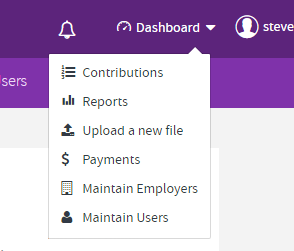
- Use the report filters to customise what is reported (see below for a description of all the options).
- Click Search.
- All payments that match your report filter appear. You can now:
- click the expand icon
 in the Batch No. column to see the payments made to each fund in a batch.
in the Batch No. column to see the payments made to each fund in a batch. - hover your mouse over the icons in the Status column to see how the payments went.
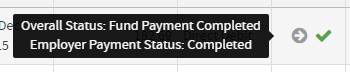
- click the grid icon
 in the Actions column to see the fund payment details and breakdown.
in the Actions column to see the fund payment details and breakdown.
- click the expand icon
Filters
Fill in any fields that you want to filter your report by.
| Select this filter... | if you want to view... |
|---|---|
Date Filters | results for a date range. |
Employer | results for a selected employer. This is only relevant if more than one employer is associated to your super portal login. |
| Payment Ref. No. | batch payments with a payment reference number that contains the text you enter in this field. This is the number that appears on your bank statement. You can track down a payment by contacting your super fund and providing them with the Payment Ref. No. |
| Batch Amount | batch payments that have a total amount equal to the value you enter in this field. |
| Status | payments of a particular status, for example, failed payments. Here’s what each status means, and what actions you can take:
|
| Payment Types | * This filter is not used in MYOB's super portal. |

 Yes
Yes
 No
No
 Thanks for your feedback.
Thanks for your feedback.