| UI Text Box |
|---|
| Change to sign-in frequency If you notice that you’re being prompted to sign in to MYOB more frequently, or less frequently, than previously, this is because of a security enhancement we’ve released in response to customer requests. |
These days a password isn't enough to protect your online data. That's why we use two-factor authentication (2FA) as a second layer of protection. It involves using something only you have access to: either your email inbox or a mobile device. This makes it harder for unauthorised people to get into your MYOB software. | HTML |
|---|
<div class="wistia_responsive_padding" style="padding:56.25% 0 0 0;position:relative;"><div class="wistia_responsive_wrapper" style="height:100%;left:0;position:absolute;top:0;width:100%;"><iframe src="https://fast.wistia.net/embed/iframe/yz1zook9al?videoFoam=true&autoPlay=false" title="Wistia video player" allowtransparency="true" frameborder="0" scrolling="no" class="wistia_embed" name="wistia_embed" allowfullscreen mozallowfullscreen webkitallowfullscreen oallowfullscreen msallowfullscreen width="100%" height="100%"></iframe></div></div>
|
How does it work?You'll still use your email address and password to sign into your online MYOB Essentials and AccountRightsoftware. Then you'll need to enter an authentication code to verify that it's you. There's two three ways to get this code: - via an authenticator app (recommended) on a mobile device (phone, tablet, etc.)—the code displays in the app
- via email—the code is in an email sent to the address linked to your MYOB account
- via SMS—the code is sent to your mobile phone via text message
Getting set upThe first time you access your online MYOB software, you'll be guided through the 2FA setup (unless you've already set it up). You'll need to choose whether you want to use a mobile app or email to obtain your 2FA codes. If you need help choosing, see Which . For detailed steps on setting it up, see Setting up two-factor authentication. To learn more about what 2FA method to choose, see Choosing which two-factor authentication method should I to use?. Once you're set up with mobile app or email 2FA, you can always switch your 2FA method from email to app or vice-versa'll be able to switch between these methods. See Switching between email and app two-factor authentication. How to sign Changed phones? Find out how to set up mobile app 2FA on your new phone. Signing in with 2FA| UI Expand |
|---|
| title | Email Sign in with authenticator app 2FA |
|---|
| - Sign in to your MYOB account as normal, using your email address and password.
- When you click Sign in, an email with an authentication code is sent to you automatically.
If you can't see the email in your inbox, check your junk mail, or check the troubleshooting section below.
 Image Removed Image Removed - Copy the code in, then click Verify, and you're doneA screen appears asking for an authentication code:
 Image Added Image Added - Open your 2FA app and find the code.
It will look something like this:
 Image Added Image Added Enter the code into the two-factor authentication screen, then click Continue and you're finished. | UI Text Box |
|---|
| | If you don't want to use 2FA every time you sign in, tick Trust Remember this device for 30 days before you click Verify, and you'll only need to put in a 2FA code once every thirty days (however, you may be prompted for a code more frequently if additional authentication is required). If you or anyone else tries to sign in to your account from another computer or browser, an authentication code will still be required. For more information on how this setting works, see see Trust this device for 30 days. |
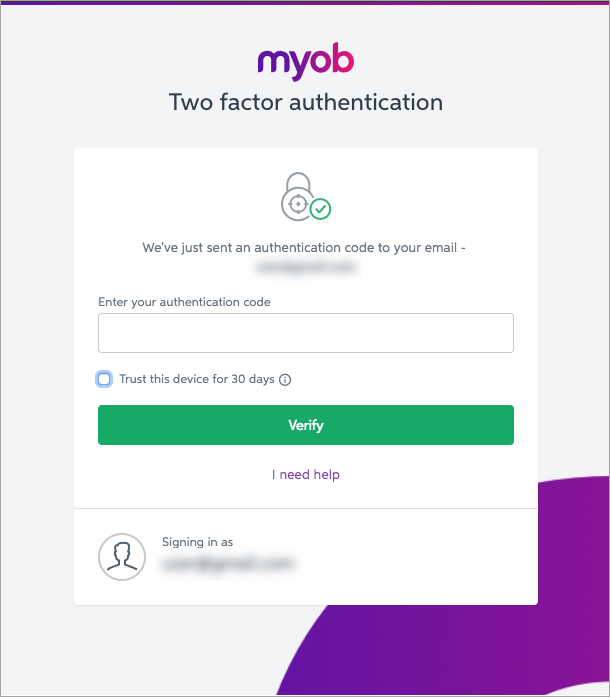 Image Removed Image Removed
|
| UI Expand |
|---|
| title | App Sign in with SMS 2FA |
|---|
| - Sign in to your MYOB account as normal, using your email address and password.
- A screen appears asking for an authentication code. Open your 2FA app and find the code.
It will look something like this:
 Image Removed Image Removed - Copy the code into the two-factor authentication screen, then click Sign in and you're finishedWhen you click Sign in, a 6 digit code is sent to your mobile phone via SMS.
- Enter the 6 digit code and click Verify code.
 Image Added Image Added
| UI Text Box |
|---|
| Don't have your phone? Click I don't have access to my phone and follow the prompts to enter your backup code (this code was provided when you set up SMS 2FA). If you don't have a backup code, contact us and we'll be glad to help. |
|
| UI Expand |
|---|
| title | Sign in with email 2FA |
|---|
| - Sign in to your MYOB account as normal, using your email address and password.
- When you click Sign in, an email with an authentication code is emailed to you automatically. If you can't see the email in your inbox, check your junk mail, or check the troubleshooting section below.
Copy the code in, then click Verify, and you're done. | UI Text Box |
|---|
| | If you don't want to use 2FA every time you sign in, tick Trust Remember this device for 30 days before you click Verify, and you'll only need to put in a 2FA code once every thirty days. If you or anyone else tries to sign in to your account from another computer or browser, an authentication code will still be required. For more information on how this setting works, see Trust this device for 30 days. |
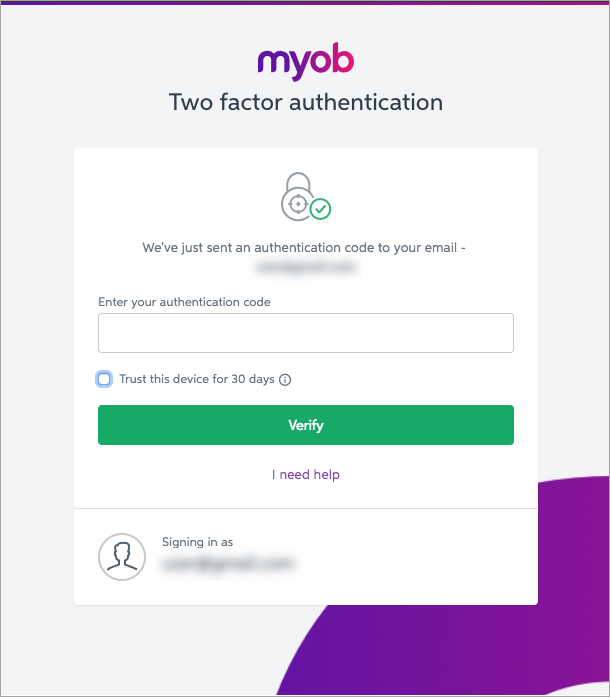 Image Removed Image Removed
|
Should I use app or email 2FA Image Added Image Added
|
| UI Text Box |
|---|
| Log out when you’re done It’s good security practice to log out at the end of every session. |
It's more secure and easier to use an authenticator app, however you'll be set up for email 2FA by default. As well as email or app 2FA, you can also set up SMS 2FA. Need more details? See Which Choosing which two-factor authentication method should I to use? | HTML |
|---|
<br><h2><i class="fa fa-comments"></i> FAQs</h2> |
| UI Expand |
|---|
| title | How does 2FA work when multiple users need to access the same data? |
|---|
| 2FA is unique to each user account. Multiple accounts can still access the same data (for example, a company file), but each user should have their own login and 2FA method. We don't recommend sharing a single login between multiple people. Learn how to add a new user to AccountRight or MYOB Essentials. |
| UI Expand |
|---|
| title | Can I use 2FA if I share a user account? |
|---|
| We don't recommend sharing a single login between multiple people. You can set up an account for each user and all access the same data (for example, a company file). This is more secure and gives you more control over your 2FA options. Learn how to add a new user to AccountRight or MYOB Essentials. If you do share a user account, you'll all need access to the same 2FA email account or device. |
|