MYOB AE allows each user to set their default homepage view. The Display Options window is used to select one of your standard homepage views, one of your customised My Homepage views or another view such as Find Contacts or Find Clients, as the first page. You can also re-order the list of your customised homepages that are available on the Home drop-down menu on the toolbar. 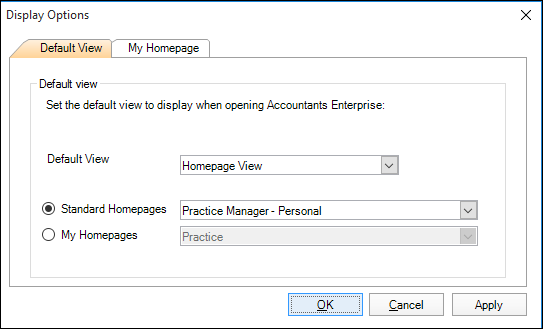
In MYOB AO, the Display Options window only contains the Default View tab. You can choose one of the following to be displayed when you log in: - Homepage View
- Find Contacts
- Find Clients
- Find Employees
- Reports.
(AO) The Standard pages view is not available for selection unless you have selected Homepage View as the Default View. 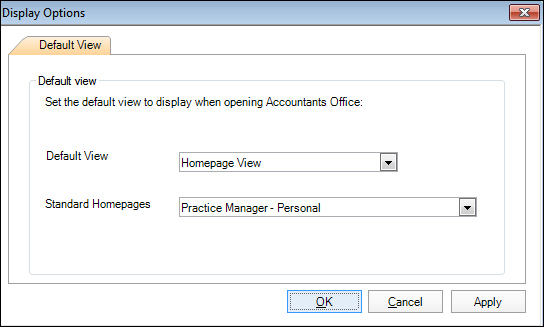
| UI Text Box |
|---|
| Any changes made will not take effect until MYOB AE/AO is restarted. |
| UI Expand |
|---|
| title | To set the first page displayed after login |
|---|
| - Click View > Display Options… on the main menu. The Display Options window opens at the Default View tab.
 - Select a Default view (e.g., Homepage View) from the drop-down.
(AE) Select either Standard Homepages or My Homepages as the default Homepage view that will display when Home icon is selected. | UI Text Box |
|---|
| Under Standard Homepages, you can select Practice Manager - Personal for accounting staff (which will give them access to their timesheets (AE) as well as productivity graphs and budget graphs) or select Practice Manager - Partner/Manager for partners and/or managers (to be able to view their top 10, bills to approve (AE) as well as aged WIP or and aged debt graphs.) |
- Choose a specific homepage from the appropriate drop-down for the selected view. The views will differ based on your licensed products.
Click Apply to save your settings.
or
Click OK to save and exit. Changes take effect after Practice Manager is restarted.
|
| UI Expand |
|---|
| title | To set the Homepage View as the default view displayed after login (AO) |
|---|
| - Select View > Display Options… from the main menu. The Display Options window opens at the Default View tab.
- Select Homepage View from the Default view drop-down.
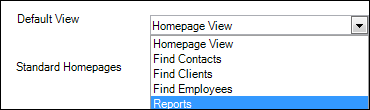 - Select the appropriate Standard Homepage from the drop-down that will be the default view. You can choose from the following views, based on your licensed product set:

- Practice Manager views from the Practice KPI page
- Job Manager views from the Job Manager page
- (NZ) Tax Manager — Find Tax Clients page.
- Click Apply to save your settings.
or
Click OK to save and exit. - The changes do not take effect until Practice Manager is restarted.
|
| UI Expand |
|---|
| title | To change the order of homepages in the toolbar drop-down menu (AE) |
|---|
| - Click View > Display Options… on the main menu. The Display Options window opens at the Default View tab by default.
- Click the My Homepage tab.
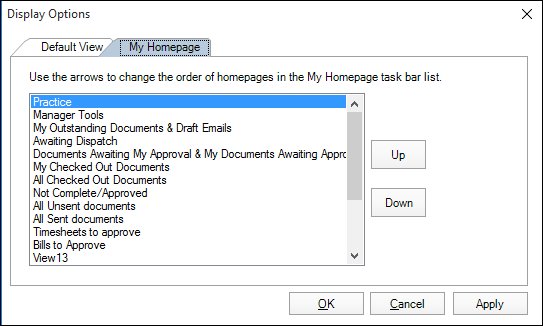 - Select one of the listed customised homepages.
- Click Up or Down to move the page to where you want it in the list.
- Repeat from Step 2. until the order is correct.
- Click OK to save and close the Display Options window.
|
| UI Expand |
|---|
| title | To change the number of homepages available (AE) |
|---|
| - Click Maintenance > User defined > Configuration from the main menu.
- Select Homepages in the Key Name field.
 - If Homepages is not available for selection, type Homepages in the first blank row of the table in the Key Name column.
- In the Key Value column enter the number of homepages you want to make available. By default, four homepage views are available.
- Click OK.
- The changes do not take effect until Practice Manager is restarted.
|
|